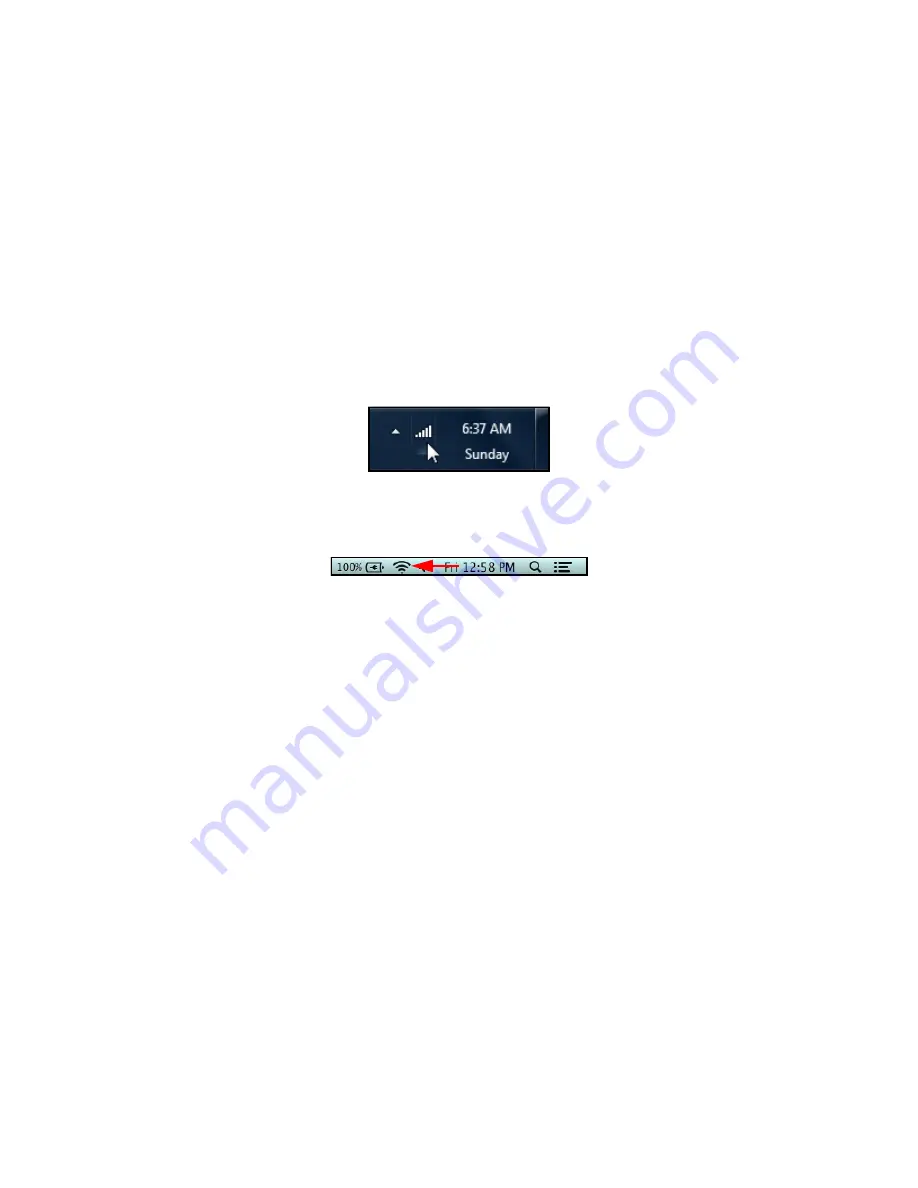
Ubee Interactive
Connecting Devices to the Network
Ubee EVW32C Advanced Wireless Voice Gateway Subscriber User Manual • March 2017
16
NOTE:
Refer to
Troubleshooting the Installation on page 17
information.
2.2.2
Connecting a Wireless Device
Use the following steps to connect a wireless device to the EVW32C (for example, a
laptop computer).
Default values are shown in the steps below.
To connect a wireless device to the EVW32C:
1. Access the wireless networking feature on your wireless device.
Windows Users: Double-click the Wireless Network Connection icon in the system
tray (lower-right side of the Windows desktop). Click
View Wireless Networks
.
Mac Users: Click on the wireless icon on the right side of the top menu bar. All
available wireless networks will appear in the drop-down menu.
2. The EVW32C is shipped with a default SSID. The SSID is the name of the wireless
network broadcast from the device so that wireless clients can connect to it.
Double-click your
SSID
in the wireless networks window.
The SSID (WiFi network name) = The last 6 characters of the cable modem MAC
address. The SSID is printed on the device label.
Example for a device with cable modem MAC address 68:14:01:24:A5:98:
24A598.
Notes: If the subscriber changes the SSID, the device does not revert to this
default SSID when the device is reset, except when a manual factory reset is
performed through the Web UI.
When prompted, enter the network key, also called the WPA pre-shared key. This
is a unique key for each device. The pre-shared key for the EVW32C is the same
for both the 2.4GHz and 5GHz bands. The default password is the 14 characters
of the device serial number. For example:
EVW32C00000060
. It can be found on
the WLAN Security screen. Refer to
Using the Security Option on page 38
. The
pre-shared key can also be found on the device label. Refer to
.
If using WPS, enter the WPS personal identification number (PIN). The WPS PIN
is a randomly-generated number. Refer to
Using the WPS Option on page 40
AES
is the default encryption method.
3. Confirm connectivity by opening a Web browser and going to any Web site






























