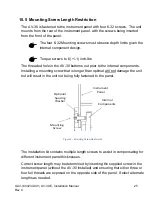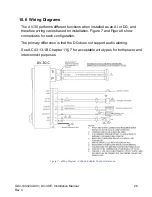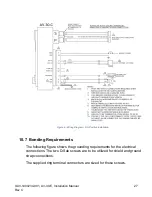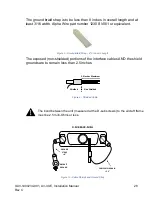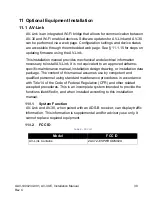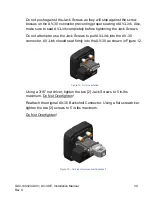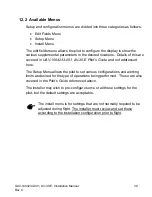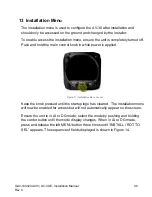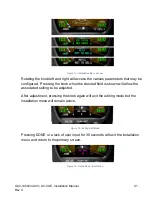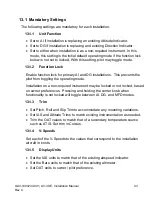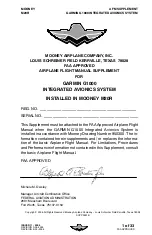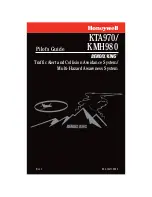UAV-1004234-001, AV-30-E, Installation Manual
35
Rev C
11.1.11 AV-30 Reinstallation in Instrument Panel
If the AV-30 was removed from the aircraft instrument panel, reinstall the
unit. If the original screws have been misplaced, please observe § 10.5
Mounting Screw Length Restriction.
11.1.12 Continued Airworthiness
Maintenance of AV-Link is "on condition" only.
Periodic regulatory function checks must be performed. The aircraft must be
returned to service in a means acceptable to the appropriate aviation
authority.
11.1.13 System Limitations
AV-Link is designed to supplement an AV-30. System limitations for AV-Link
are determined by AV-30 limitations.
11.1.14 Connecting to the AV-Link Web Browser
As shipped from the factory, the AV-Link will function in default mode and
may not need customization. If customization is required, or firmware
updates need applied, then connect to the AV-Link web browser with your
personal computer.
Support for Windows, MacOS, iOS and other devices are supported, using
the built-in web browser support on your computer. To connect to the AV-
Link browser, configure your computer to connect to the AV-Link Wi-Fi
connection.
1. Power AV-Link by attaching the AV-Link to AV-30 to provide power.
2. Once the AV-Link is powered, on your computer, connect to the AV-Link
Wi-Fi hotspot, which will have an
“AV_XXXX” SSID, where XXXX is a
combination of alpha-numeric characters.