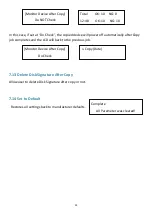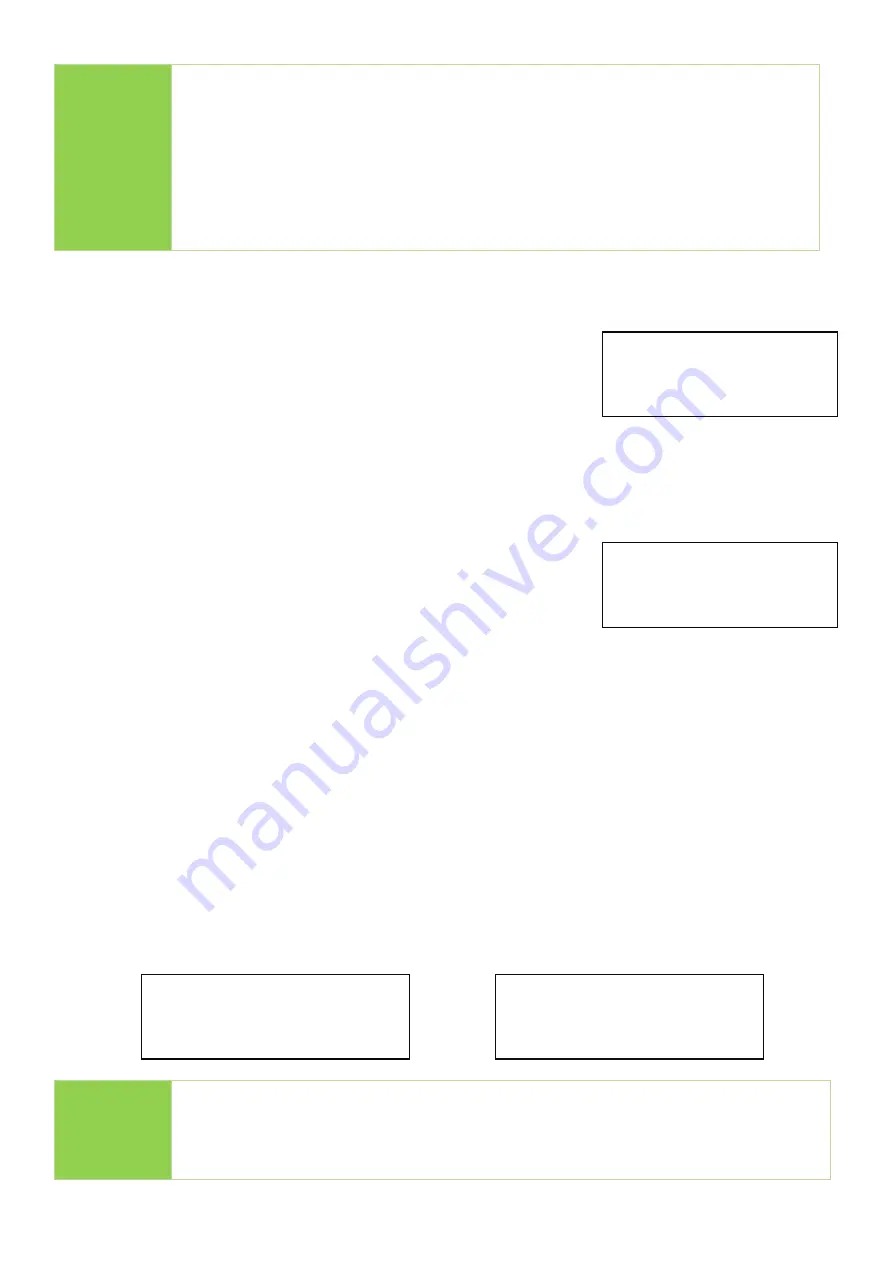
11
2. Compare
The compare function checks the accuracy of copy result.
Scroll to select "2. Compare", then press "OK" to start the
verification process.
3. Copy+Compare
Sequentially automates from Function 1, Copy to Function 2, then Compare.
Scroll to select "3. Copy+Compare", then press "OK" to start
the automated duplication and verification process.
4. Capacity Check
This
function can quickly check the real capacity if it’s claimed.
➊
Plug in flash media, select function [4. Capacity Check], then press "OK".
It will take about 3 seconds to determine the exact capacity.
➋
System will show the checking result by use of Green/Red LED light.
➌
Use the
▲▼
buttons to check the status of each slot.
Note
⚫
If flash card is removed during copy process, the system will stop
immediately, and red light will illuminate to notify user the copy has
failed. Removing the flash card during copy is strongly discouraged as
it will damage the flash card.
⚫
Backup the data on target flash cards before starting the copying
process as any pre-existing data will be lost once copy is complete.
Note
⚫
This function supports asynchronous operation; you can continually
plug and unplug flash media without having to push any buttons.
⚫
The function may alter the data content and format of flash.
USB3.1 Duplicator
2. Compare
USB3.1 Duplicator
3. Copy+Compare
[#02] SIZE: 3781M
Capacity OK
[#04] SIZE: 8M
BAD!
Green Light
: Capacity OK
Red Light
: Error