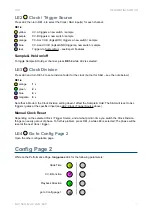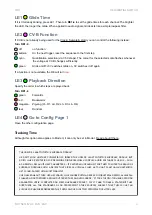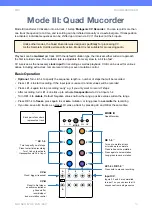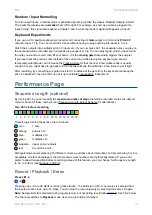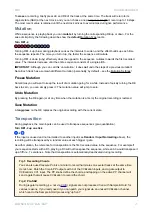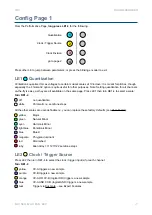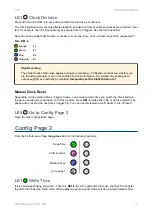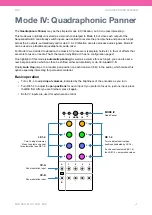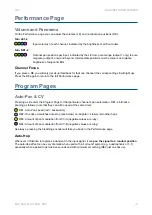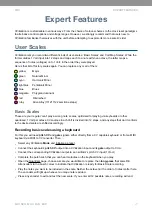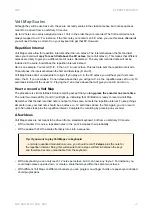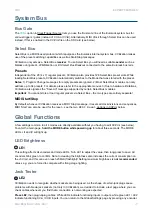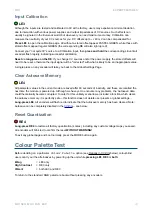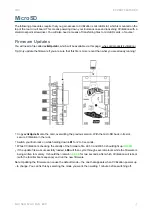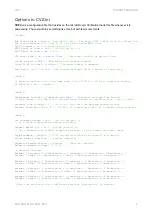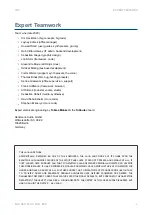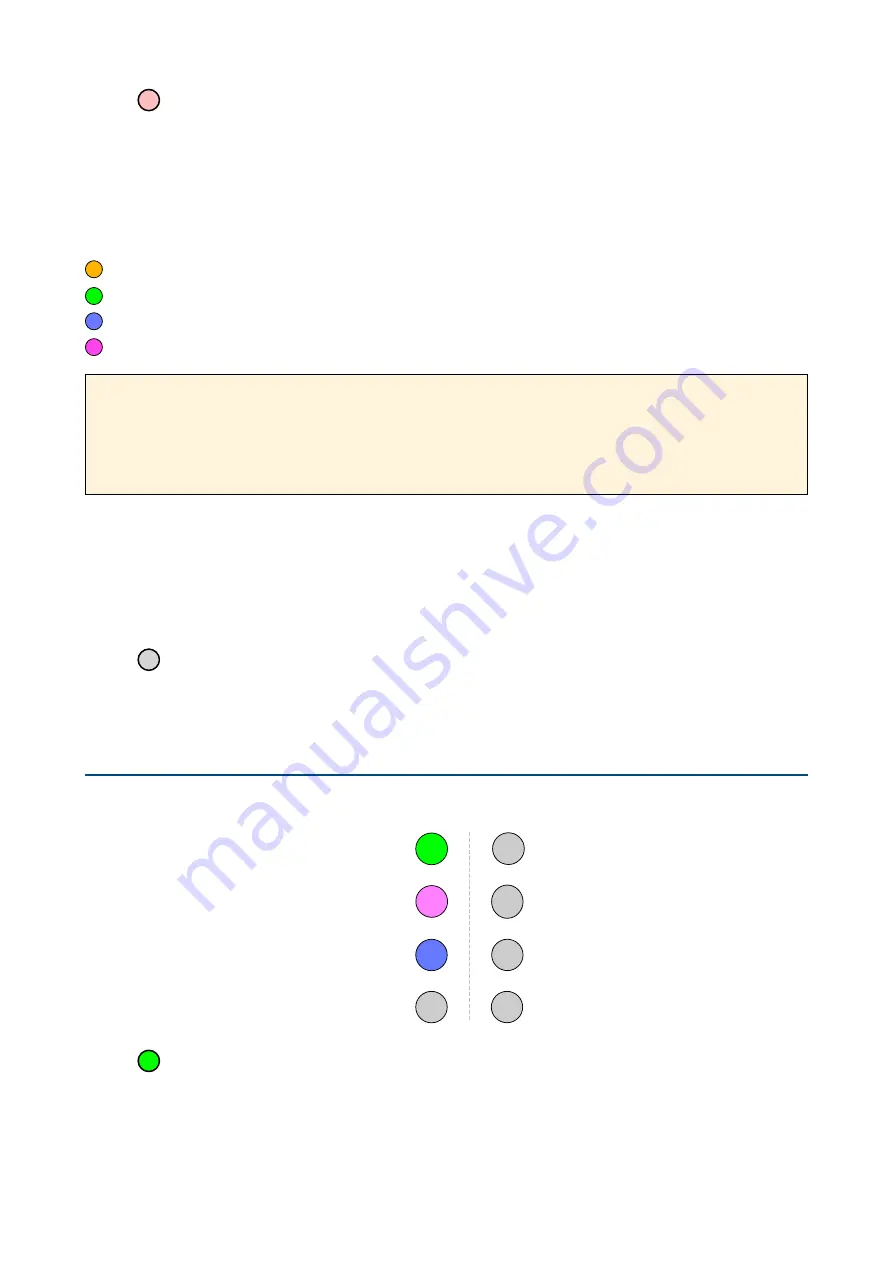
LE3
Clock Division
Press LE3 then turn RE1-4 to set a division factor for the clock, per channel.
The Clock Division factor not only affects playback, but also the ‘rate’ at which sequences are recorded. If set
to 8, for example, then the input will only be sampled every 8 triggers: See the info box below.
Note: Recording while Clock Division is not set to 1x can be tricky, so you should “expect the unexpected”!
Turn RE1-4
orange
1
x
green
2
x
blue
4
x
magenta
8
x
Manual Clock Reset
Depending on the selected Clock / Trigger Source, and at what point in time you switch the Clock Division,
things can easily get out of phase. To fix this problem, press
RE1-4
while either LE2 or LE3 is selected: The
phase will be reset at the next clock / trigger. Tip: You can use this feature to shift clocks to the ‘off-beat’!
LE4
Go to Config Page 2
Open the other configuration page.
Config Page 2
From the Performance Page,
long-press
LE4 for the following functions:
LE1
Glide Time
If it isn’t already blinking, press LE1. Then turn
RE1-4
to set the glide times for each channel: The brighter
the LED, the longer the Glide. Note: When applied to audio signals, Glide acts like a simple lowpass filter.
23
Glide Time
CV-B Function
Mutation Type
1
2
3
4
go to page 1
Step Recording
The Clock Division factor also applies during step recording
–
CVilization cannot know whether you
are recording manually or are in the middle of a live performance. Tip: Instead of repeating each
note enough times to actually be recorded,
temporarily set the Clock Division to 1
.
Содержание CVilization
Страница 1: ......