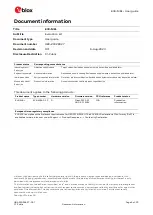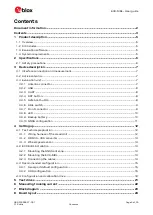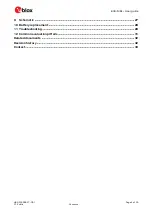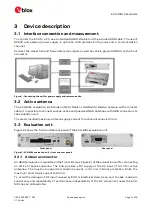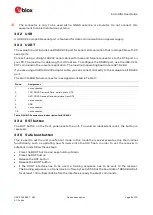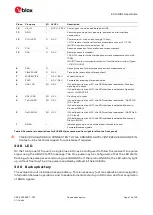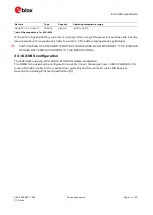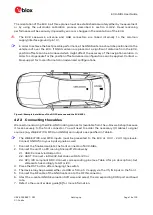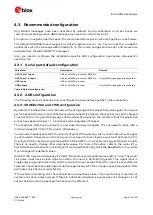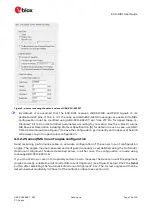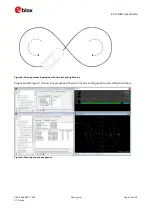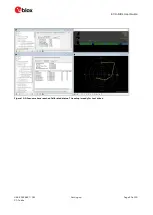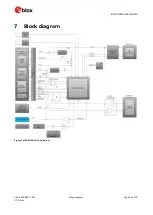EVK-M8L User Guide
UBX-20028627 - R01
Setting up
Page 14 of 33
C1-Public
The orientation of the EVK in all three planes must be established accurately either by measurement
or by using the automatic calibration process described in section 4.3.2.2. Dead reckoning
performance will be seriously impaired by errors or changes in the orientation of the EVK.
⚠
The EVK case-work, antenna and USB connectors are linked internally to the common
supply/interface ground (pin 13).
☞
In order to achieve the best possible performance, the GNSS antenna should be positioned on the
vehicle roof over the EVK. If GNSS antenna is placed at a significant distance from the EVK,
position offsets can be introduced which might affect the accuracy of the navigation solution. In
order to compensate for the position offset advanced configurations can be applied. Contact u-
blox support for more information on advanced configurations.
Figure 4: Example installation of the GNSS antenna and the EVK-M8L
4.2.3
Connecting the cables
We recommend using the ACE-AM-0 mating connector (available from the u-blox web shop) because
it locks securely to the front connector. You will need to solder the necessary I/O cables to signal
sources (e.g. WHEELTICK, FWD and GNDA) and outputs as specified in Table 6.
☞
The WHEELTICK and FWD inputs must be presented to the EVK at 3.3 V - 24 V logic levels.
Connect GNDA from your input signals as well.
1.
Connect the finalized cable to the front connector of EVK-M8L.
2.
Connect the unit to a PC running Microsoft Windows by
2.1.
USB: Connect via USB port or
2.2.
UART: Connect via RS232. Set slide switch to I2C or
2.3.
SPI / I2C compliant DDC: Connect corresponding pins (see Table 4 for pin description). Set
slide switch accordingly to SPI or I2C.
3.
Press the RST button after changing the switch.
4.
The device may be powered either via USB or from a 5 V supply via the V5_IN input on the front.
5.
Connect the RF cable of the GNSS antenna to the RF IN connector.
6.
Start the u-center GNSS Evaluation Software and select the corresponding COM port and baud
rate.
7.
Refer to the u-center User guide [6] for more information.