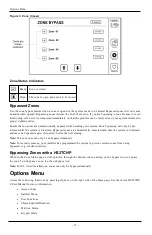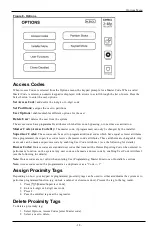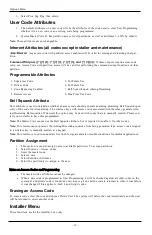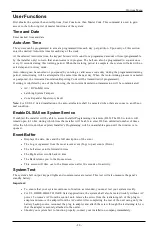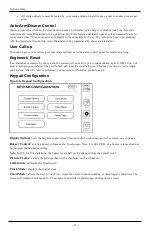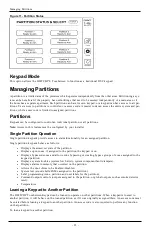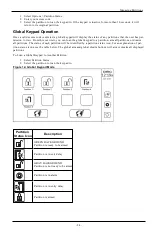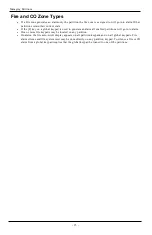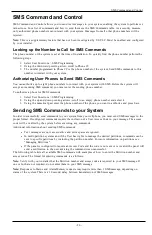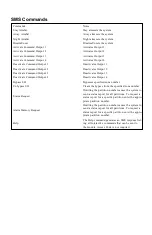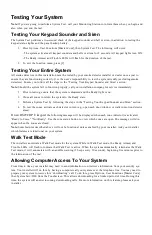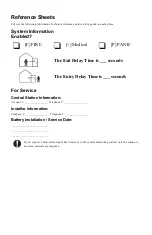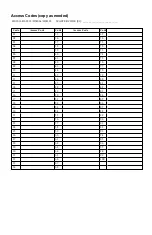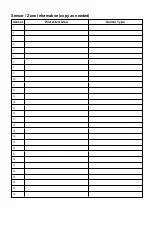Additional Functions
Additional Functions
Photos
You can create a slideshow of photos to View on the keypad. Photos are added using an SD card (32x24x2.1 mm.
Not supplied).
The photos must be .jpg format and can be up to 1280 x 720 in size. For best results, use 800 x 480 resolution.
Use photo editing software to adjust the size of your photos.
To start the slideshow, set the screen saver to photo mode. The slideshow plays automatically until the timeout is
reached or the screen is touched again.
To add photos:
1. Press Options, User Functions, Keypad Config, Picture Frame, Select Photos. Thumbnail images of the photos
on your SD card are displayed.
2. Touch an image to add it to the slideshow. Touch it a second time to remove it.
Use the Transition Time slider to program the amount of time each photo is on screen, from 5 seconds to 1
minute.
Use the Photo Frame Timeout slider to control how long your slideshow plays for, from 1 minute to 2 hours.
Select Never to keep the slideshow running until the screen is touched.
Note:
Maximum of 255 photos are supported.
Quick Exit
If the system is armed and you need to exit, use the quick exit function to avoid disarming and rearming the sys-
tem. To activate this function, tap the Quick Exit icon. You have 2 minutes to leave the premises through your
exit door. When the door is closed again the remaining exit time is canceled.
Time & Date Programming
Tap on Options. Select User Functions [Master Code] and then select Time & Date. Tap on the section you would
like to change and use the up/down arrows to change time/date. Once done, press Save.
Keypad Mode
This option allows the HS2TCHP E Touchscreen to function as a traditional DSC keypad.
Door Chime (Chime enable/disable)
The keypad indicates the current state of the door chime function (Enabled or Disabled). To choose the opposite
function, tap the 'Chime' icon. Three beeps indicate that the chime is ON (Enabled). One long beep indicates that
chime is OFF (Disabled).
Note:
The door chime feature should be used in Disarmed mode only.
Zone Bypass
This screen allows you to view the status of the zones on the system.
- 16 -