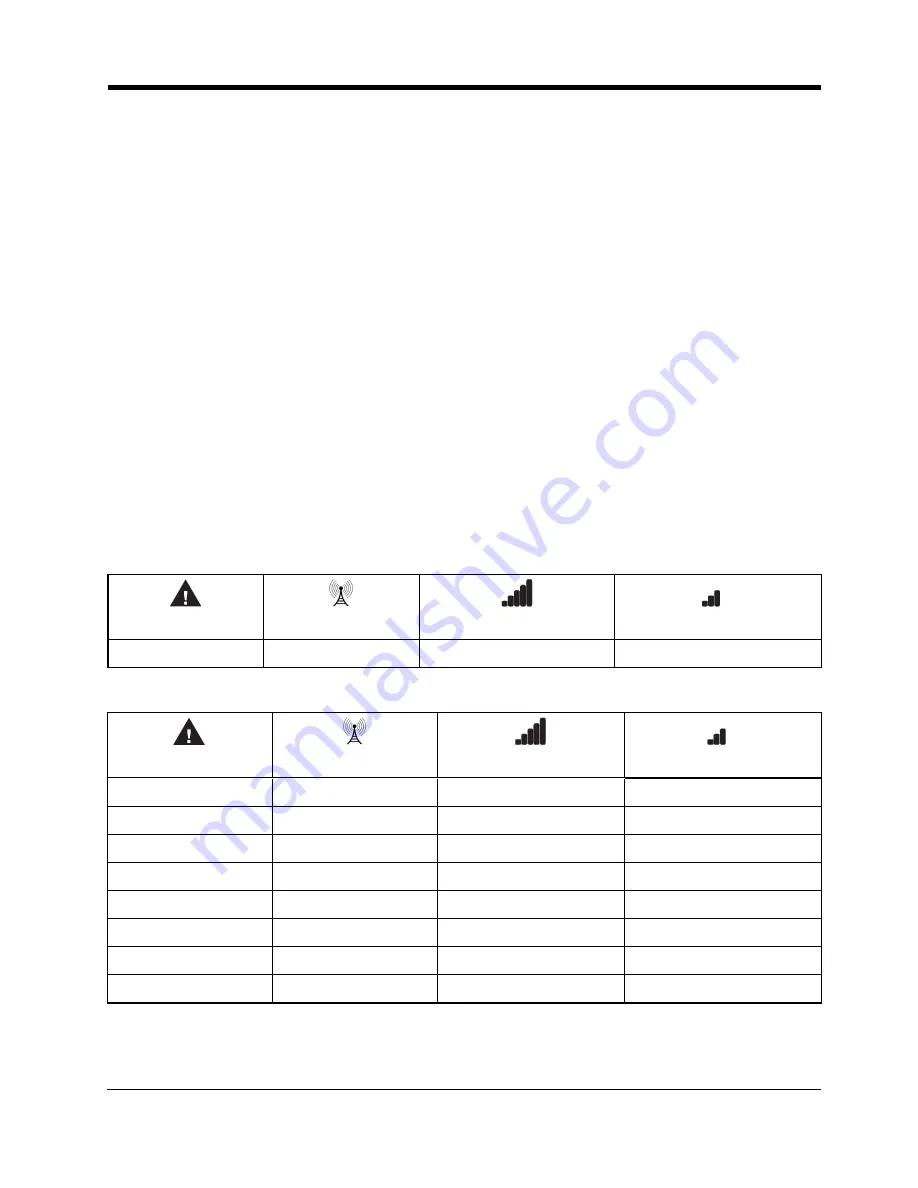
16
6.8 Hardware Default
A hardware default is required in order to update the unit with the latest configuration from C24 Communications. To perform the
hardware default, follow these steps:
l
The device was originally programmed incorrectly.
l
The unit was installed at a different location and then relocated to a new site.
l
A SIM card is being swapped.
To perform the hardware default, follow these steps:
1. Power down the unit and remove all connections to Zone1, Zone 2, PGM1 and PGM2.
Note:
When removing the battery,
depress the locking tab before attempting to detach the battery connector from the PCB. Failure to do so may result in damage
to the connector and/or battery.
2. Connect a wire between Z1 (terminal 5) and PGM1 (terminal 6).
3. Wait for 20 seconds and then completely power down the unit.
4. Disconnect the wire between the Zone and PGM terminals.
Note:
If the unit has previously received programming from C24 Communications, a hardware default is required to initiate the down-
load of the latest configuration. Failure to do so results in the unit transmitting with the previously programmed configuration. A hard-
ware default must be performed when the SIM card is swapped.
6.9 Communicator Reset/Update
The device firmware can be updated over Cellular or PC-Link:
l
When the firmware update begins, all LEDs are ON.
RED
BLUE
Blue/Green (Top)
Blue/Green (Bottom)
ON
ON
ON
ON
l
During the firmware update process, the LEDs cycle individually in a chaser pattern (different from the Advanced Carrier
Selection pattern).
RED
BLUE
Blue/Green (Top)
Blue/Green (Bottom)
FLASH ON
OFF
OFF
OFF
OFF
FLASH ON
OFF
OFF
OFF
OFF
FLASH ON
OFF
OFF
OFF
OFF
FLASH ON
FLASH ON
OFF
OFF
OFF
OFF
FLASH ON
OFF
OFF
OFF
OFF
FLASH ON
OFF
OFF
OFF
OFF
FLASH ON
l
The unit automatically restarts after a successful update.
Note:
Several resets take place during a single Firmware update session.
LE4000 Installation Manual




























