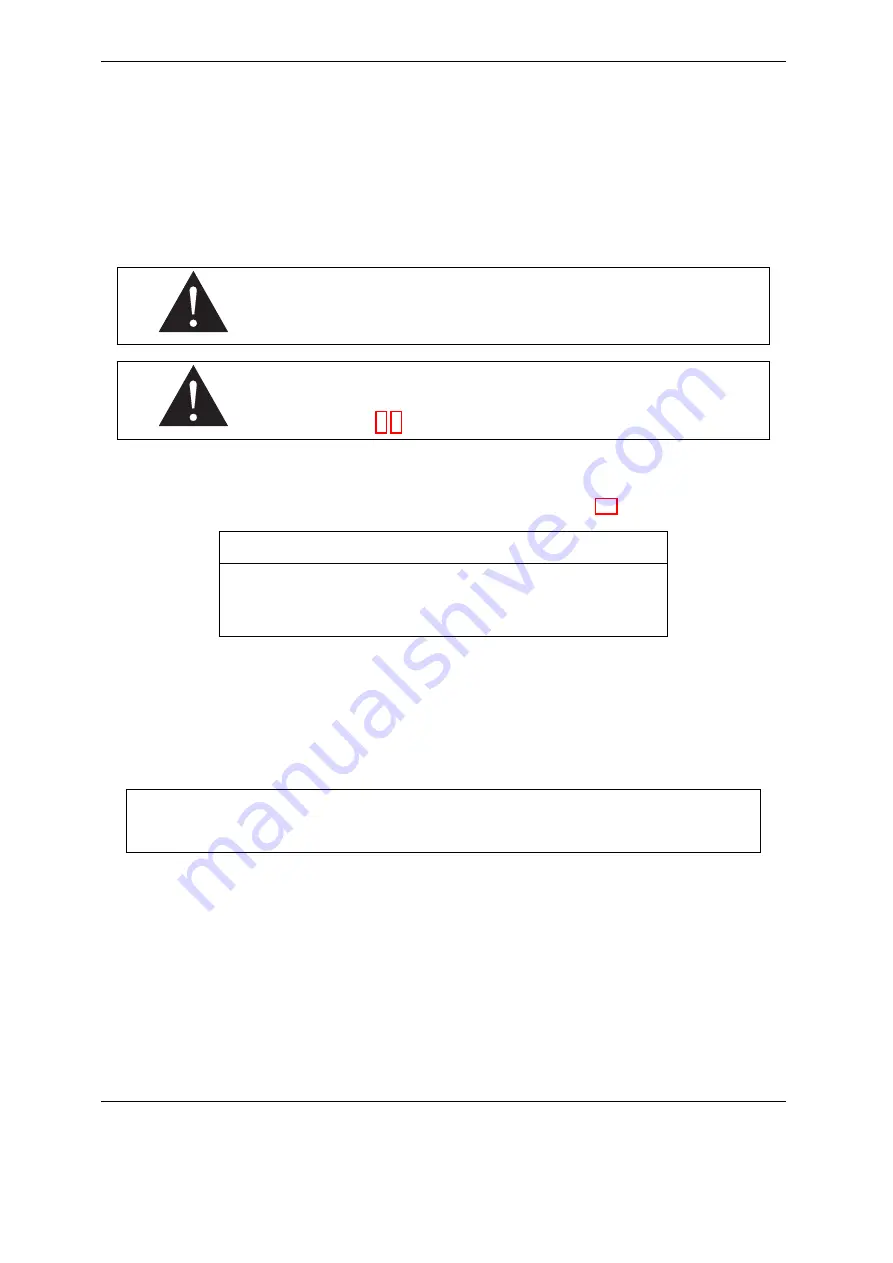
Quick start
3. Turn up at its maximum the volume of your preamplifier and play for a few seconds. Turn up the
input gain of the VM-202 in order to see at their maximum the orange LED (0dB). If the volume of
the preamplifier is high, you can see the message "
gain reduction
"on the screen, meaning that the
machine adapts the volume to avoid clipping. The message disappears when done, usually in a few
seconds.
4. Play a few seconds, in order to let the unit adapt the output volume.
5. Turn up the headphone output volume to a confortable level.
Ideally, the output volume of the preamplifier will be adjusted to have an
input gain near 0 dB. If you use a stompbox before the VM-202, it may be
necessary to insert a direct box between both devices.
The settings of the output gains/volumes are by default the same for all
presets. Thus, you can adjust these parameters depending on the presets.
5.1
Navigation with the VM-202
You can now scroll the presets with the navigation knobs (number 6 in figure 2.2).
"NAVI" knob
Increment (decrement) a preset parameter (number)
"OK" knob
Validate a parameter modification
Enter a menu
"ESC" knob
Cancel a parameter modification
Sortir d’un menu
Touche "CHANNEL EDIT A/B"
Select A or B channel for edition
For example, use the "‘NAVI"’ knob to change the preset number and press "OK" to select it.To edit
a channel, use the CHANNEL EDIT knob and select it
. The edited channel is indicated by a green LED
(Channel A) and an orange one (channel B).
After maintaining pressure on this knob, the edited channel
is in SOLO mode
. In other words, whatever the routing modes, you will only hear the selected channel. To
get out the SOLO mode, use again the CHANNEL EDIT knob.
in a few minutes you have prepared your system to silent performance with headphones, but
also to stage sound miking (through the analog outputs) or to studio recording (through the
AES/EBU or S/PDIF outputs).
16
Two Notes Audio Engineering
Torpedo VM-202






























