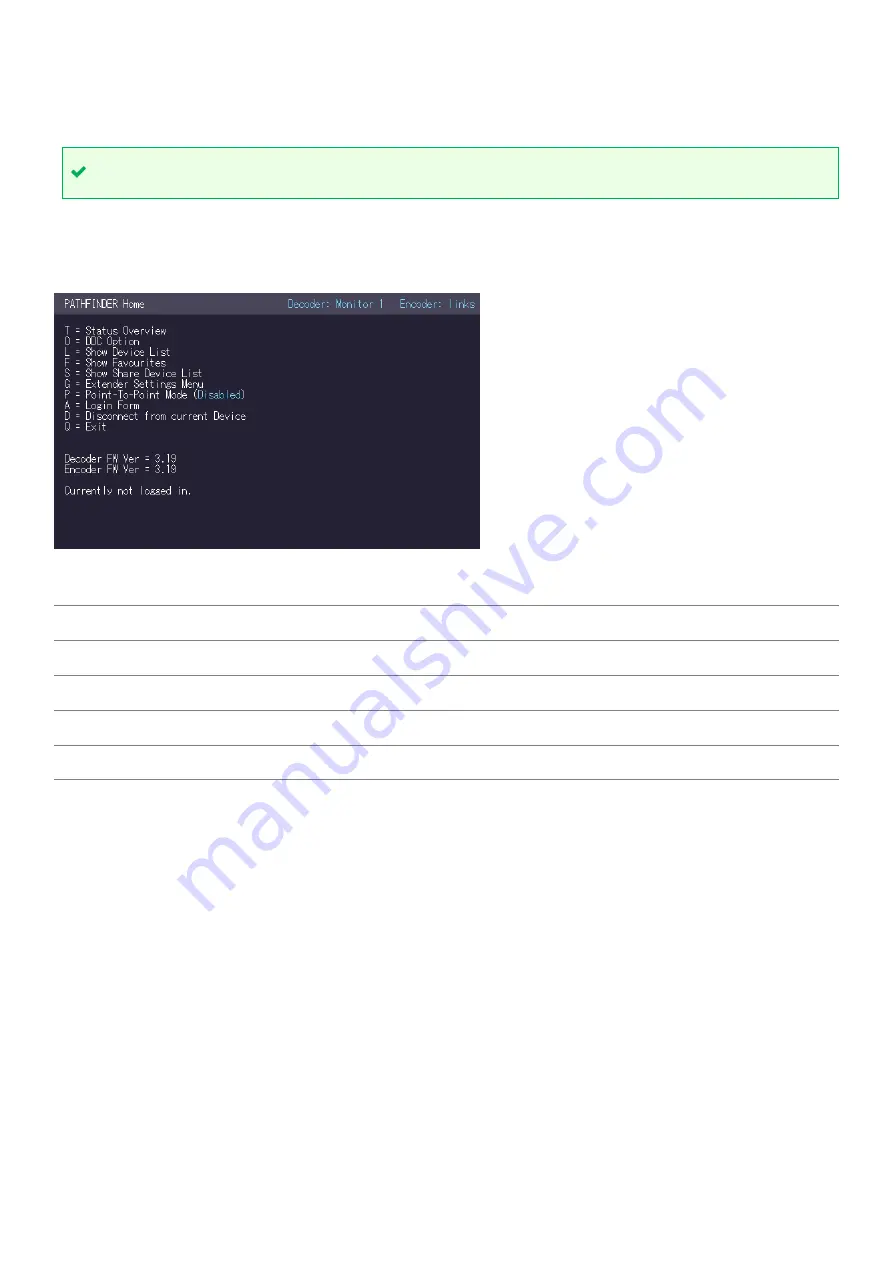
13
PDF-MG-KVM-53x-V1.00
The on-screen display
–
the Home menu
Opening the on-screen display
To open the on-screen display, press Scroll Lock (ScrLk) quickly five times.
If your keyboard doesn’t have a
Scroll Lock key, open the on-screen keyboard.
Select
Start
>
Settings
>
Ease of Access
>
Keyboard
.
The
Home
menu
The
Home
menu includes a list of sub menus and your current firmware version.
Update your firmware with Pathfinder Control software.
T
Status Overview
Menu status / current status
U
Update Flash FW
Update firmware
O
DDC Option
Set your DDC/EDID
W
Network Settings
Network settings
G
Extender Settings
Encoder and decoder settings
L
Show Device List
List of all pathfinder devices on the network
Q
Exit
Exit






























