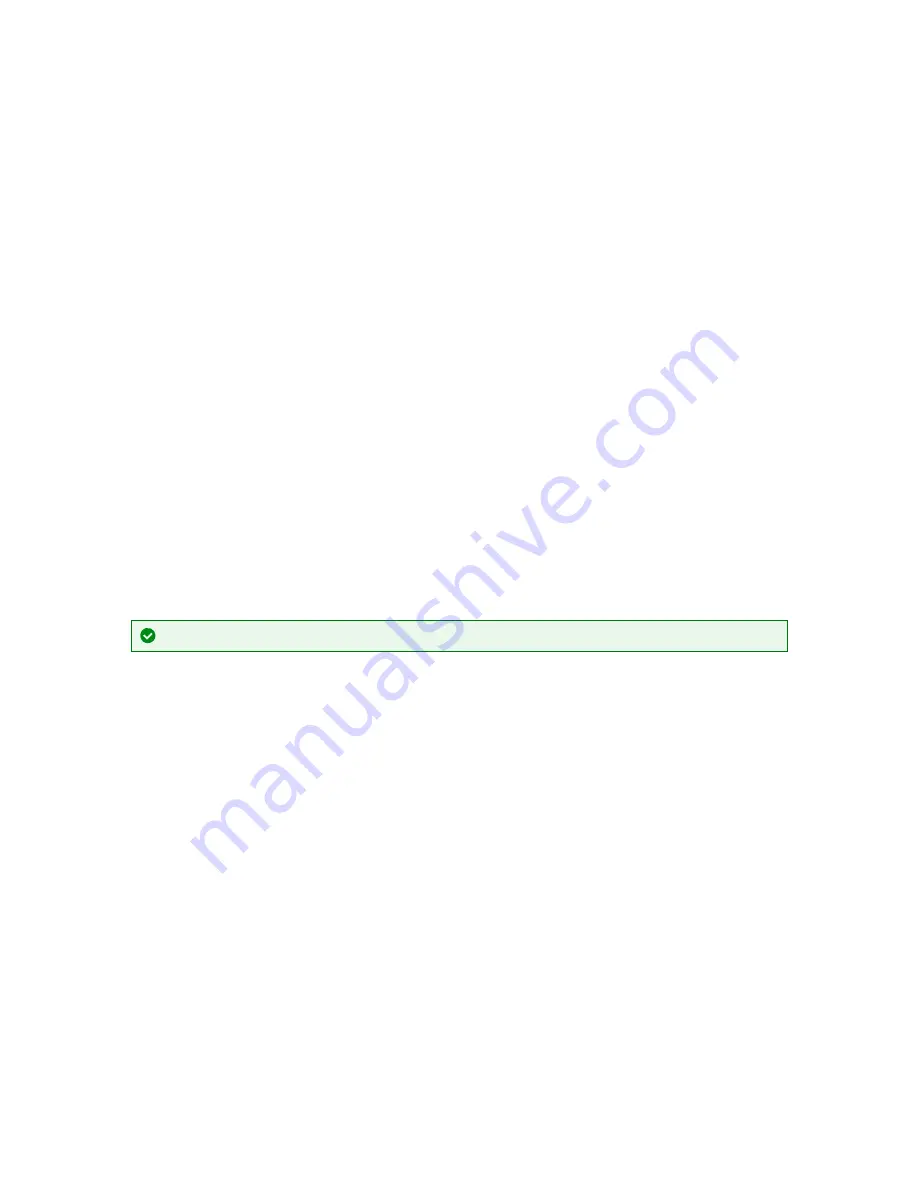
I can't see my CORIOmaster2™ in the Discovered Devices list
What's the problem?
When I tried to find my CORIOmaster2 in the
Discovered Devices
list on the
Home
window of CORIOgrapher™, I
couldn't see it. I tried refreshing the list and it still wasn't there.
Why does this happen?
There might be a lot of devices on your network and you're having trouble identifying yours.
Your device might be on a different network, there might be a problem with your network or firewall, or you might
be in a high-security environment.
What to do
First try this
If you've got a long list of devices with similar names, try these steps to find out which one is yours.
1. Write down the list or take a screenshot, and then turn off your device.
After a few seconds, your device should show as offline.
2. If nothing shows as offline, close and open CORIOgrapher.
3. Compare the list to your screenshot.
If a device is missing, it is most likely your device.
4. Turn on your device, wait up to ten minutes, and see if that device appears again in the list.
You can now select your device.
Then try this
If your device definitely isn't in the
Discovered Devices
list, first check your hardware.
If your device still isn't in the list, connect directly to your device with an RS-232 serial connection, find the
IP address of your device, and use that IP address to log in.
API commands are not case-sensitive.
To check your hardware and firmware
1. Check that your device is turned on and the LED on the front panel is green.
2. Turn your device off and on again.
3. When the LED on the front panel is green, on the
Home
window of CORIOgrapher, select
Refresh
.
4. Check the Ethernet or serial connectors that connect your device to your computer.
5. Check that you are using the latest firmware. You might need to update your firmware.
Read about checking and updating your firmware
To find out the IP address of your device
1. Connect the RS-232 port on your device to the RS-232 port on your computer with an RS-232 cable.
2. Open a suitable terminal application, such as puTTY or HyperTerminal.
3. Set your COM port settings to the following:
Speed (baud)
115200
Data bits
8
Stop bits
1
Parity
None
Flow control
None
PDF-CM2-547-V1.0 tvONE
100
Содержание CORIOmaster2 CM2-547
Страница 122: ......






























