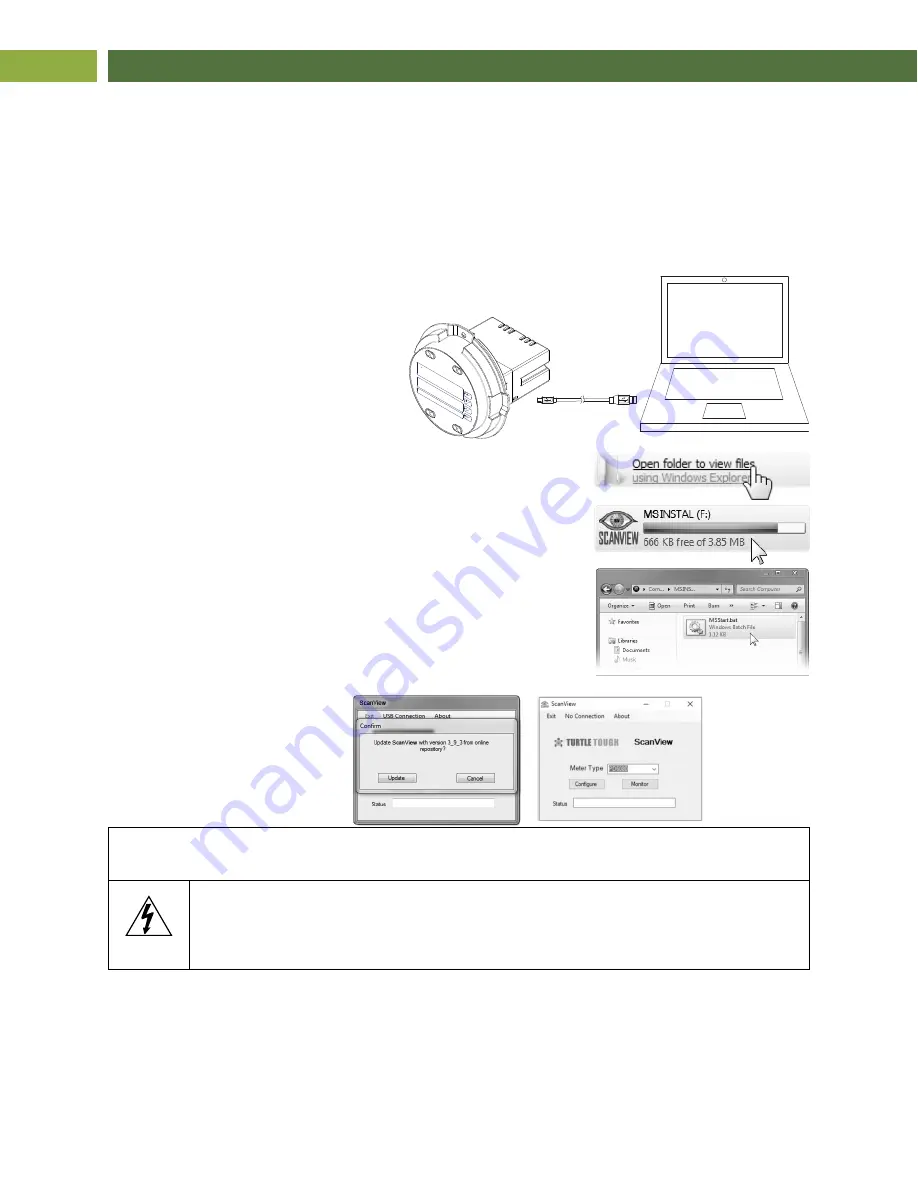
DSS EX Explosion-Proof Transmitter and Controller Instruction Manual
26
ScanView Software
The meter can also be programmed using the PC-based ScanView software included with the meter. This
software is can be installed on any Microsoft® Windows® (XP/Vista/7/8/10) computer by connecting to
the meter’s onboard USB. The meter is powered by the USB connection, so there is no need to wire
anything prior to programming the meter, though USB is intended only for meter configuration.
ScanView Installation
1. Connect one end of the provided USB cable to the meter and the other end to the computer.
The computer will automatically install the driver software it needs to talk to the meter.
Only one meter may be connected at a time. Attaching multiple
meters will cause a conflict with the meter software.
2. Once the driver is installed, an AutoPlay dialog should appear
for the drive “MSINSTAL.” Click “Open folder to view files.”
If the computer does not display an AutoPlay dialog for the
drive “MSINSTAL,” you should open
My Computer
and double-
click on the drive labeled “MSINSTAL.”
3. Double-click on the file named “MSStart.” The program will
open a few windows and install two programs on your
computer. Simply follow the onscreen instructions until you see
one of the dialogs below. If you receive a “User Account
Control” warning, click “Yes.”
4. If there is an update available, click the “Update” button to
install the new version. Otherwise, click “Configure” to begin
programming your meter.
Note:
If you decide to update your ScanView installation, once the installation has completed, you will
be asked if you want to update the installation files located on the meter itself. This way, you will
always have the most current installation version on the meter for future installs.
Warning!
•
Do not unplug the meter while the new installation files are being written to it. The
meter will display
uwrite
during the process and you will receive an onscreen
notification once the process is complete.
•
Do not disconnect and reconnect the meter rapidly. Allow at least 10 seconds from
disconnection before reconnecting USB to the meter.
Monitoring and data logging for one scanner (Master mode) is available with ScanView software. All the
enabled PVs and math channels may be logged to a single .csv file. The ScanView software
synchronizes with the scanner in
master
mode one second after the scanner has completed a polling
cycle. Additional information regarding configuration and monitoring of the meter using ScanView
software is available online. Go to
www.turtletough
sensors
.com
Note:
The poll time of the scanner must be greater than 5 seconds to prevent collisions on the bus.
















































