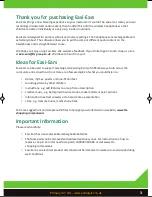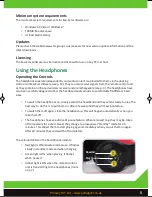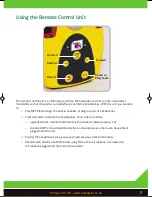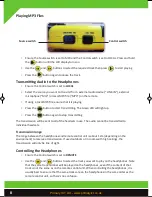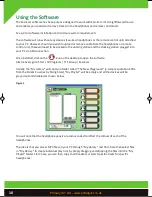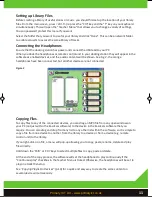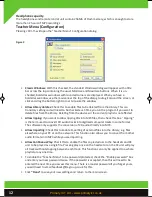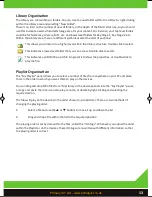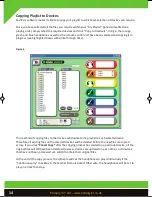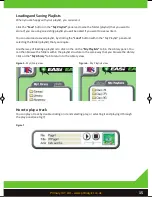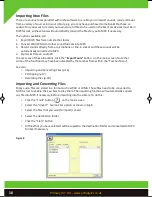Отзывы:
Нет отзывов
Похожие инструкции для Easi-Ears

JBL Under Armour True Wireless Streak
Бренд: Harman Страницы: 19

HDH40
Бренд: M-Audio Страницы: 2

Ear Force HPA2
Бренд: Turtle Beach Страницы: 1

bh150
Бренд: Marshall Amplification Страницы: 55

SE-E6BT
Бренд: Onkyo Страницы: 3

FlyPods Lite
Бренд: honor Страницы: 200

T98
Бренд: Veatool Страницы: 16

73194
Бренд: Lindy Страницы: 40

ATH-SPORT60BT
Бренд: Audio Technica Страницы: 18

lite-com iii
Бренд: Peltor Страницы: 160

HPB-330
Бренд: LENCO Страницы: 44

TTR 3-Button
Бренд: Marley Страницы: 72

ConCPlus1
Бренд: Sennheiser Страницы: 42

A7
Бренд: WEMS Страницы: 7

Forza Metallo
Бренд: V-Moda Страницы: 8

WD-T7
Бренд: Wiredix Страницы: 2

SUPER WAVE OVEN
Бренд: Sharper Image Страницы: 10

GH988
Бренд: Go-On Страницы: 7