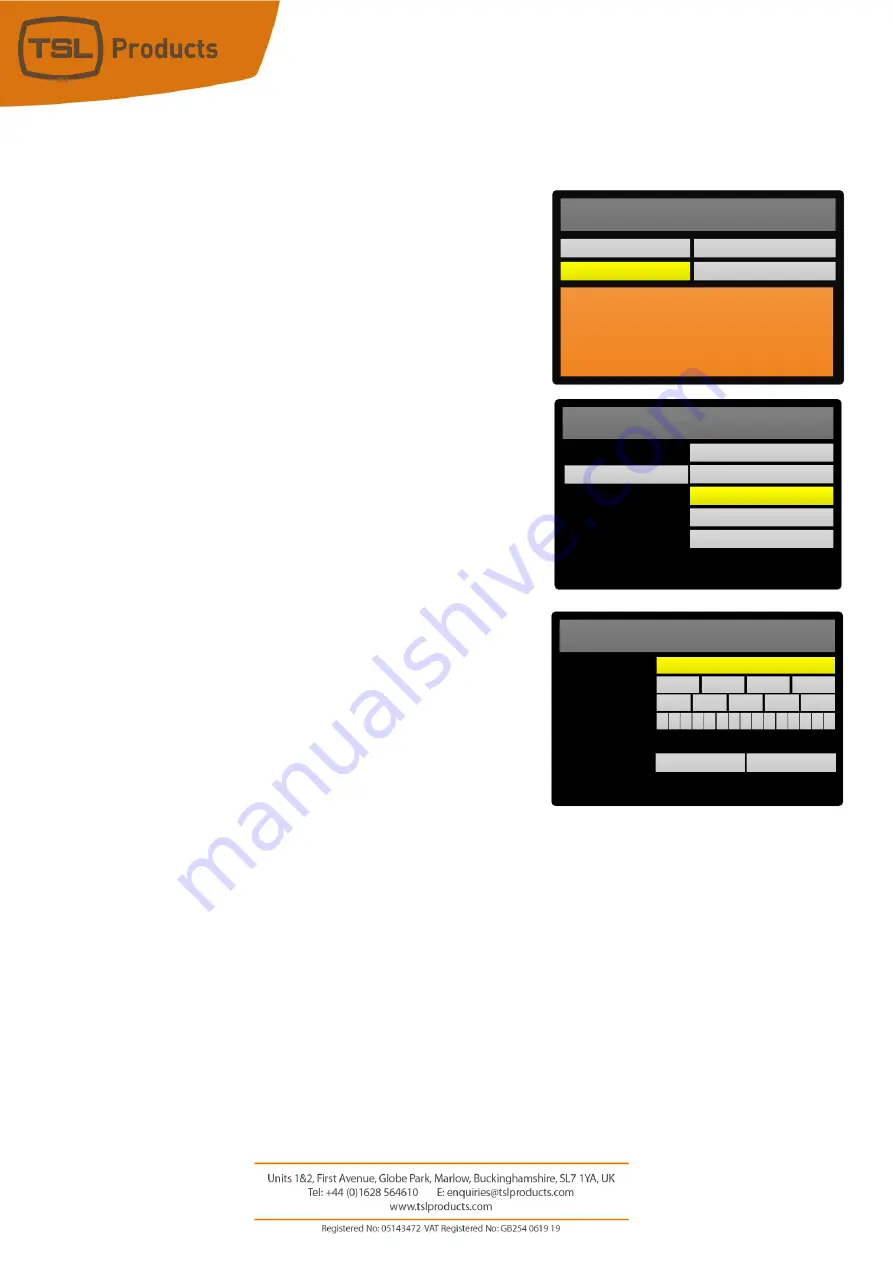
Page
23
of
41
Registering 2110-40 Ancillary Essences
1.
From the
SVIP Main Menu
, navigate to
Preset Setup.
2.
Push the rotary encoder to enter the
SVIP
Preset Setup
Menu
3.
Select and enter the
2110 Ancillary Essence Setup
Menu
4.
Name: -
The name of the currently selected Ancillary
Essence is shown in the uppermost field (labelled Preset).
If this uppermost field is blank, then the changes you apply
in this menu will result in a new Ancillary Essence being
registered. However, if this uppermost field already bears a
name, the changes you make in this menu will overwrite an
existing Ancillary Essence. You can use the rotary encoder
to scroll through and recall any Ancillary Essence already
registered.
5.
IP Addr: -
Set the Multicast IP Address of the 2110 Ancillary
Essence you wish to register.
6.
Port: -
Set the Port of the 2110 Ancillary Essence you wish
to register.
7.
Name: -
Create a name for the Ancillary Essence you wish
to register.
8.
Once done, Select
Save
and push the rotary encoder once
to apply the changes.
9.
Repeat this process for any other 2110 Ancillary Essences you wish to register.
10.
Press the red button as shown on Page 8 of this Quick Start Guide to exit the
2110-40 Essence
Setup
Menu.
Note
:
It is not necessary to create Audio Essences when monitoring 2022-6 multicast sources.
SVIP Main Menu
Stream Config
Preset Setup
SVIP is selected as the Input Source
SFP1 Signal OK
–
active SFP
No Module Detected in SFP2
Statistics
Module Setup
2110-40 Essence Setup
SAVE
Preset
IP Addr:
Port:
ANC PST 1
239
0
1
4
0
0
0
1
5
N C P
A
Name:
T 1
S
UNDO
SVIP Preset Setup Menu
PTP Setup and Status
2110 Global Options Setup
Global Options Setup
2110 PTP Setup and Status
SVIP Presets
2110 Ancillary Essence Setup
2110 Audio Essence Setup
Video Essence Setup
Содержание PAM1-IP-3G
Страница 34: ...Page 34 of 41 PAGE INTENTIONALLY LEFT BLANK...






























