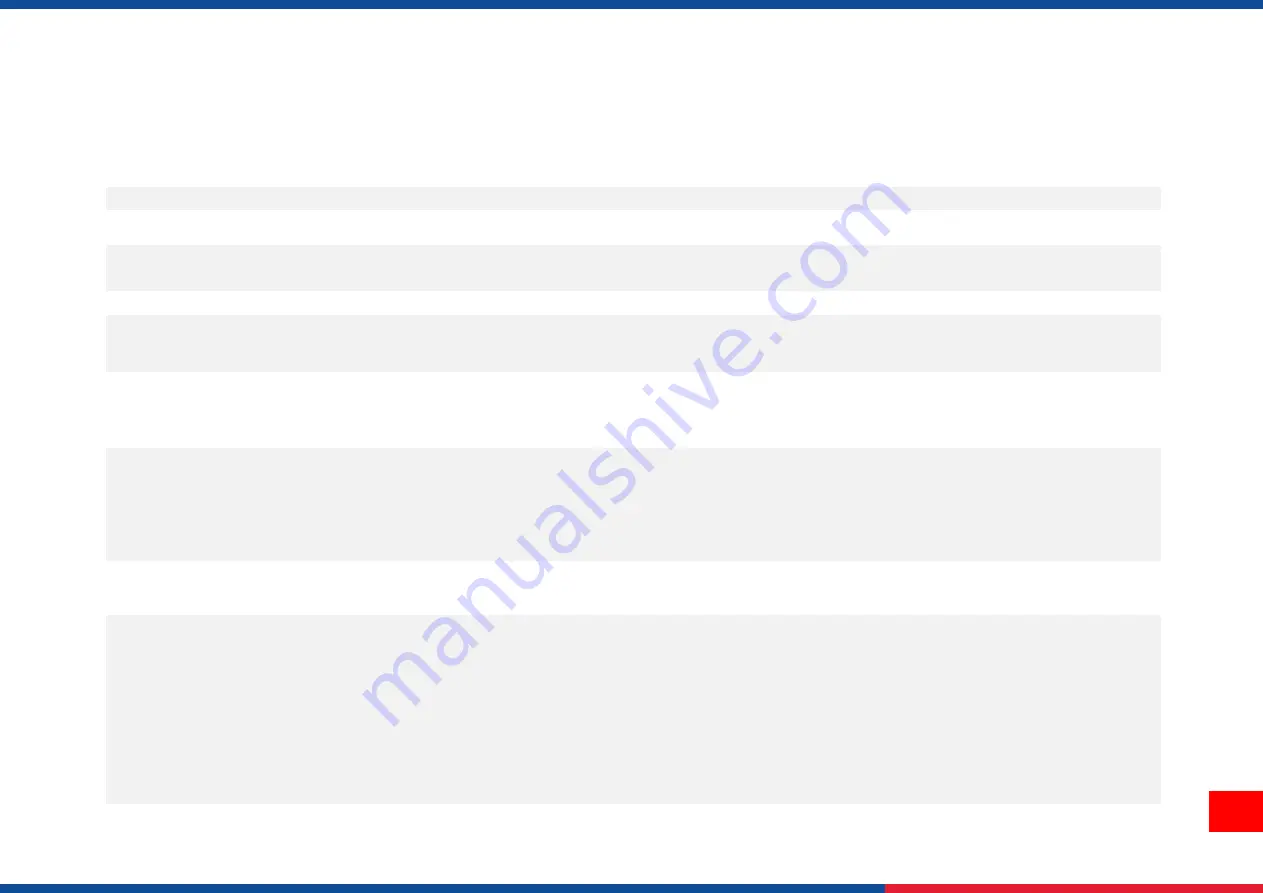
2
1.1 Product Specification
1.1.1 Product standard feature
Printing method
Thermal transfer/ or direct thermal
Mechanism
Die-cast based print mechanism and frame / Aluminum cover with large clear media view window
LCD display/
Operation buttons
Multi-language selectable Large Backlit LCD display (LCD: 16 bits Color, Resolution 480 x 272 ; Resistive
Touch Screen) with 6 buttons & 3 LEDs
Processor
32-bit RISC high performance processor (536Mhz)
Memory
512 MB Flash memory
512 MB SDRAM memory
Micro SD card reader for memory expansion, up to 32GB
Interface
RS-232 (Max. 115,200 bps )
USB 2.0 (High speed mode)
Internal Ethernet (10/100 Mbps)
USB host *2 (Front side/ support USB HID only)
Sensors
Gap transmissive sensor (Position adjustable, 5 mm → 100 mm)
Black mark reflective sensor (Position adjustable, 0
mm → 93.5 mm)
Ribbon end sensor (transmissive)
Ribbon encoder sensor
Head open sensor
Media capacity sensor
Internal font
8 alpha-numeric bitmap fonts
One Monotype Imaging® CG Triumvirate Bold Condensed scalable font
Supported bar code
1D bar code :
Code128 subsets A.B.C, Code128UCC, EAN128, Interleave 2 of 5, Code 39, Code 93, EAN-13, EAN-8,
Codabar, POSTNET, UPC-A, UPC-E, EAN and UPC 2(5) digits, MSI, PLESSEY, China Post, ITF14, EAN14,
Code 11, TELPEN, PLANET, Code 49, Deutsche Post Identcode, Deutsche Post Leitcode, LOGMARS
2D bar code:
CODABLOCK F mode, DataMatrix, Maxicode, PDF-417, Aztec, MicroPDF417, QR code, RSS Barcode (GS1
Databar)
Содержание MX240P Series
Страница 77: ...72 10 Revise History Date Content Editor...
Страница 78: ......








































