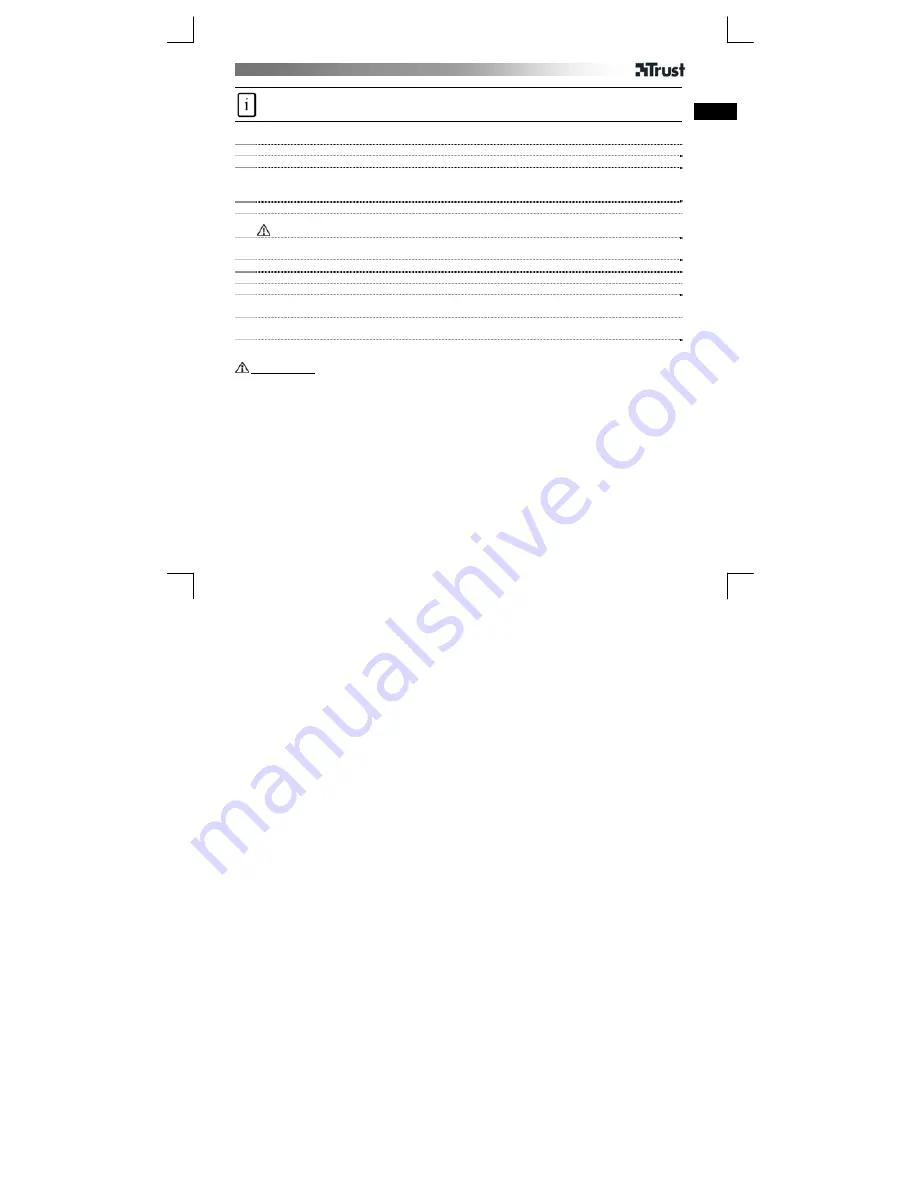
USER’S MANUAL
1
UK
Product information
A: Snapshot button
B: Multi purpose clamp
C: Microphone
D: Adjustable lens ring
E: Status LED
F
:
Retractable USB cable
Installation
1 (1) PC on. (2) Place CD in CD-ROM.
2 Install driver; Restart PC.
3
Place camera; Connect USB.
Windows XP+SP2
→
4
Windows 98SE/ME/2000/XP
→
5
4 (1) No, not this time. (2) Next.
5
Follow steps on screen to finish.
Windows 98SE/ME installation CD might be required!
Use webcam
6 Open AmCap.
7 Enable Preview.
8 Adjust focus using lens ring untill image clear.
Snapshot
9 Press snapshot button when the cam is in use with application software.
Click ‘File’ and select ‘Save As’ to save the photograph.
Reminder
General usage
•
Use messenger service, like MSN, for video conference. Using link on CD-ROM to download.
•
For information of MSN checks www.msn.com or click on MSN tour link on CD-ROM.
•
Windows 98SE/ME: After restarting the computer the ‘Microsoft TV/VIDEO connection’ installation may start.
Follow on-screen instructions to finish (the Windows 98SE/ME installation CD-ROM might be required).
•
Windows 98SE/ME: No network connection after installing Microsoft TV/VIDEO connection:
- Click ‘Control Panel – Network’ and select ‘Microsoft TV/VIDEO connection’.
- Click ‘Properties.
- Click the ‘Bindings’ tab.
- Unselect ‘TCP/IP -> Microsoft TV/Video Connection’. Restart the computer.
•
Make sure there is sufficient light when use the web cam!
•
Use soft brush to clean the lens when it’s dusty!
•
Snapshot works only when the cam is in use!
•
The web cam cannot be used in more than one application at the time!
•
If change the cam to other USB port, follow Hardware Wizard to finish!
•
Read manual on CD for detailed use of AmCap.


