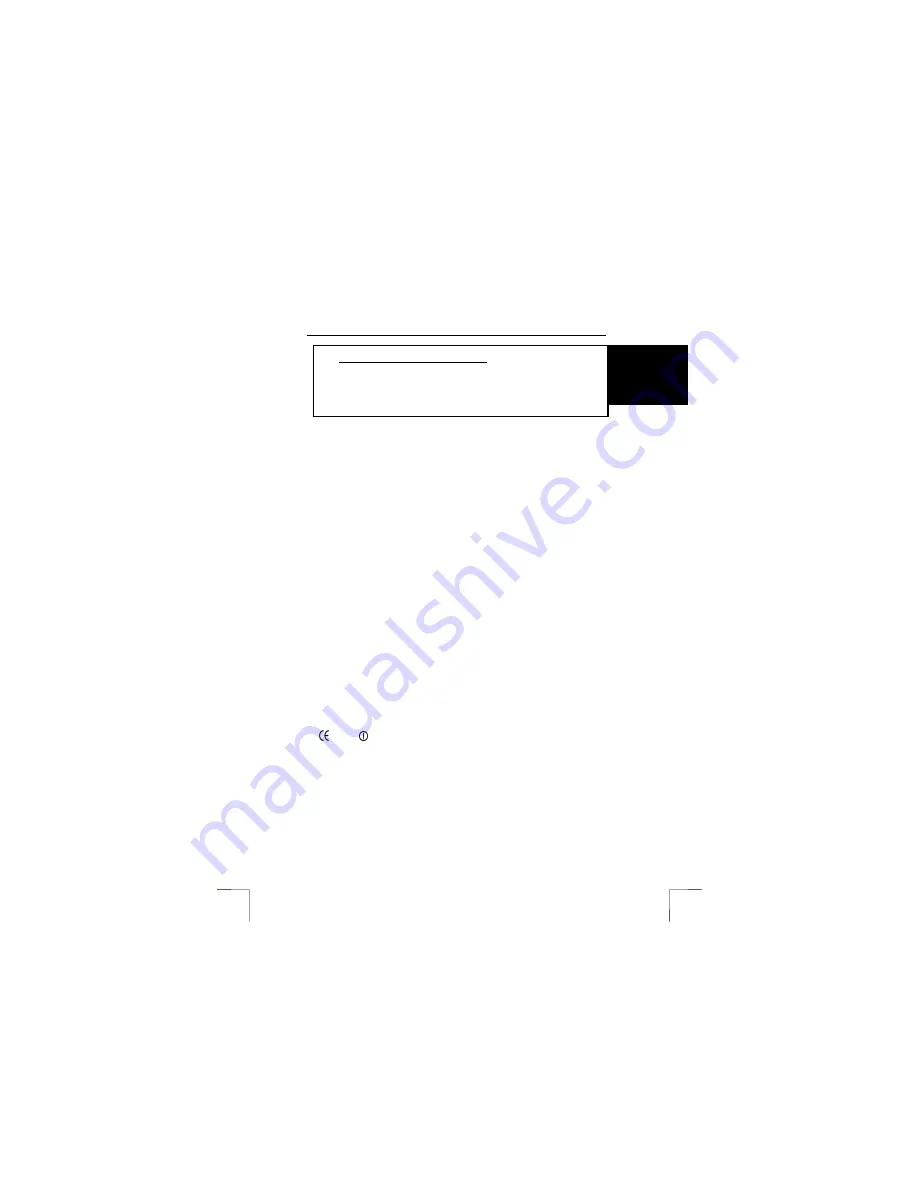
TRUST 270KD SILVERLINE KEYBOARD & WIRELESS MOUSE
1
U K
Method when using for the first time
Chapter
1.
Inserting the batteries
(3.1)
2.
Selecting the channel
(3.2)
3.
Uninstalling old drivers and devices
(3.3)
4.
Installing the software
(3.4)
5.
Checking after the installation
(3.5)
1 Introduction
This instruction manual is for users of the TRUST 270KD SILVERLINE KEYBOARD
& WIRELESS MOUSE. The mouse has three buttons and two scroll wheels. It
connects to your computer via radio frequencies. The receiver for the wireless
mouse is built into the keyboard. The keyboard and mouse use 2 channels and 256
different identification codes, so that a number of sets can be used in the same
room.
2 Safety
Carefully read the following instructions before use:
-
The TRUST 270KD SILVERLINE KEYBOARD & WIRELESS MOUSE does not
require any special maintenance. Use a slightly damp, soft cloth to clean the
device.
-
Do not use aggressive substances, such as petrol or white spirit, to clean the
device. These may harm the material.
-
Do not submerge the device in liquid. This may be dangerous and will damage
the device. Do not use this device near water.
-
Make sure nothing is placed on the cable. Do not use this device in an area
where the cable can become worn or damaged as a result of people walking over
it.
-
Do not repair this device yourself. If you open this device, you may touch live
components. This device must only be repaired by qualified personnel.
-
Under the following circumstances, have the device repaired by qualified
personnel:
-
The cable or plug is damaged or worn.
-
The device has come into contact with rain, water or another liquid.
-
This product works at a frequency of 27MHz. It is approved according to the
European R&TEE guidelines and, therefore, meets the requirements for use
within the EU. There may, however, be local restrictions with regard to the use of
this device. You are personally responsible for ensuring that the use of this
product is permitted according to local regulations. If in doubt, contact your local
authorities.
0678
-
Nowadays, there are an increasing number of wireless products (video, audio,
convenience, computer, etc.) which work in the same frequency range as this
device. It may, therefore, be possible that the functionality of this product is
limited by or is limiting for other wireless products. This can only be avoided by
paying attention to the distance between products and, where possible, by
changing channels.
-
Be careful when using wireless devices if you have a pacemaker or are
dependent on other life-saving, sensitive electronic equipment, because this
product transmits radio signals.
!









