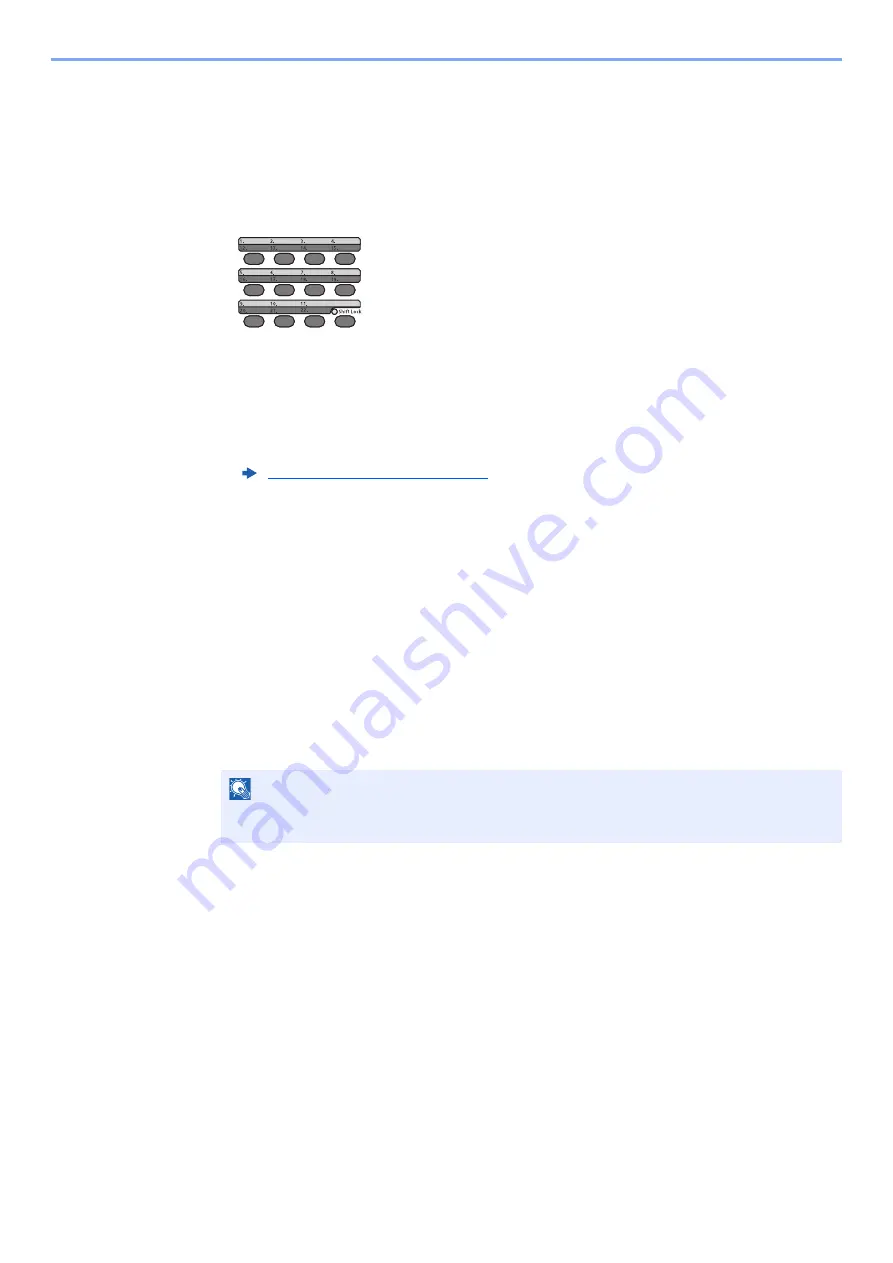
2-18
Before Using the Fax Machine > Registering Destinations in the Address Book
Editing and Deleting One Touch Key
Edit and delete the destinations you added to One Touch Key.
1
Select the One Touch Key to be edited or deleted.
1
Press the One Touch Key to be edited or deleted (2 seconds or more).
2
Select a key number, select the [
OK
] key.
When a registered One Touch Key number is selected, the Key Edit screen appears. Go to
the next step.
When an unregistered One Touch Key number is selected, the Address Book appears. The
One Touch Key can be registered by selecting the destination from the Address Book.
For registration of the One Touch Key, refer to the following:
2
Edit or delete the destination.
When checking the registered destination
1
[
▲
] [
▼
] key > [
Detail
] > [
OK
] key
The destination name is displayed.
2
Select the [
OK
] key.
When changing the destination to another destination
1
[
Edit
] > [
OK
] key
2
Select the new destination.
3
Select the [
OK
] key.
The fax number and address of the destination selected are displayed.
4
Select the [
OK
] key.
[
Registered.
] is displayed and the destination is changed.
When deleting registration contents
[
Delete
] > [
OK
] key > [
Yes
]
[
Completed.
] is displayed and One Touch Key becomes unregistered.
Adding a Destination (page 2-17)
NOTE
When checking information of the destination, select [
Menu
], [
Details
], and then select the
[
OK
] key.
Содержание P-C3065 MFP
Страница 1: ...FAX Operation Guide P C3065 MFP ...
Страница 183: ......
















































