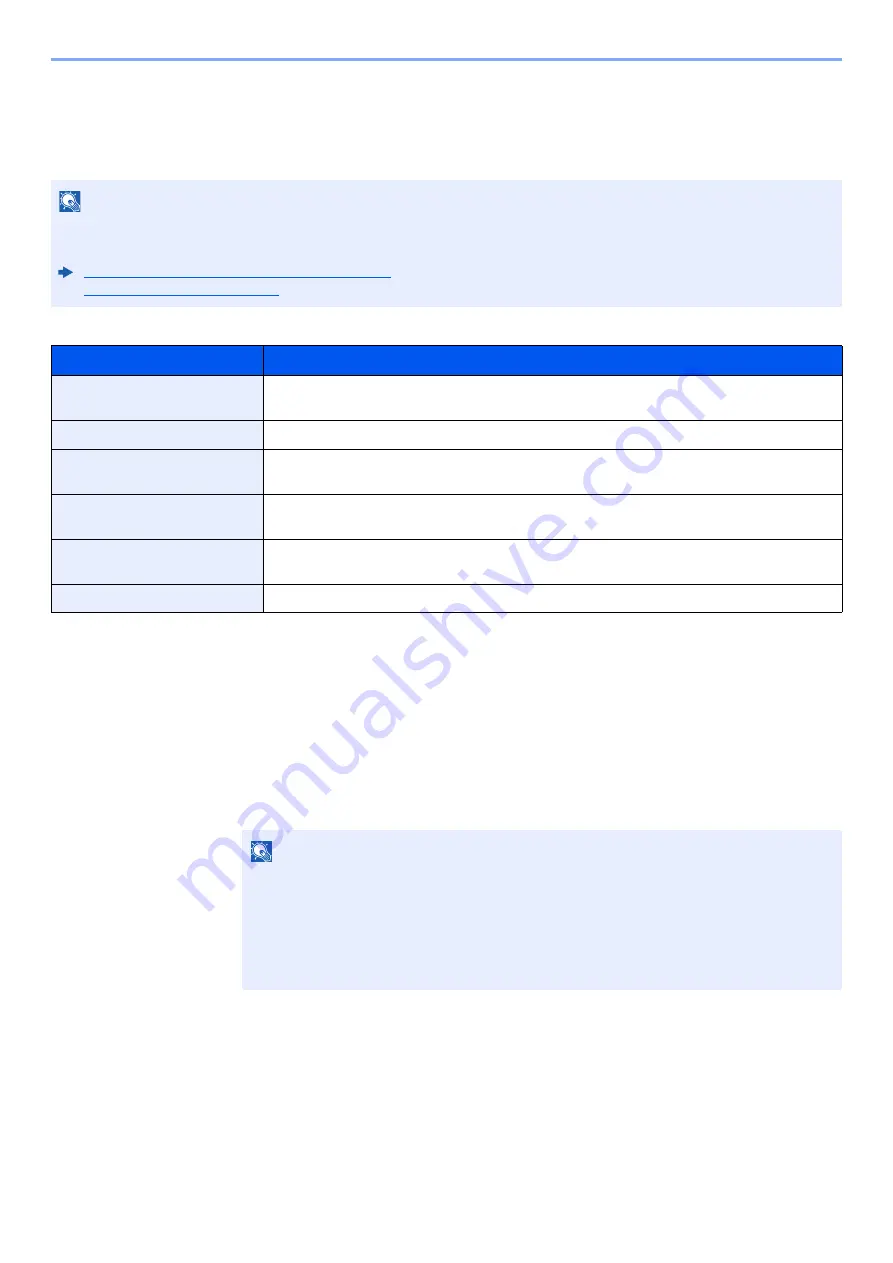
9-21
User Authentication and Accounting (User Login, Job Accounting) > Setting User Login Administration
Obtain NW User Property
Set the required information to obtain the network user property from the LDAP server. The user name obtained with this
setting is shown in the user information, the status confirmation screen, and the header of E-mail.
The table below explains the required information to be registered.
1
Display the screen.
1
[
System Menu/Counter
] key > [
User Login/Job Accounting
]
2
[
User Login Setting
] > [
Obtain NW User Property
] > [
On
]
NOTE
To obtain the network user property from the LDAP server, [
Network Authentication
] must be selected for the
authentication method in "Enabling User Login Administration". Select "On" for "LDAP" in "Protocol Settings".
Enabling User Login Administration (page 9-3)
Protocol Settings (page 8-30)
Item
Descriptions
Server Name
*1
*1 If using Active Directory of Windows, the server name may be the same as the server name entered in the network
authentication.
Enter the LDAP server name or the IP address (up to 64 characters). If a server name is not
entered, user information will be acquired from the server set for Network Authentication.
Port
Port number for LDAP server. The default port number is 389.
Name 1
*2
*2 If using Active Directory of Windows, displayName of Attribute may be used as "Name 1".
Enter the LDAP Attribute to obtain the user name to be displayed from the LDAP server (up to
32 characters).
Name 2
*3
*3 "Name 2" can be left out. When you assign displayName in "Name 1" and department in "Name 2", and if the value of
displayName is "Mike Smith" and the value of department is "Sales" in Active Directory of Windows, the user name appears as
"Mike Smith Sales".
Enter the LDAP Attribute to obtain the user name to be displayed from the LDAP server (up to
32 characters).
Authentic at Type
*4
*4 Appears when the server type is set to "Kerberos" in "Network Authentication".
Set the authentication method. Select [
Simple
] or [
SASL
]. After changing the setting, restart the
system or turn the power off and then on.
Search Timeout
Set the amount of time to wait before time-out in seconds (from 5 to 255 seconds).
NOTE
If the user authentication screen appears, enter your login user name and login
password and select [
Login
]. For this, you need to login with administrator privileges.
The factory default login user name and login password are set as shown below.
Login User Name:
2600
Login Password:
2600
Содержание P-C2655w
Страница 1: ...Operation Guide P C2655w MFP...
Страница 24: ...xxiii Menu Map Job Box Private Print Stored Job page 4 12 Quick Copy Proof and Hold page 4 14 Job Box...
Страница 379: ...10 41 Troubleshooting Clearing Paper Jams 8 Push Cassette 1 back in 9 Open the multipurpose tray 10Reload the paper...
Страница 382: ...10 44 Troubleshooting Clearing Paper Jams 8 Remove any jammed paper 9 Push Rear Cover 1...
Страница 384: ...10 46 Troubleshooting Clearing Paper Jams 4 Push the cover...
Страница 419: ...Index 7 WSD Scan 5 27 Protocol Settings 8 31 X XPS Fit to Page 6 34 Default 8 17 Z Zoom 6 10 Default 8 16...
Страница 420: ......
Страница 421: ...Rev 1 2016 6 2R7GEEN001 TA Triumph Adler GmbH Betriebsst tte Norderstedt Ohechaussee 235 22848 Norderstedt Germany...






























