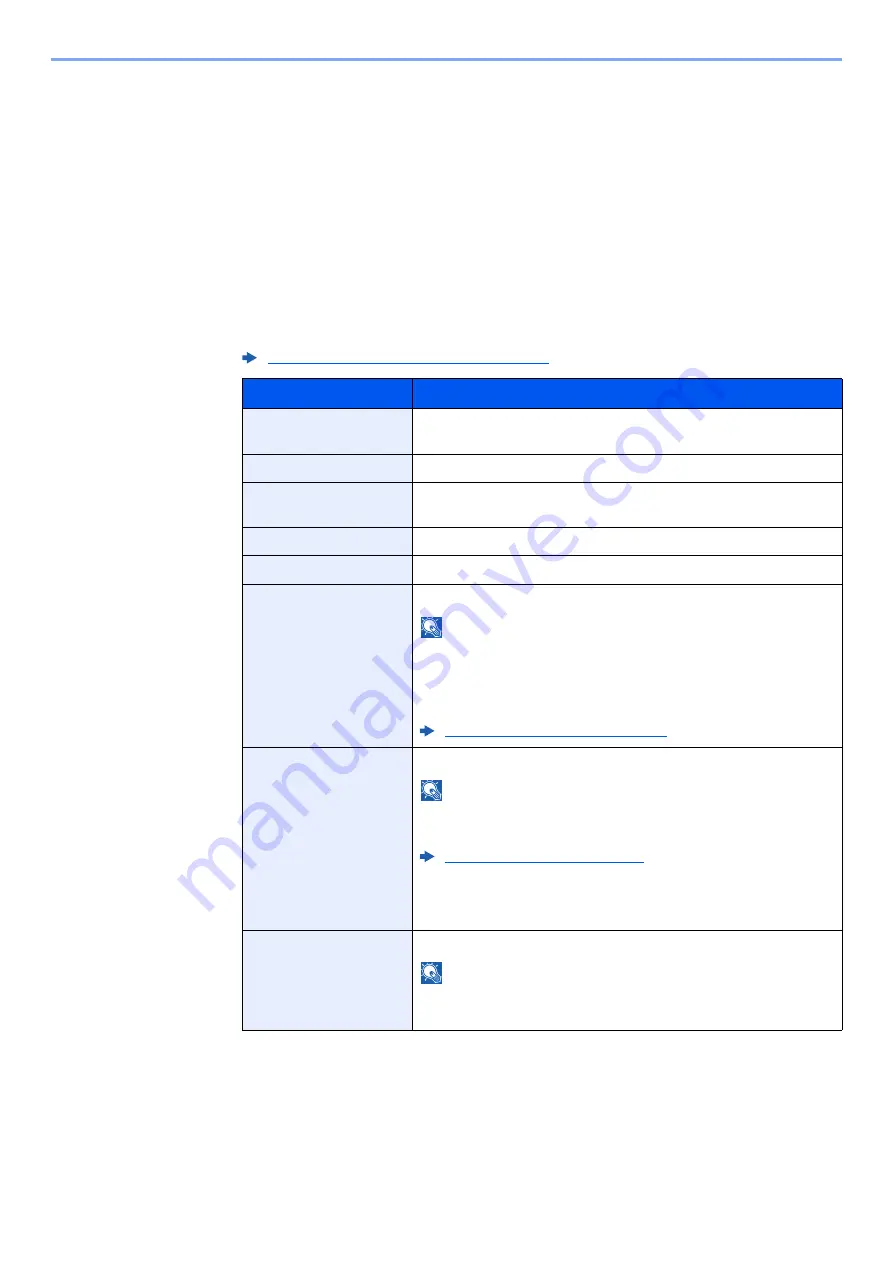
9-10
User Authentication and Accounting (User Login, Job Accounting) > Setting User Login Administration
To change the user information of logged in user (User Property)
These users can partially change their own user properties including user name, login password, and Simple Login.
Although "Login User Name", "Access Level", or "Account Name" cannot be changed, the users can check the present
status.
1
Display the screen.
[
System Menu/Counter
] key > [
User Property
]
2
Change the user properties.
1
Refer to step 3 of "Adding a User (Local User List)" to change a user property.
2
Select [
Save
].
The user information is changed.
Adding a User (Local User List) (page 9-5)
Item
Description
User Name
Changes the name shown on the user list. Up to 32 characters can be
entered.
Login User Name
Displays the login user name that is entered at login.
Login Password
Changes the password that is entered at login. Up to 64 characters
can be entered.
Access Level
Displays the user's access level.
Account Name
Displays the account where the user belongs.
Job Accounting
Displays the usage restriction that is set for the logged in user.
NOTE
[
Job Accounting
] shows the account name set for the logged in user
and the usage restrictions that are set for that account.
This function appears when job accounting is set to [
On
]. For
information on job accounting, refer to the following:
Enabling Job Accounting (page 9-29)
ID Card Information
Displays the ID card information of the logged in user.
NOTE
This function is displayed when the optional Card Authentication Kit is
activated.
Optional Applications (page 11-6)
This function does not appear when the server type is set to [
Ext.
] in
Network Authentication, and logged in with the user account
certificated in the server specified as the [
Ext.
] server type.
Simple Login
When simple login is enabled, changes associated settings.
NOTE
This function does not appear when Simple Login is set to [
Off
] or the
user is not registered in Simple Login.
Содержание P-C2655w
Страница 1: ...Operation Guide P C2655w MFP...
Страница 24: ...xxiii Menu Map Job Box Private Print Stored Job page 4 12 Quick Copy Proof and Hold page 4 14 Job Box...
Страница 379: ...10 41 Troubleshooting Clearing Paper Jams 8 Push Cassette 1 back in 9 Open the multipurpose tray 10Reload the paper...
Страница 382: ...10 44 Troubleshooting Clearing Paper Jams 8 Remove any jammed paper 9 Push Rear Cover 1...
Страница 384: ...10 46 Troubleshooting Clearing Paper Jams 4 Push the cover...
Страница 419: ...Index 7 WSD Scan 5 27 Protocol Settings 8 31 X XPS Fit to Page 6 34 Default 8 17 Z Zoom 6 10 Default 8 16...
Страница 420: ......
Страница 421: ...Rev 1 2016 6 2R7GEEN001 TA Triumph Adler GmbH Betriebsst tte Norderstedt Ohechaussee 235 22848 Norderstedt Germany...






























