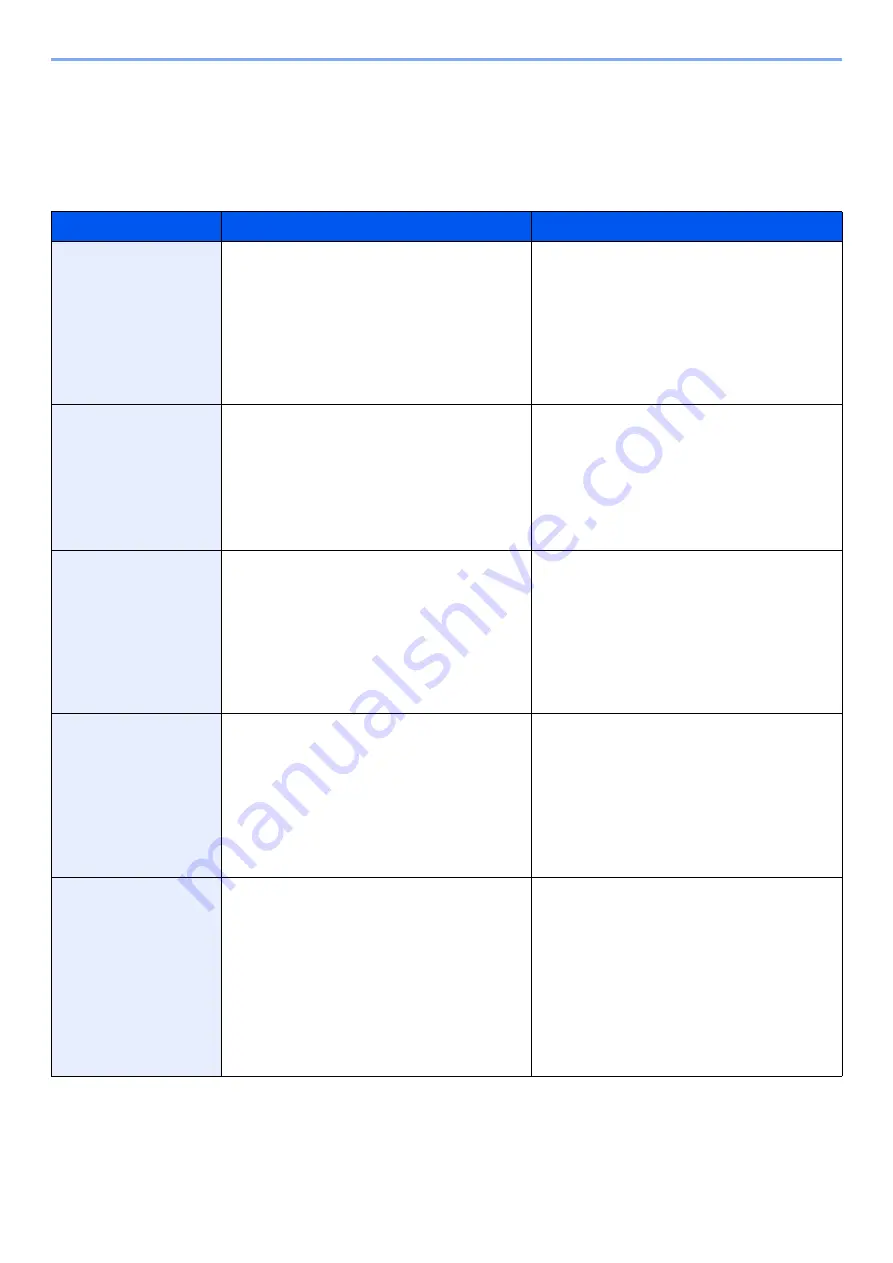
5-8
Operation on the Machine > Favorites
Favorites
Frequently used functions can be registered as favorites so that they can be called up easily.
The following functions are pre-registered on this machine. You can delete these functions as well as register new
functions.
Favorites Name
Description
Default Registration
ID Card Copy
Use this when you want to copy a driver's license
or an insurance card.
When you scan the front and back of the card,
both sides will be combined and copied onto a
single sheet.
•
Copying Functions
•
Program mode
•
Combine: [
2 in 1
]
Color Selection: [
Black & White
]
Continuous Scan: [
On
]
Original Size: [
A5/Statement
]
Paper Selection: Cassette 1
Zoom: [
Auto Zoom
]
Paper Saving Copy
Use this when you want to reduce paper use.
Page combining and two-sided copying can be
set by following the screen.
•
Copying Functions
•
Wizard mode
•
Combine: [
2 in 1
]
2-sided/Original: [
1-sided
]
Duplex: [
1-sided>>2-sided
]
Paper Selection: Cassette 1
Copies: 1
Scan to PC (Address
Entry)
Use this when you want to send the image to
either a shared folder on a PC or an FTP server
folder. The settings such as the destination and
color selection can be set by following the screen.
•
Sending Functions
•
Wizard mode
•
Destination: New PC Folder
Color Selection: [
Full Color
]
File Name Entry: Default
File Format: [
]
Continuous Scan: [
Off
]
Scan Resolution: [
300×300 dpi
]
Scan to PC (Address
Book)
Use this when you want to send the image to
either a shared folder on a PC registered in the
Address Book or to an FTP server folder. The
settings such as the destination and color
selection can be set by following the screen.
•
Sending Functions
•
Wizard mode
•
Destination: Address Book
Color Selection: [
Full Color
]
File Name Entry: Default
File Format: [
]
Continuous Scan: [
Off
]
Scan Resolution: [
300×300 dpi
]
Scan to E-mail (Address
Entry)
Use this when you want to send the image to an
E-mail address. The settings such as the
destination and color selection can be set by
following the screen.
•
Sending Functions
•
Wizard mode
•
Destination: New E-mail Address
Color Selection: [
Full Color
]
File Name Entry: Default
File Format: [
]
Continuous Scan: [
Off
]
Scan Resolution: [
300×300 dpi
]
E-mail subject: Default
E-mail body: Default
Содержание P-C2655w
Страница 1: ...Operation Guide P C2655w MFP...
Страница 24: ...xxiii Menu Map Job Box Private Print Stored Job page 4 12 Quick Copy Proof and Hold page 4 14 Job Box...
Страница 379: ...10 41 Troubleshooting Clearing Paper Jams 8 Push Cassette 1 back in 9 Open the multipurpose tray 10Reload the paper...
Страница 382: ...10 44 Troubleshooting Clearing Paper Jams 8 Remove any jammed paper 9 Push Rear Cover 1...
Страница 384: ...10 46 Troubleshooting Clearing Paper Jams 4 Push the cover...
Страница 419: ...Index 7 WSD Scan 5 27 Protocol Settings 8 31 X XPS Fit to Page 6 34 Default 8 17 Z Zoom 6 10 Default 8 16...
Страница 420: ......
Страница 421: ...Rev 1 2016 6 2R7GEEN001 TA Triumph Adler GmbH Betriebsst tte Norderstedt Ohechaussee 235 22848 Norderstedt Germany...
















































