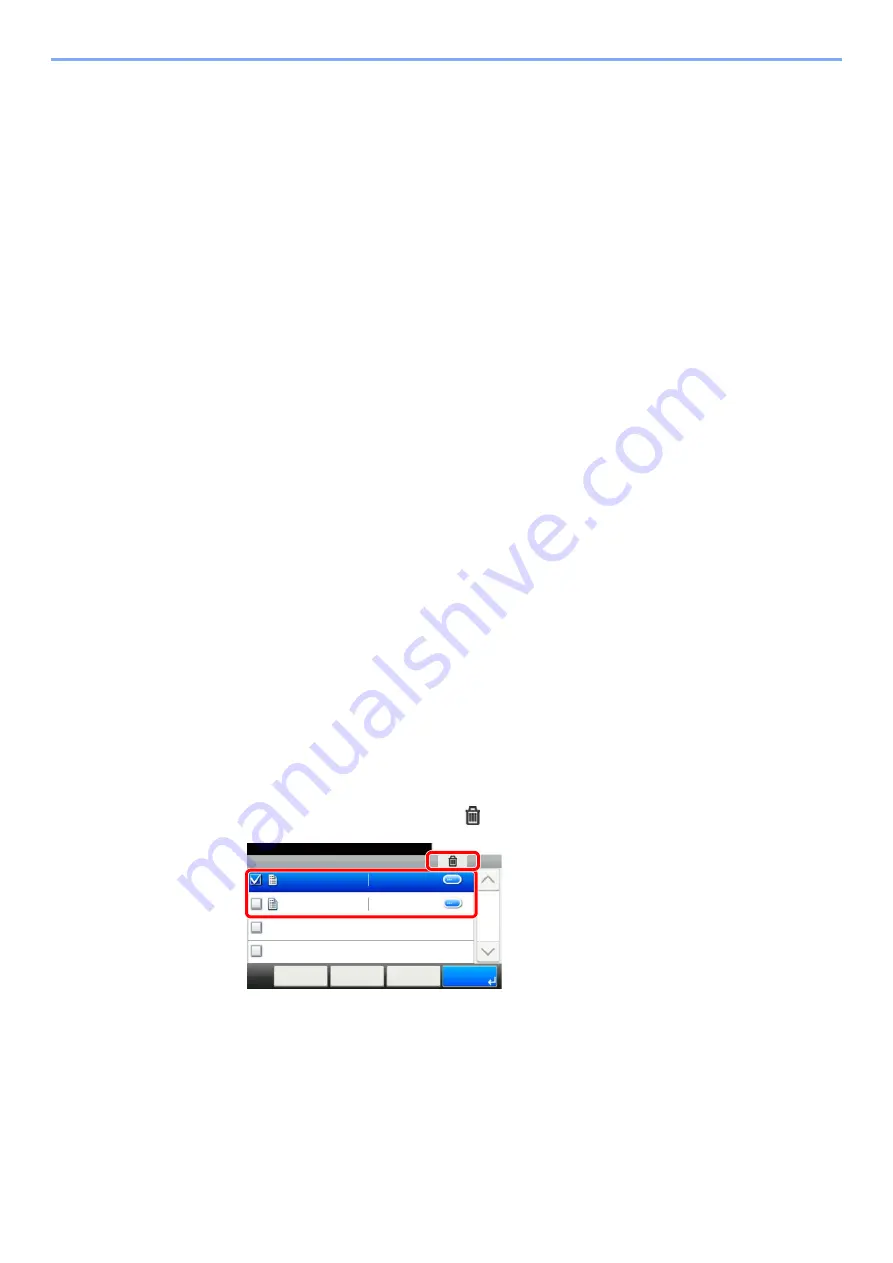
4-15
Printing from PC > Printing Data Saved in the Printer
Printing Document from Proof and Hold Box
The Proof and Hold feature produces only a single proof print of multiple-print job and holds printing of the remaining
copies. Printing a multiple-print job in Proof and Hold using the printer driver allows only a single copy to be printed while
maintaining the document data in the Job Box. To continue to print the remaining copies, use the touch panel. You can
change the number of copies to print.
1
Display the screen.
1
[
Home
] key > [
Job Box
]
2
Select [
Quick Copy/Proof and Hold
].
3
Select the creator of the document.
2
Print the document.
1
Select the document to print > [
]
2
Specify the number of copies to print as desired.
3
Select [
OK
].
Printing starts.
Deleting the Documents Stored in the Proof and Hold
Box
1
Display the screen.
1
[
Home
] key > [
Job Box
]
2
Select [
Quick Copy/Proof and Hold
].
3
Select the creator of the document.
2
Delete the document.
1
Select the document to delete > [
]
2
Select [
Yes
].
The document is deleted.
Job Box - Quick Copy/Proof and Hold
10:10
Document Box.
doc0100908134821
doc4100908135138
< Back
Menu
1/1
Cancel
2014/10/10 10:10
2014/10/10 11:11
1
2
Содержание P-C2655w
Страница 1: ...Operation Guide P C2655w MFP...
Страница 24: ...xxiii Menu Map Job Box Private Print Stored Job page 4 12 Quick Copy Proof and Hold page 4 14 Job Box...
Страница 379: ...10 41 Troubleshooting Clearing Paper Jams 8 Push Cassette 1 back in 9 Open the multipurpose tray 10Reload the paper...
Страница 382: ...10 44 Troubleshooting Clearing Paper Jams 8 Remove any jammed paper 9 Push Rear Cover 1...
Страница 384: ...10 46 Troubleshooting Clearing Paper Jams 4 Push the cover...
Страница 419: ...Index 7 WSD Scan 5 27 Protocol Settings 8 31 X XPS Fit to Page 6 34 Default 8 17 Z Zoom 6 10 Default 8 16...
Страница 420: ......
Страница 421: ...Rev 1 2016 6 2R7GEEN001 TA Triumph Adler GmbH Betriebsst tte Norderstedt Ohechaussee 235 22848 Norderstedt Germany...






























