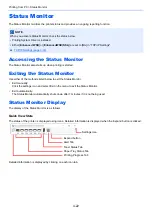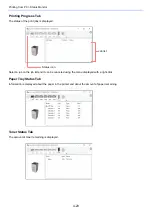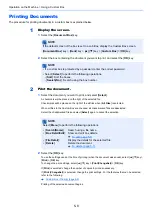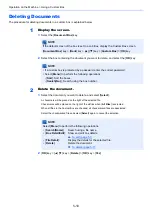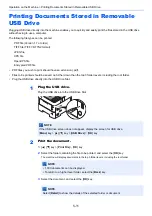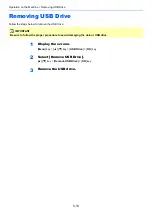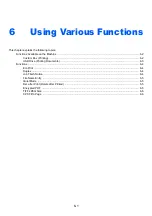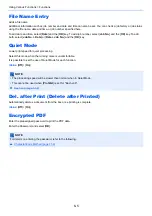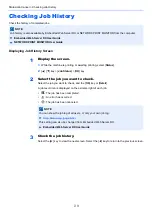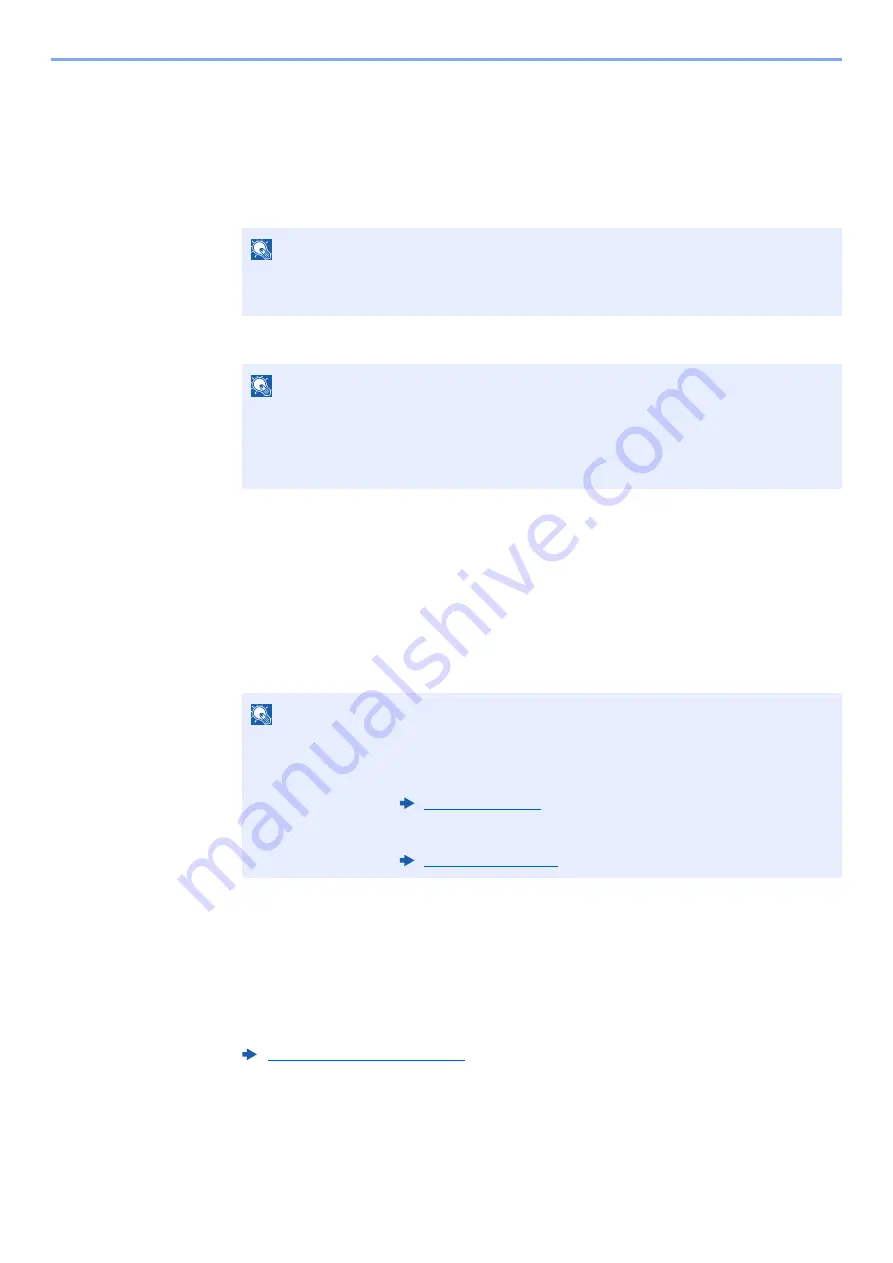
5-8
Operation on the Machine > Using a Custom Box
Printing Documents
The procedure for printing documents in a custom box is explained below.
1
Display the screen.
1
Select the [
Document Box
] key.
2
Select the box containing the document you want to print, and select the [
OK
] key.
2
Print the document.
1
Select the document you want to print, and select [
Select
].
A checkmark will be placed on the right of the selected file.
Checkmarks will be placed on the right of the all files when [
All Files
] is selected.
When all files in the Custom Box are checked, all checkmarked files are deselected.
Select the checkmarked file and select [
Select
] again to cancel the selection.
2
Select the [
OK
] key.
To use the settings used at the time of printing (when the document was saved), select [▲] [▼] key >
[
] > [
OK
] key.
To change the print settings, select [▲] [▼] key > [
Print(ChangeSet)
] > [
OK
] key.
If [
] is selected, change the number of copies to print as necessary.
If [
Print (ChangeSet)
] is selected, change the print settings. For the features that can be selected,
refer to the following:
Printing of the selected document begins.
NOTE
If the default screen of the box is set to a Job Box, display the Custom Box screen.
[
Document Box
] key > [
Back
] key > [▲] [
] key > [
Custom Box
] > [
OK
] key
NOTE
• If a custom box is protected by a password, enter the correct password.
• Select [
Select
] to perform the following operations.
- [
Sort
]: Sort the boxes.
- [
Search(No.)
]: Search using the box number.
NOTE
Select [
Menu
] to perform the following operations.
• [
Search(Name)
]: Search using a file name.
• [
Box Detail/Edit
]: Show and edit box details.
• [
File Detail
]:
Display the details for the selected file.
• [
Delete
]:
Delete the document.
Содержание P-4532DN
Страница 1: ...Operation Guide P 5532DN P 5032DN P 4532DN ...
Страница 219: ...10 5 Troubleshooting Regular Maintenance Replacing the Toner Container 1 2 ...
Страница 221: ...10 7 Troubleshooting Regular Maintenance 5 6 7 IMPORTANT Do not touch the points shown below ...
Страница 241: ...10 27 Troubleshooting Troubleshooting Duplex Unit 1 2 3 ...
Страница 243: ...10 29 Troubleshooting Troubleshooting 4 Inner Tray Inside Rear Cover 1 2 ...
Страница 245: ...10 31 Troubleshooting Troubleshooting Bulk Feeder 1 2 3 ...
Страница 246: ...10 32 Troubleshooting Troubleshooting 4 Duplex unit when Bulk Feeder is installed 1 2 3 ...
Страница 247: ...10 33 Troubleshooting Troubleshooting 4 5 6 ...
Страница 281: ......
Страница 282: ...2019 4 2TPGEEN001 TA Triumph Adler GmbH Betriebsstätte Norderstedt Ohechaussee 235 22848 Norderstedt Germany ...