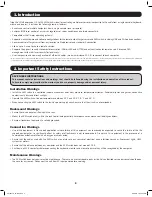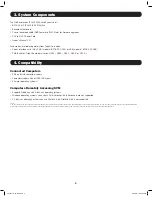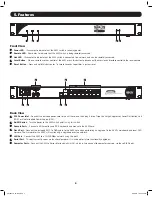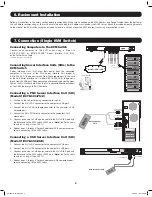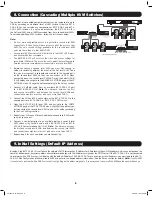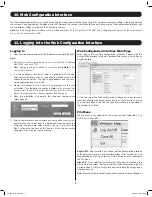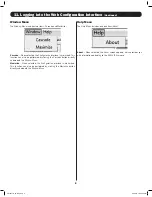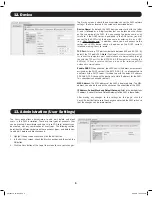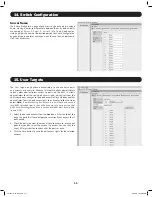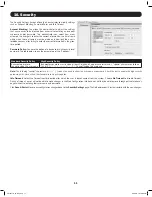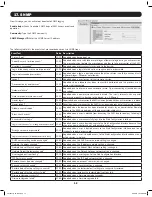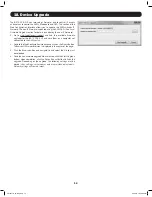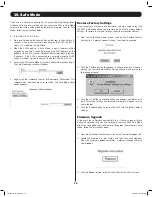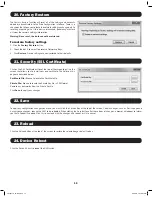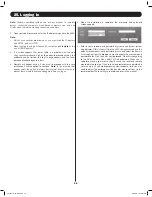1
1111 W. 35th Street, Chicago, IL 60609 USA • www.tripplite.com/support
Owner’s Manual
Warranty
Registration:
register online today for a
chance to win a FREE T
ripp Lite
product—www
.tripplite.com/warranty
NetCommander
™
IP Cat5 KVM Switch
Model:
B072-016-1-IP
Copyright © 2012 Tripp Lite. All trademarks are the property of their respective owners.
Table of Contents
1 – Introduction
Page 2
2 – Important Safety Instructions
2
3 – System Components
3
4 – Compatibility
3
5 – Features
4
6 – Rackmount Installation
5
7 – Connection (Single KVM Switch)
5
8 – Connection (Cascading Multiple KVM Switches)
6
9 – Initial Settings (Default IP Address)
6
10 – Web Configuration Interface
7
11 – Logging into the Web Configuration Interface
7
12 – Device
9
13 – Administration (User Settings)
9
14 – Switch Configuration
10
15 – User Targets
10
16 – Security
11
17 – SNMP
12
18 – Device Upgrade
13
19 – Safe Mode
Page 14
20 – Factory Restore
15
21 – Security (SSL Certificate)
15
22 – Save
15
23 – Reload
15
24 – Device Reboot
15
25 – Logging In
16
26 – Starting a Remote Session
17
27 – Remote Toolbar
18
28 – Local Console
22
29 – On-Screen Display (OSD) Functions
23
30 – On-Screen Display (OSD) F2 SETTINGS
24
31 – Local Firmware Upgrade
27
32 – Troubleshooting
29
33 – Specifications
30
34 – Storage and Service
30
35 – Warranty & Warranty Registration
31
201204111 93-2769.indd 1
8/2/2012 10:15:53 AM