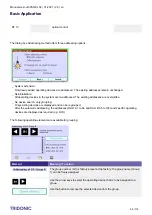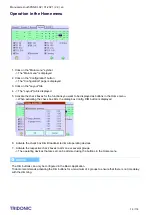Manual x/e-touchPANEL 02 | 01-2021 | 2.9 | en
Basic Application
c
66 / 118
1.
2.
3.
4.
5.
6.
7.
8.
Setting the exact starting and fade time of a scene
After you have moved the scenes to the timeline you can set the exact starting and fade times for the individual
scenes.
One or several scenes are saved in a sequence.
Touch the marker Scene until the dialog box Details for scene is displayed.
Click on the arrow keys in the first 3 fields Time (hh:mm:ss) until the desired starting time is set.
Check that in the fourth field Scene the scene is set for which this is to be the starting time. Click on the arrow
keys as often as necessary until the desired scene is displayed.
In the fifth field Fading, click on the arrow keys until the desired fade time (0 to 90 sec) is displayed.
Confirm the settings with OK.
Click on the Save button.
-> The dialog box Save sequence is displayed.
If necessary, change the sequence in which the scenes are to be saved and confirm with OK.
-> The sequence is saved.
Repeat steps 1 to 7 to set the exact starting or fade time of scenes for further sequences.
6.3.4. Schedule (SDL)
A schedule comprises the time between 0:00:00 and 23:59:59. A schedule is a defined sequence of scenes and
sequences. A schedule can be started manually or it can start automatically within an activated schedule list. The
x/e-touchPANEL can save up to 7 schedules and thus no more than one schedule for each weekday.
You can use scenes and sequences several times and in any order in a schedule depending on the application. The
duration of the sequences is visualised by the markers on the timeline.
The following operating elements are available to define a schedule:
Содержание x/e-touchPANEL 02
Страница 1: ...Sensors Controls x e touchPANEL02 Manual ...