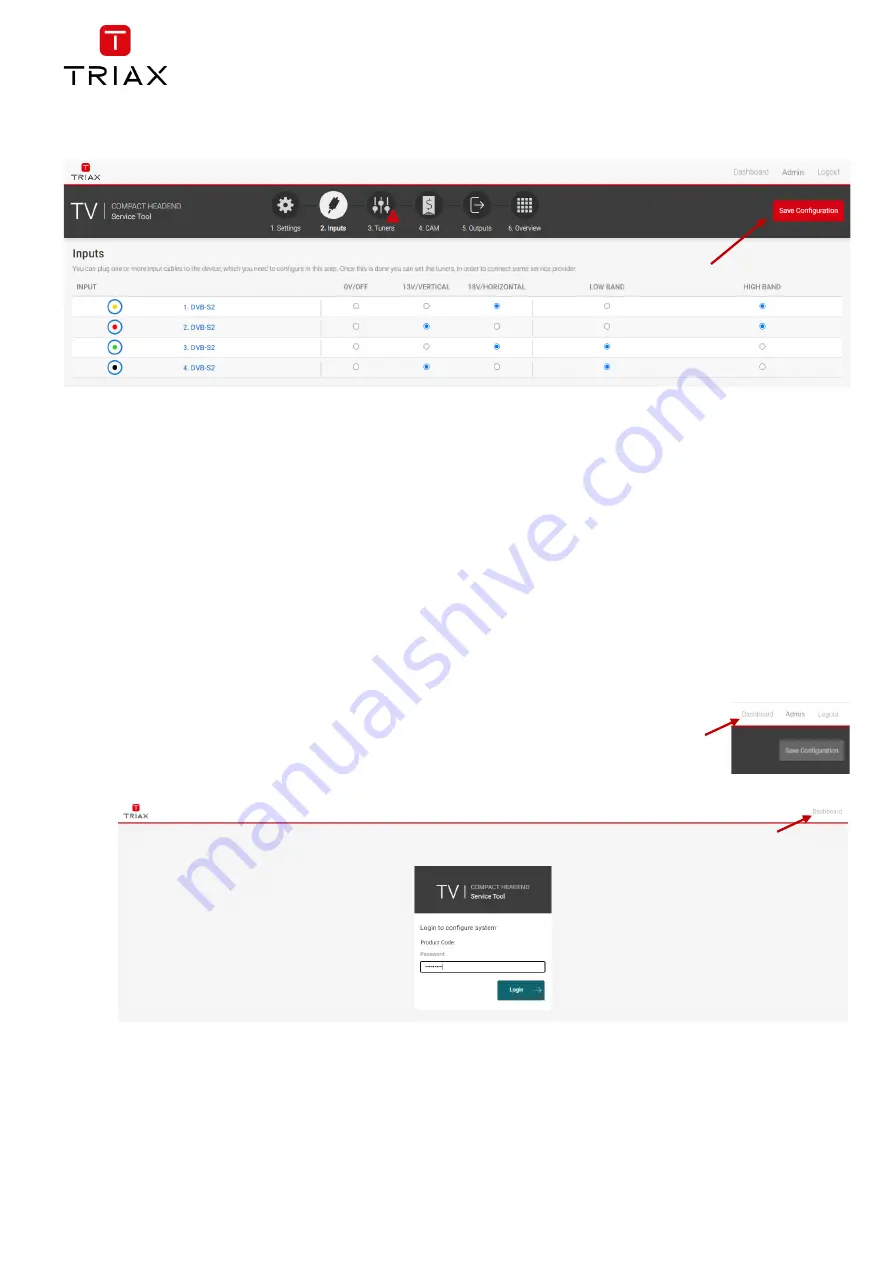
TDcH Compact Headend
EN
16
5.2.2
Safe configuration:
An
important button when you change your configuration of the headend system is the “Save Configuration” button
placed in the upper right-hand corner of the TDX Service Tool window.
Whenever you have made changes in your configuration, the “Save Configuration” button turns red to tell you that
you have unsaved changes that need to be saved.
Click the “Save Configuration” button to save the changes. When changes have been saved
,
the “Save Configuration”
button loses the red colour.
5.2.3
Admin options
At the top right you can switch between the Dashboard and the Configuration. Enter the Admin menu or Logout.
5.2.4
Dashboard
There are two possibilities to open the Dashboard overview of a TDcH.
•
One possibility is to open the Dashboard when you are logged in to the system by
pressing the Dashboard in the Administrator menu.
•
Or you can open the Dashboard from the login page.
Note:
For the Dashboard, it is not required to log in and to know the password.
This Dashboard is also for hotel employees to see an overview during a failure analysis or report an issue to the
installer.






























