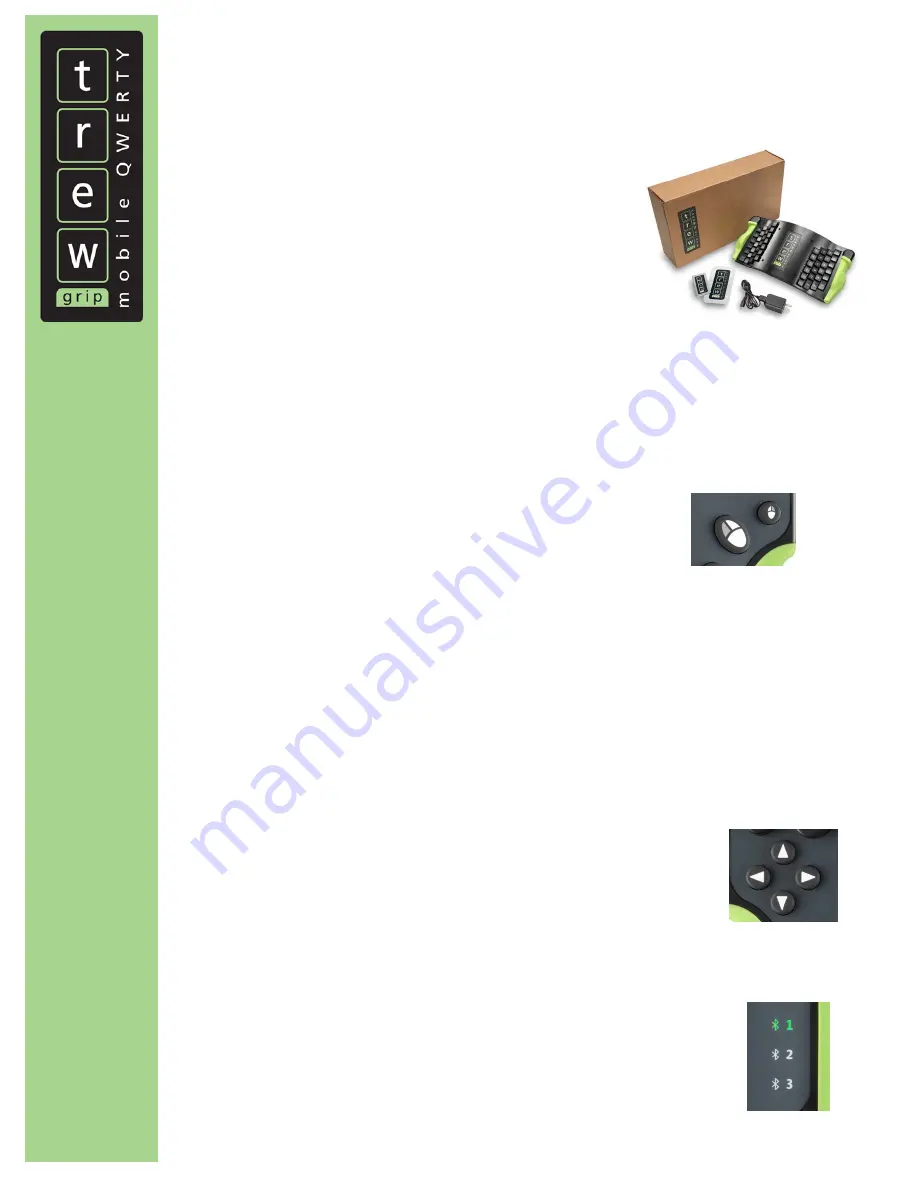
Quick Start Guide
trewgrip.com
TREWGrip™ Mobile Dock
Thank you for purchasing the TREWGrip™ Mobile Dock. This
Quick Start Guide
gives you an overview of the
features and functionality, and provides details on how to operate your new TREWGrip unit.
What’s Included
TREWGrip Mobile Dock with Small, Medium or Large Grips
Small Docking Plate (for smartphone)
Large Docking Plate (for phablet or mini-tablet)
USB Wall Adapter (US)
USB Charging Cable
Quick Start Guide
Charging
1.
Connect the USB Charging Cable to the USB Wall Adapter
2.
Plug the USB Wall Adapter into a standard wall outlet
3.
Connect the USB Charging Cable to the Micro USB port on the top of TREWGrip
Please note: TREWGrip needs approximately 4-hours to fully charge
Power On/Off
Power On: press the
left
or
right mouse button
Power Off: press the
Func
key, and then press the
S
key
Please note: TREWGrip will automatically power off after 10-minutes of inactivity
Pairing
TREWGrip connects via Bluetooth (2.0 or higher) to a variety of computers/devices using the HID (Human
Interface Device) Specification. For pairing instructions, please refer to the operating manual for your
computer/device. If a security code is required during the pairing process, enter “1234”.
TREWGrip is automatically discoverable on pairing channel 1, as indicated by the
slow
flashing green light
when you power on TREWGrip for the first time. Once paired, the pairing indicator for channel 1 will switch
to solid green.
To change pairing channels (1, 2 or 3):
1.
Press the
Func
key
2.
Press the
up arrow
or
down arrow
button
If a device is already paired on a channel, the pairing indicator will flash
fast
. To
reconnect to a previously paired to device, press the
left mouse
button.
To disconnect a pairing:
1.
Press the
Func
key
2.
Press the
D
key (once pressed, the pairing indicator will flash
fast
)
To delete a pairing:
1.
Press the
Func
key
2.
Press the
Del
button (once pressed, the pairing indicator will flash
slow
)


