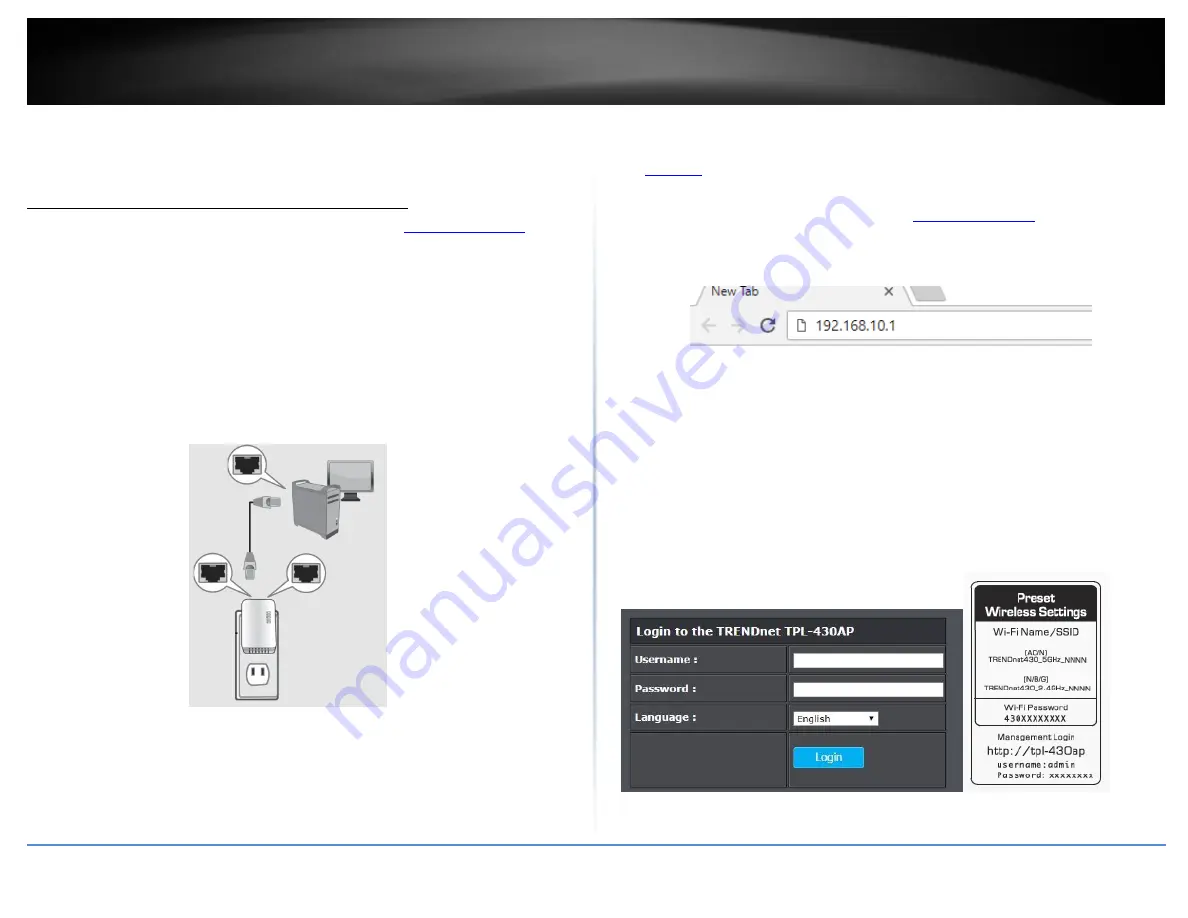
© Copyright 2017 TRENDnet. All Rights Reserved.
TRENDnet User’s Guide
TPL-430AP / TPL-430APK
3
Configure your Powerline Access Point
Access your access point management page
Note: Your access point management page default IP address
(when
the computer is connected directly to TPL-430AP’s LAN port) is accessed through the use
of your Internet web browser (e.g. Internet Explorer®, Firefox®, Chrome™, Safari®,
Opera™) and will be referenced frequently in this User’s Guide.
1. Plug the device into an available wall power outlet within reach of your computer’s
network cable.
2. Connect a network cable from your wireless access point network port into your
computer’s network port.
3. Assign a static IP address to your computer’s network adapter in the subnet of
192.168.10.x (ex. 192.168.10.25) and a subnet mask of 255.255.255.0. (Please refer to
the
on page 55 on how to assign static IP address to your computer)
4. Open your web browser and go to IP address
computer is connected directly to TPL-430AP’s LAN port). Your access point will
prompt you for a user name and password.
5. By default, the user name is admin and password is located on the Preset Wireless
Setting Sticker. You can also find the Password on a sticker on the side of the access
point and on the device label on the back of the access point. Enter your Username and
Password, select your preferred language, and then click Login.
Note: If you have changed the password already such as in the Setup Wizard, you will
need to login using the new password.
Default User Name: admin
Default Password:
Note: User Name and Password are case sensitive.
Содержание TPL-423E
Страница 1: ...TRENDnet User s Guide Cover Page ...
Страница 36: ......











































