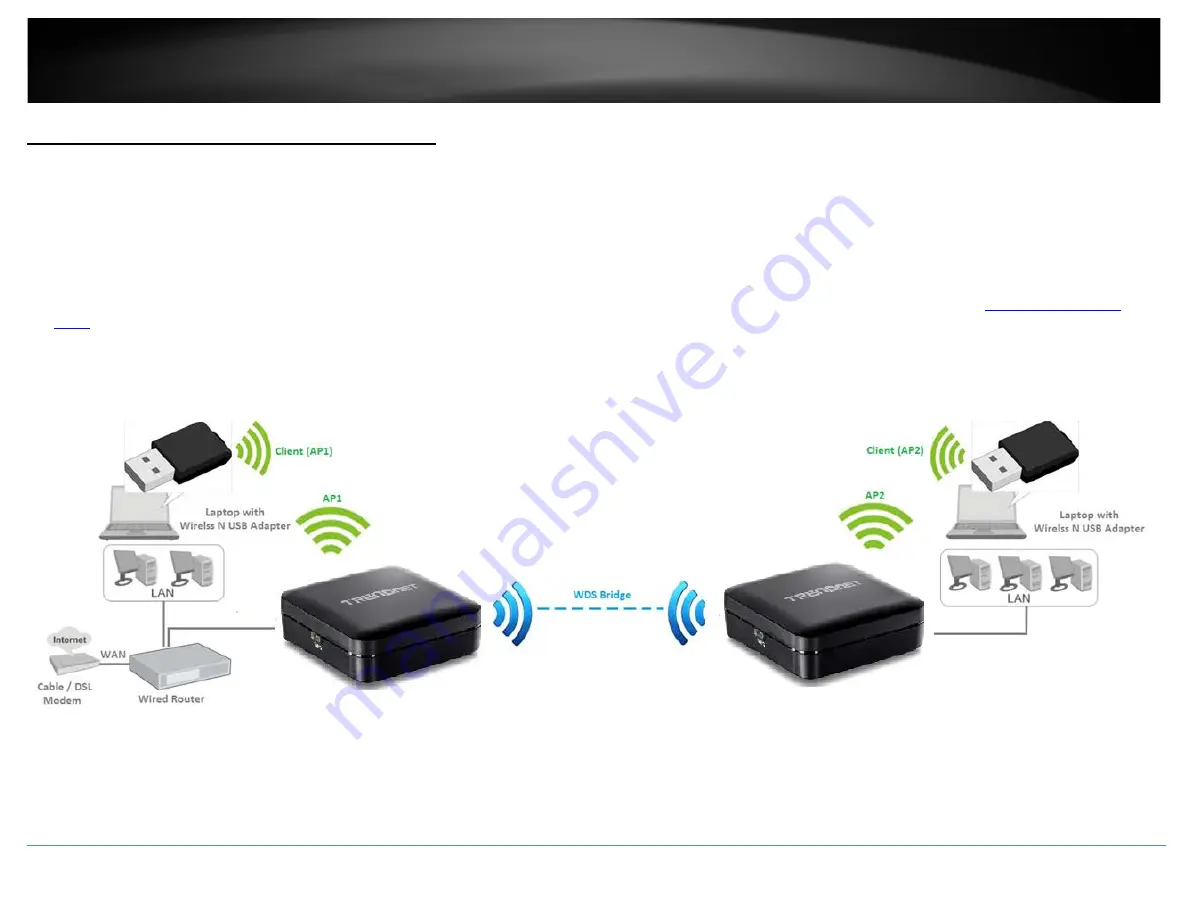
TRENDnet User’s Guide
TEW-820AP
Access Point Mode with Wireless Bridge (WDS)
Wireless bridging using WDS (Wireless Distribution System) allows the device to create a wireless bridge with other WDS supported wireless routers and access points configured in WDS
mode to bridge groups of network devices together wirelessly. Network enabled devices can be plugged into the Ethernet LAN port. WDS is subset option of Access Point mode.
There are 2 types of WDS modes,
•
WDS+AP:
- Allows the device to establish wireless bridging and function as access point simultaneously, allowing wireless client devices such as computers, game consoles, mobile
phones, etc. to connect to the access point in order to access network resources from multiple groups of network devices as well as the Internet. The diagrams below illustrate
examples of WDS with Access Point.
•
WDS:
Strictly for establishing wireless bridging only and will not function in access point simultaneously, allowing wireless client devices such as computers, game consoles, mobile
phones, etc. to connect in order to access network resources from multiple groups of network devices as well as the Internet. Please refer to the section
page 17 for details on this mode.
Note:
WDS (Wireless Distribution System) is not currently standardized and may not connect to different model wireless routers or access points, therefore, when using WDS, it is
recommended to use the same model and version for wireless bridging.
© Copyright 2014 TRENDnet. All Rights Reserved.
19
Содержание TEW-820AP
Страница 1: ...TRENDnet User s Guide Cover Page...
Страница 41: ...TRENDnet User s Guide TEW 820AP Wireless Statistics Copyright 2014 TRENDnet All Rights Reserved 40...
Страница 51: ......
















































