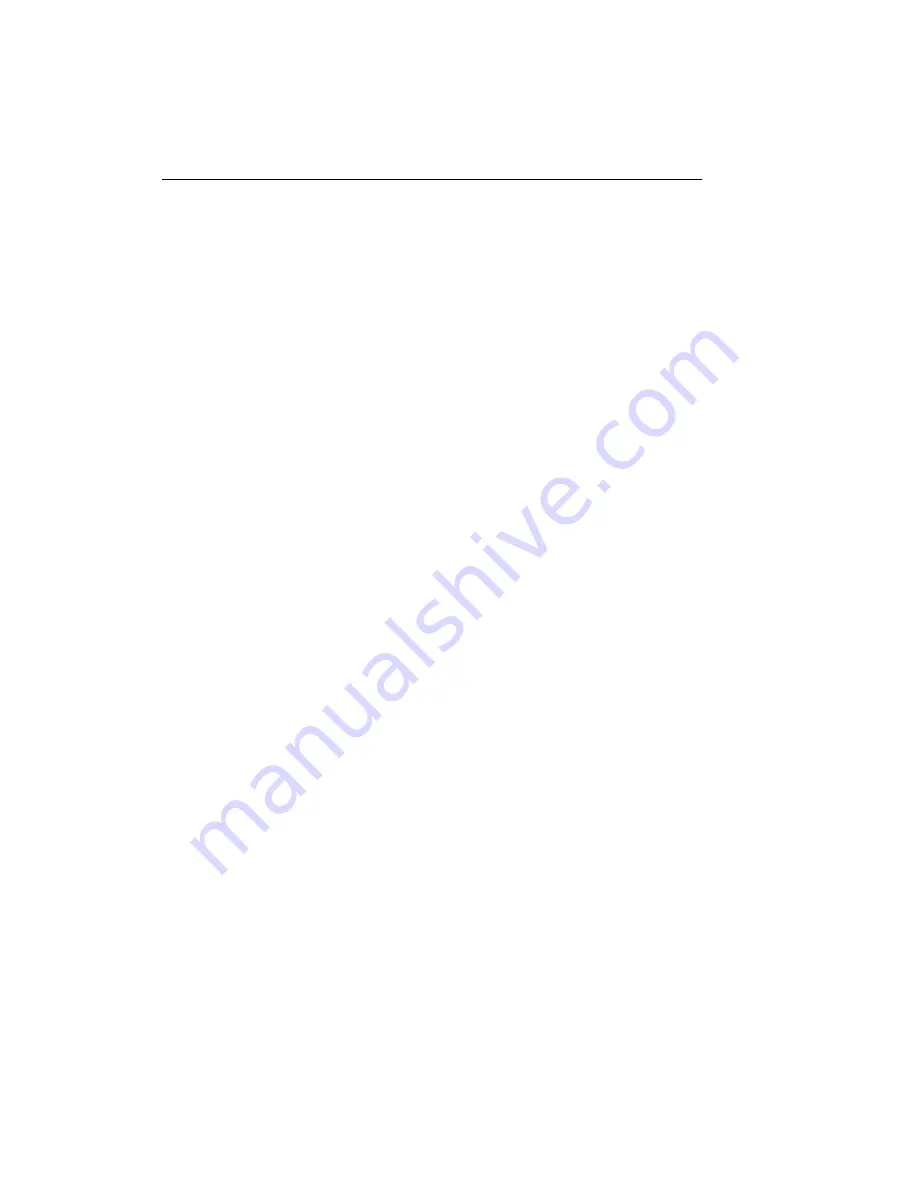
Trend Micro GateLock Getting Started Guide
A-
12
Glossary
ADSL
Asymmetric Digital Subscriber Line. This is one popular type of broadband line. In
this manual, we use the term xDSL to denote all varieties of DSL, such as ADSL,
IDSL, SDSL, VDSL, G-lite, etc.
DHCP
Dynamic Host Configuration Protocol. DHCP is software that automatically assigns
IP addresses to clients who log into a TCP/IP network. (This type of IP address is
called a dynamic IP address.) This software usually runs on Routers, Servers, and
other network devices. By default, your GateLock router is set up to use DHCP so
that you do not have to manually assign permanent IP addresses to every device on
your network. We recommend that you not change this, so your PC will be
recognized as a DHCP server.
Ethernet Card
A plug-in circuit board in a PC that takes parallel data from the computer and
converts it into serial data. It then sends the data via 10BASE-T cable on the LAN in
packet format. Also referred to as a Network Interface Card (NIC).
Gateway IP
The IP address of the gateway device that allows GateLock and a host to make
contact.
Hub
A device that enables two or more computers to use one cable modem/broadband
line. You would need to connect GateLock to the Hub, and then you could connect up
to 32 computers to the Hub.
IP Address
Each IP (Internet Protocol) address is unique and consists of 32 bits. Every device on
a network must have an IP address. An IP address consists of a network address
(which is assigned by a government agency), and a host address (which is assigned
by a company administator to each host computer). Although text characters are
often used to represent an IP address, the actual address consists of digits. For
example, the IP address for
http://www.antivirus.com
is 216.33.22.211.
• Dynamic — A dynamic IP address is one that is assigned to a device on a TCP/IP
network automatically by a DHCP server. The IP address would change every time
Содержание GateLock
Страница 1: ...Trend Micro GateLock Getting Started Guide...
Страница 2: ......
Страница 6: ...Trend Micro GateLock Getting Started Guide iv...
Страница 16: ...Trend Micro GateLock Getting Started Guide 1 8...
Страница 64: ...Trend Micro GateLock Getting Started Guide 4 8...
Страница 78: ...Trend Micro GateLock Getting Started Guide A 14...
Страница 85: ...ii Trend Micro GateLock Getting Started Guide...
































