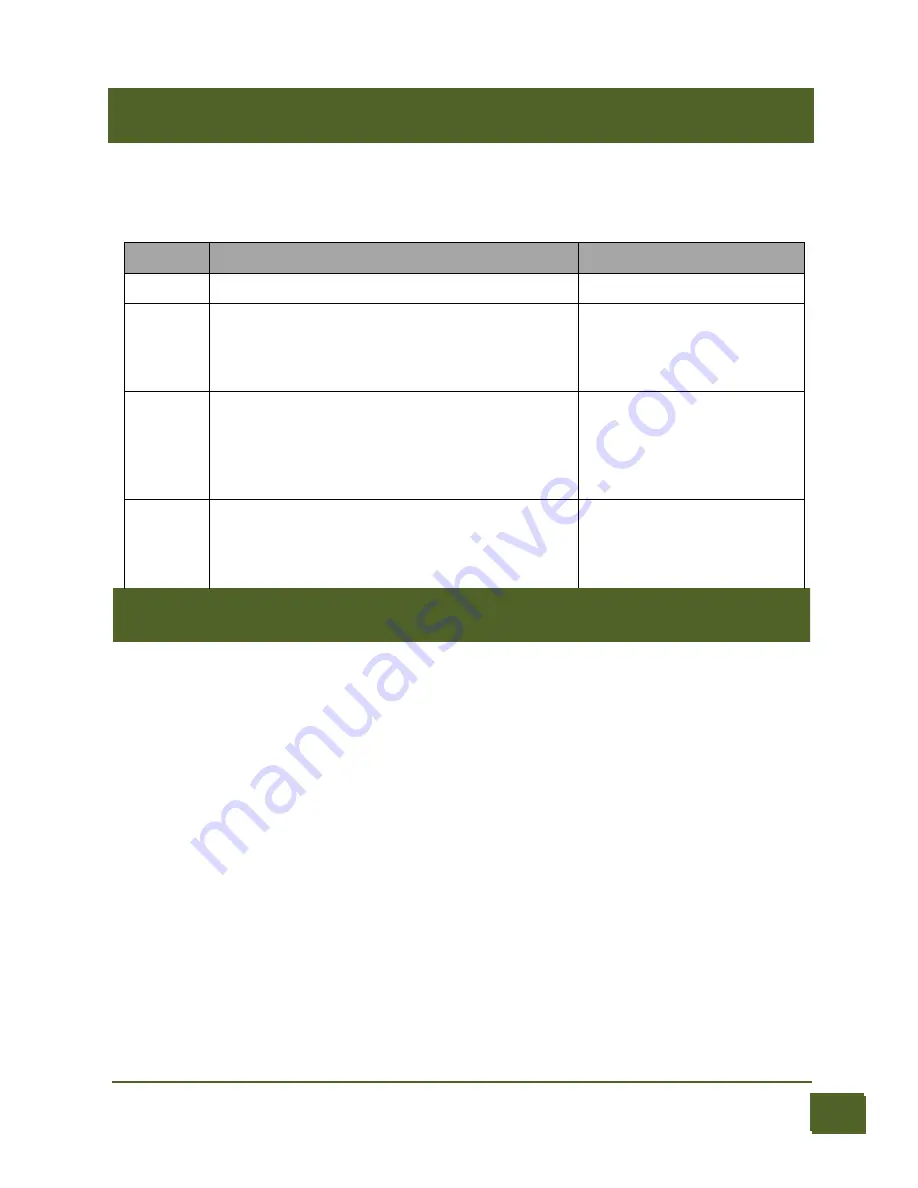
15
April 14, 2018
Display Mode
With the WIFI option installed we recommend logging into your clock and using the GUI to
set your preferences. However, it can be done manually using the select button on the
back of your clock.
To enter setting mode, press the button for more than 1 second (“medium press”). The
“RGB back light” LEDs will start to flash white. The number of consecutive flashes indicates
the mode you are in.
Each medium press of more than 1 second will move the setting mode onto the next item.
To change a setting, press the button for less than one second,
and then release it (“short
press”).
Once the clock has established an internet connection, the time and date is set
automatically for you. When entering the setup mode, the last two digits on the clock
indicate the mode and the 1st 4 digits are used for the setting. See Table Below
To exit
the setting mode before going through all the options, press the button for more
than 2 seconds. The “RGB back light” LEDs will return to their normal operation. Another
way of exiting is to cycle through all the setting options, after which you will return to time
mode.
Normally, the clock will show the time. To show additional information press the button
with a “short” press. Each press cycles through the following inf
ormation. After 5 seconds,
the display will revert to the normal time display.
Mode
Description
Values
Date
The current Date is shown
Temp
The current internal temperature inside the
clock case will be shown in degrees Celsius.
The temperature in the case should never
exceed 40 degrees C.
<40 ° C
Light
This shows the current ambient light reading
from the LDR (light dependent resistor). It is a
normalized value and goes between 100 (dark)
to 999 (bright). This controls the dimming of
the tubes.
100: Darkest
999: brightest
Version
Display the version number. The format will
be:”VV vv 07”, where major version is “VV”,
minor version is “vv” and the “07” is the id for
the version display
00:51:07
Settings Mode






















