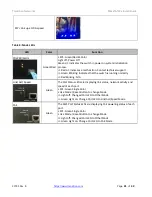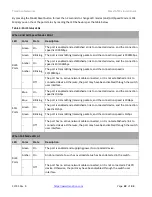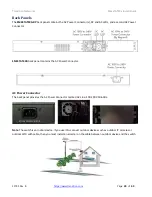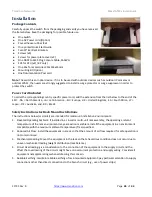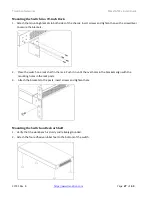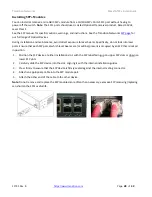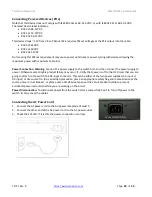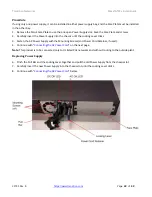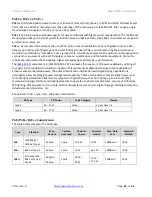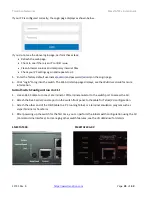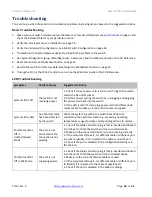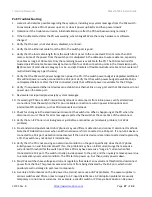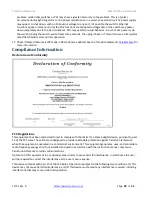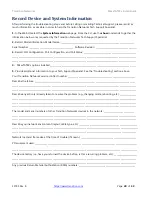Transition Networks
SMxxTAT4Xx Install Guide
33785 Rev. B
Page
34
of
43
Initial Switch Configuration
Initial Switch Configuration via Web Browser
After powering up the switch for the first time, you can perform the initial switch configuration using a web
browser. For managing other switch features, see the Web User Guide.
To begin with the initial configuration stage, you must reconfigure your PC’s IP address and subnet mask to make
sure the PC can communicate with the switch. After changing your
PC’s IP address (e.g., 192.168.1.250), then you
can access the Web interface of the switch using the switch default IP address as shown below.
Note
: The factory default IP address of the switch is
192.168.1.77
and the factory default Subnet Mask is
255.255.255.0
.
The initial switch configuration procedure is as follows:
1.
Power up the PC that you will use for the initial configuration. Please make sure the PC has the Ethernet RJ45
connector to be connected to the switch via standard Ethernet LAN cable.
2.
Reconfigure the PC’s IP address and Subnet Mask as below, so that it can communic
ate with the switch. The
method to change the PC’s IP address, for example, for a PC running Windows® 7/8.x/10, is as follows:
2a.
Type “network and sharing“ into the Search box in the Start Menu.
2b. Select Network and Sharing Center.
2c. Click on Change adapter settings on the left of PC screen
Note
: You can also skip steps 2a to 2c, by pressing R and type ”ncpa.cpl” command
to get to step 3
directly.
2d. Right-click on your local adapter and select Properties
2e. In the Local Area Connection Properties window highlight Internet Protocol Version 4 (TCP/IPv4) then
click the Properties button.
Note
: Be sure to record all your PC
’s current IP settings to be able to restore them later.
2f. Select the radio button Use the following IP address and enter the IP address for the PC (e.g. any IP
address not in use, and in between 192.168.1.2 and 192.168.1.254), Subnet mask (e.g. 255.255.255.0), and
Default Gateway that corresponds with your network setup. Then enter your Preferred and Alternate DNS
server addresses.
2g.
Click OK to change the PC’s IP address.
1.
Power up the switch to be initially configured, and wait until it has finished its start-up processes.
2.
Connect the PC to any port on the switch using a standard Ethernet cable, and check the port LED on the
switch to make sure the link status of the PC is OK.
3.
Run your Web browser on the PC.
4.
Enter the factory default IP address (
192.168.1.77
) to a
ccess the switch’s Web interface.