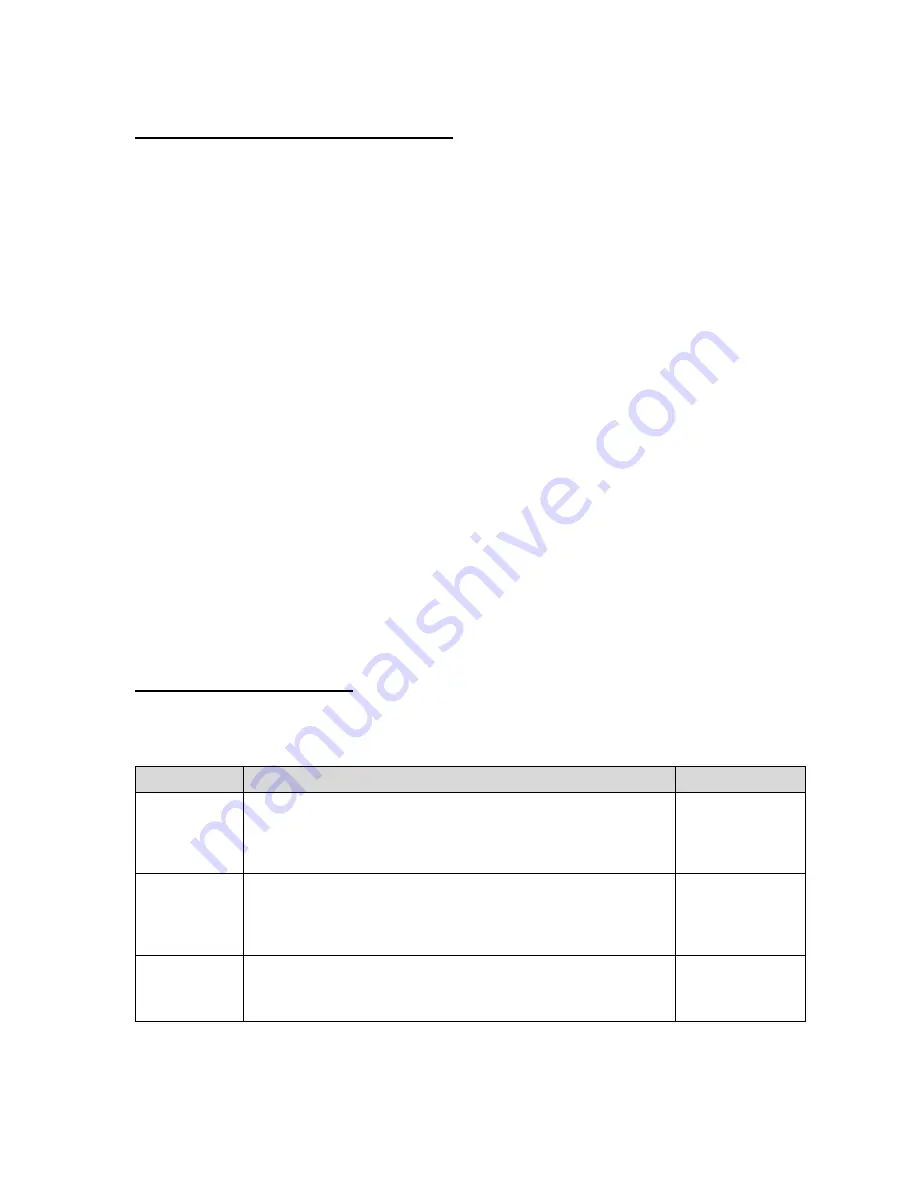
Entering the Setup (“F”) Configuration Menu
To access this menu, please follow these directions:
1. Press and hold the MENU/OFF key to switch off the digital indicator.
2. Press and hold the ON key until the digital indicator beeps and starts to boot up.
3. During the countdown phase
(“555555, 444444”, etc.) press and hold the MENU/OFF key
until
the “Set?” message is displayed.
4. Press the NET/GROSS button
while “Set?” is being displayed. The digital indicator displays
“- F – “.
5. Scroll down using the ZERO (down) key to reach the parameter level
. The scale shows “F
1”.
6.
Move from one “F” menu parameter to the next by using the TARE (left) or PRINT (right) keys.
For example, to go from F1 to F2, press the PRINT key. To go from F2 back to F1, press the
TARE key.
7.
Once you have arrived at the proper “F” menu parameter, e.g. ”F 1”, press the
ZERO (down) key once to arrive at the selection level. The scale displays the current param-
eter setting.
8. If there is a selection list, scroll thru the available parameter settings, use the TARE (left) or
PRINT (right) keys. Otherwise, use the arrow keys to adjust the displayed value to the new
value.
9. Once the setting you want is displayed on the screen, press the NET/GROSS (set) key to
save
this
value
and
revert
up
to
the
parameter
level, e.g. ”F 1”.
NOTE:
If you see a “CAL-Err” message, the parameter changes were not saved. To allow
changes, you must open the unit and shunt jumper JP1.
Setup (“F”) Menu Descriptions
This section provides more detailed descriptions of the selections found in the Setup Menu Chart.
Factory-set defaults are shown in
bold
with a checkmark;
(
√
)
.
CODE/NAME
DESCRIPTION
SELECTION LIST
F1
Graduations
Specifies number of full-scale graduations, i.e. capacity / division.
Value should be consistent with legal regulations and environmental
limits on the useful system resolution. Pressing the
ZERO
key to scroll
down one level begins the sequence.
Key-in
100 - 100000
10000
F2
Sampling Rate
Sets the sampling rate in Hertz (measurements per second).
NOTE 1:
This menu is not applicable to wireless systems
NOTE 2:
H2 = Hertz (Hz)
10, 20, 30, 50, 60,
80, 120, 150, 240,
400, 600, 1200
20 H2
F3
Zero Track
Band
Selects the range within which the scale will automatically zero. Note
that the scale must be in standstill to automatically zero. Selections are
in display divisions (d).
0 (Off)
0.5
1
3 5














































