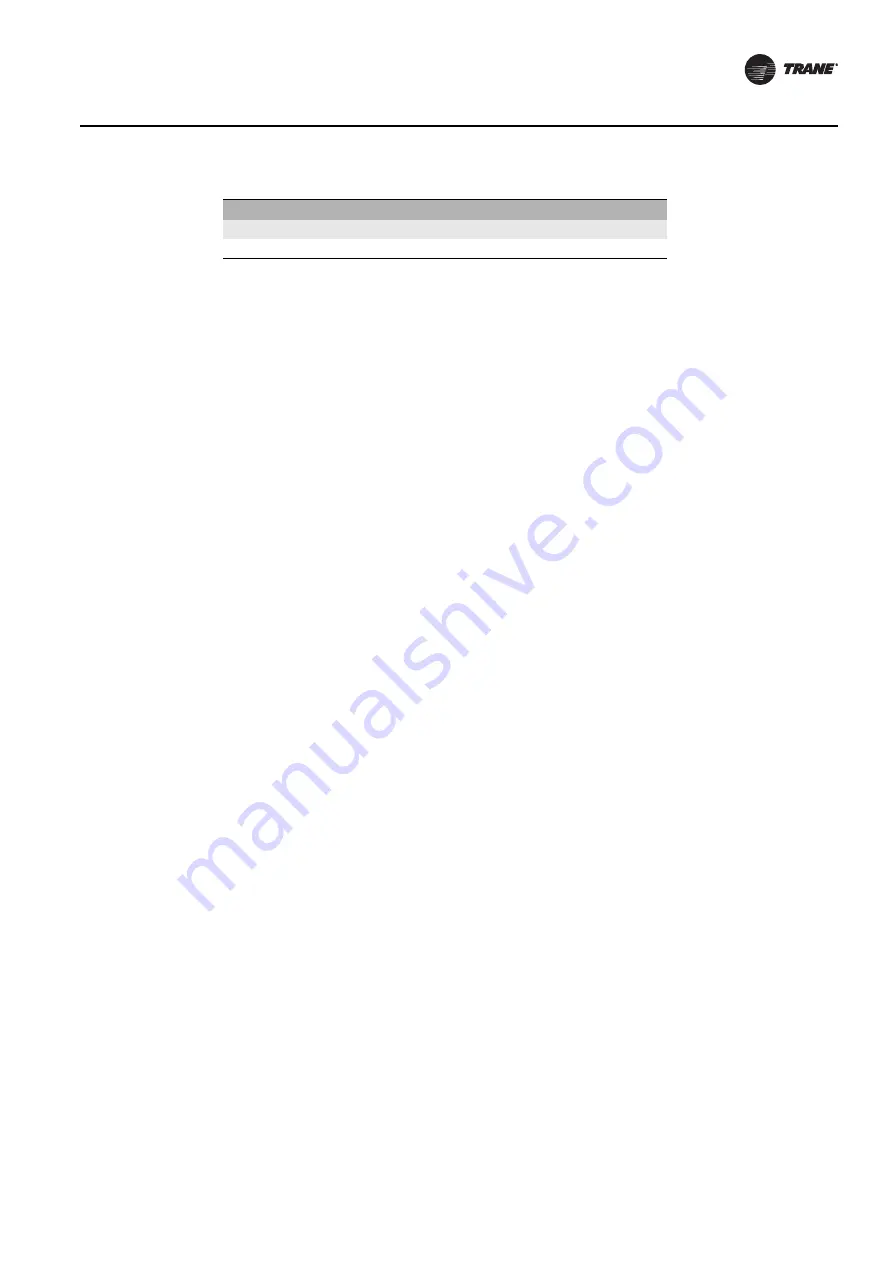
BAS-SVX45F-GB
49
Configuring Tracer UC600 with Tracer TU
Placing Points in Out-of-Service Mode
Inputs/Outputs
The out-of-service mode disconnects the point from its reference, which has the following effect
on input and output points:
Inputs
An input point no longer obtains the value from its reference; however, you are allowed to write
a value to the point. This is primarily used for testing purposes.
Outputs
An outpoint point will not push (write) its value to its output reference. The value of the point can
be changed without affecting the referenced value.
Note:
This will require the use of the priority table.
Values
Value objects will not accept a written value from applications on the controller, such as TGP2 or
schedules. A remote application, such as Tracer TU or Tracer SC, allows you to write to a value
object when out-of-service.
Note:
This will require the use of the priority table.
Creating Points to Monitor Communication and TGP2 Programs
Multistate points can be created to monitor expansion module (XM) communication, Tracer SC
communication, and TGP2 programs as well as program states and results. When multistate input
points are created that reference these properties, Tracer TU will automatically define the number
of states and the state text, based on the selected property.
Note:
Tracer TU Version 8.1 and Tracer UC600 Version 3.34 and higher are required for this
functionality.
To create points for XM communication loss:
1.
Open a session of Tracer TU.
2. Select the Controller Settings Utility tab from the vertical tab set located on the right side of the
Tracer TU window.
3. Select the Multistate tab.
4. Click Create on the title bar. The Point Properties dialog box appears.
5. In the Point Properties dialog box, enter a meaningful name in the Name field
6. Click on the button in the Reference field. The Reference dialog box appears.
7.
From the Selection Tree, select the appropriate XM module located under the Device node
(
After the XM is selected, Communication Status appears in the Available Properties frame.
8. Click Ok, which returns you to the Point Configuration tab. Click Ok to return to the Multistate
Point page.
9. Click Send to Device
to send the new point configuration to the controller.
Multistate Output
64
Multistate Value
64
Table 12. Maximum number of points supported in the UC600 by type
Point Type
Point Maximum






























