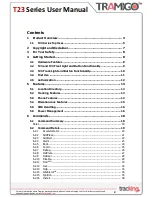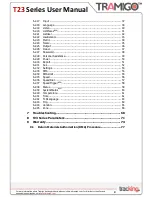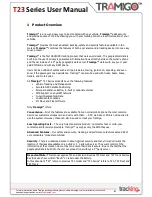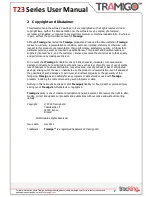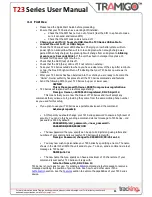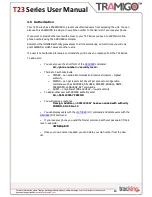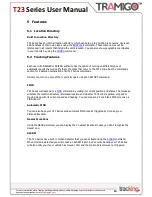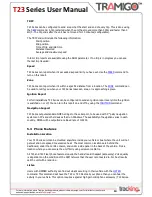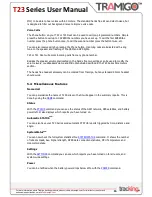9
T23
Series User Manual
For more information about Tramigo tracking products, please visit www.tramigo.com. For distributor, re-seller and
partnership opportunities, email
4.2
T23 and T23 Fleet Light and Button Functionality
Figure 1 – T23 and T23 Fleet Unit Controls
Your T23 or T23 Fleet has 3 lights to indicate the status of the unit. Green means OK and red
and blue means that you have a problem. T23 or T23 Fleet buttons require you to press for 2
seconds to prevent accidental triggering.
Power LED - Green:
Flashing (5 seconds)
Power is on.
On
Charging.
Off
Power is off or T23/T23 Fleet is sleeping.
Power LED - Orange:
Flashing (5 seconds)
Power is ON but is too low.
Power LED - Yellow:
On
Charging and the power is still low.
GSM LED – Red:
On
T23/T23 Fleet is not connected to the GSM network.
Off
T23/T23 Fleet is connected to the GSM network.
Flashing
T23/T23 Fleet is having problems sending a SMS.
GPS LED - Blue:
On
T23/T23 Fleet does not have a GPS fix.
Off
T23/T23 Fleet has a GPS fix.
Power Button
Press for 3 seconds to activate.
Personal Assistance Button
(SOS/ATB)
Press for 3 seconds to activate.
When using an external SOS/ATB button, the T23 or T23 Fleet is configured to arm the Alarm
by pressing the button for less than 5 seconds. The external SOS/ATB can also be used to
activate the phone functions.
Phone Button
Press once to answer incoming call.
Press for 2 seconds or more to initiate an outgoing call to User
1, press a second time for User 2, etc. Second and third press
does not have to be 2 seconds.
Incoming call is indicated by the GSM and GPS lights flashing
together.
Remote Assistance Button
Press for 5 seconds or more to activate Assistance message.
Press for 0.2 to 1.9 seconds to use as phone button. Second
press must be within 1 second to dial 2
nd
speed dial number