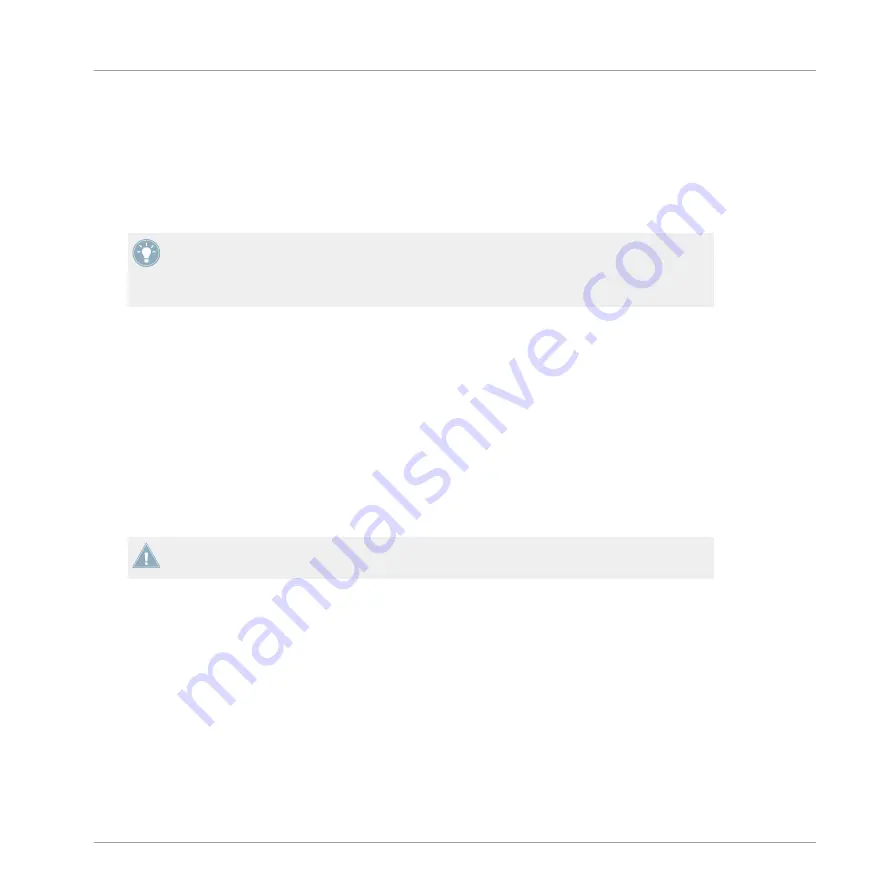
4.3.5
Auto-Loading a Sample into the Sample Grid
You can also load Samples by simply pushing the encoder knob. In this case, the selected
Sample will be loaded into the next available Cell in the Sample Grid. The next available Cell
is defined by the first empty Sample Cell, starting at the top left of the Sample Grid and then
going from left to right, starting from the first row.
Depending on how well-organized your Samples are (for example, in your "All Samples"
folder), you can build Remix Sets very quickly from scratch by using the Auto-load mode.
Practice building some simple Remix Sets in this way to get a feel for how it works — it
can be a lot of fun!
When the next available Cell is not on the currently displayed Sample Grid page, the F1 produ-
ces a Pad Matrix animation where the Sample Grid will automatically scroll to the appropriate
page, highlight the location of the new Sample, and then scroll back to its original position.
4.3.6
Loading a Remix Set into the Remix Deck
If you have selected a Remix Set in the Browser List, you can load the entire Set into the Re-
mix Deck by pressing the encoder knob. This will overwrite the entire contents of the Remix
Deck; however, if you have checked the Preference
Auto-Save Edited Remix Sets
(
File > Pref-
erences > Remix Decks > Saving
), then TRAKTOR will attempt to save the current contents of
the Remix Deck before loading the new Remix Set.
If you load a Remix Set into a Remix Deck, all of the contents of that Deck will be overwrit-
ten by the new Set!
4.3.7
Quick Browse
Quick Browse lets you navigate "on the fly":
►
Just press and hold the BROWSE (MIDI) button and then rotate the encoder knob to
scroll through the Browser List. As soon as you release the BROWSE (MIDI) button, you'll
be back in Performance mode.
TRAKTOR KONTROL F1 Reference
Browse Mode
TRAKTOR KONTROL F1 - Manual - 83






























