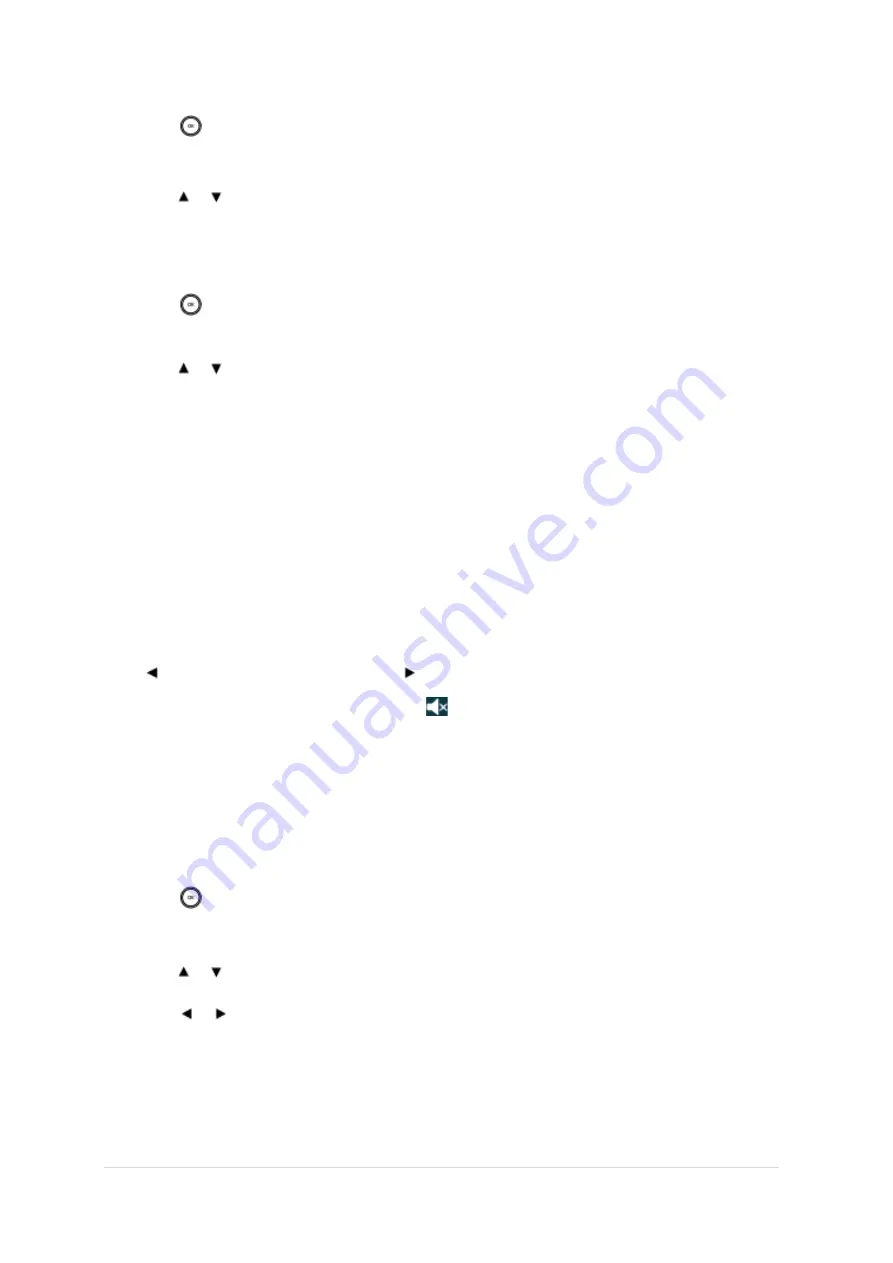
TPG BizPhone Cordless W60P IP DECT Phone User Guide
P a g e
|
11
To configure the time format on your phone:
1.
Press
to enter the main menu
2.
Press
Settings
->
Display
->
Time Format.
3.
Press or to highlight the desired time format, and press the
Change
soft key.
The radio box of the highlighted time format is marked. The time format displayed on the
LCD screen will be changed accordingly.
To configure the date format on your phone:
1.
Press
to enter the main menu.
2.
Press
Settings
->
Display
->
Date Format.
3.
Press or to highlight the desired date format, and press the
Change
soft key.
The radio box of the highlighted date format is marked. The date format displayed on the
LCD screen will be changed accordingly.
Audio Settings
Volume
You can adjust the handset volume according to the noise level of the surrounding environment.
The handset supports 5 different ringer volume levels. The default level is 3.
To adjust the volume when the phone is during a call or when the handset is idle or ringing:
Press to decrease the ringer volume, or press to increase the ringer volume.
Note:
If the ringer volume is adjusted to the minimum, the
icon will appear on the idle screen.
Ring Tones
Ring tones are used to indicate incoming calls. You can select different ring tones to distinguish your phone from your
neighbour‟s.
To select a ring tone for your phone:
1.
Press
to enter the main menu.
2.
Select
Settings
->
Audios
->
Ring Tones
->
Melodies.
3.
Press or to highlight the
Intercom Call
option for the desired line.
4.
Press or to select and listen to the desired ring tone.
5.
Press the
Save
soft key to accept the change or the
Back
soft key to cancel.
























