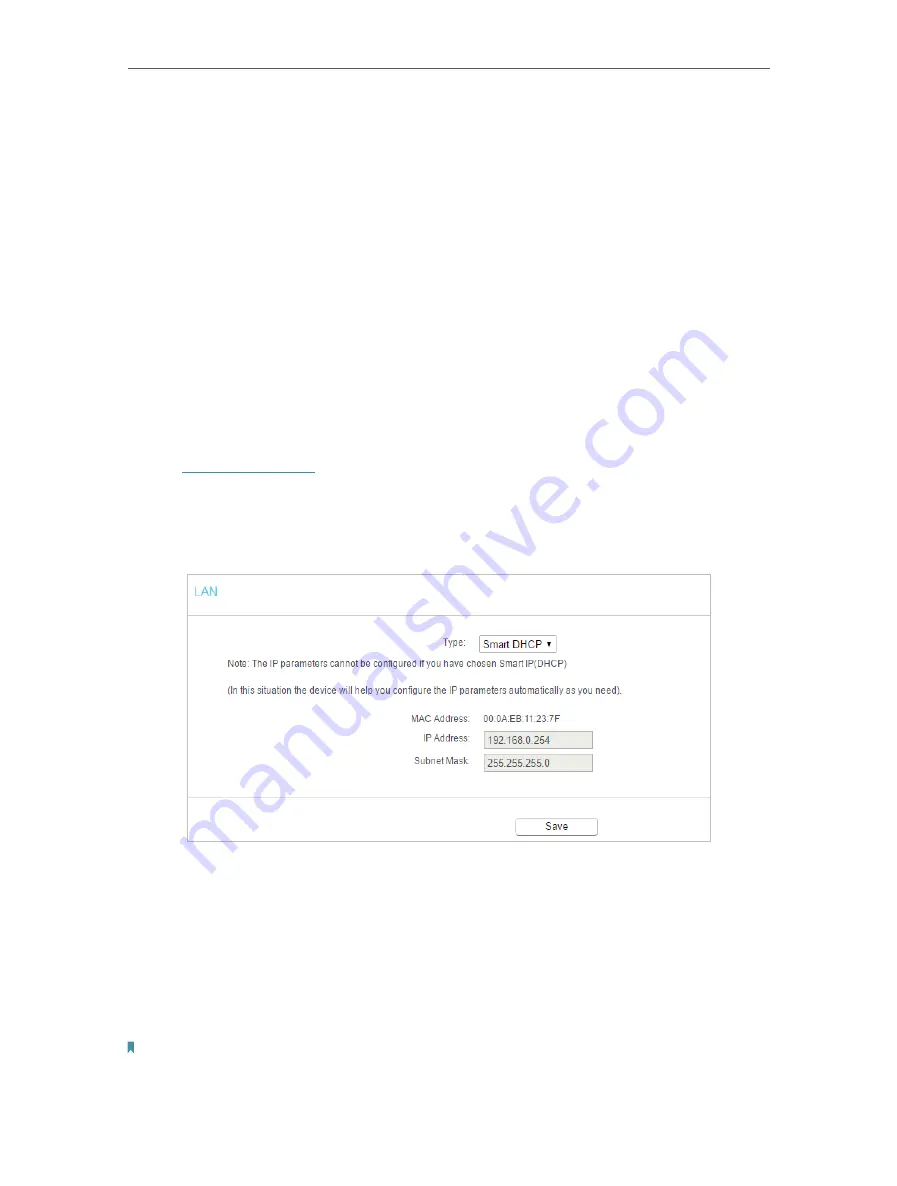
20
Chapter 4
Configure the Access Point
• Mode
- The current wireless mode which the access point works on.
• Channel
- The current wireless channel in use.
• Channel Width
- The current wireless channel width in use.
• MAC Address
- The physical address of the access point.
• WDS Status
- The status of WDS connection is displayed.
• System Up Time
- The length of the time since the access point was last
powered on or reset.
Click
Refresh
to get the latest status and settings of the access point.
4. 2. Network
4. 2. 1. LAN
1. Visit
, and log in with the username and password you set for the
access point.
2. Go to
Network
>
LAN
.
3. Configure the IP parameters of the LAN and click
Save
.
• Type
- Either select
Smart IP(DHCP)
to get IP address from DHCP server, or
Static IP
to configure IP address manually.
• MAC Address
- The physical address of the LAN ports. The value can not be changed.
• IP Address
- Enter the IP address in dotted-decimal notation if your select
Static IP
(factory default - 192.168.0.254).
• Subnet Mask
- An address code that determines the size of the network. Normally
255.255.255.0 is used as the subnet mask.
Note:
• If you have changed the IP address, you must use the new IP address to log in.
• If you select
Smart IP(DHCP)
, the DHCP server of the access point will not start up.
















































