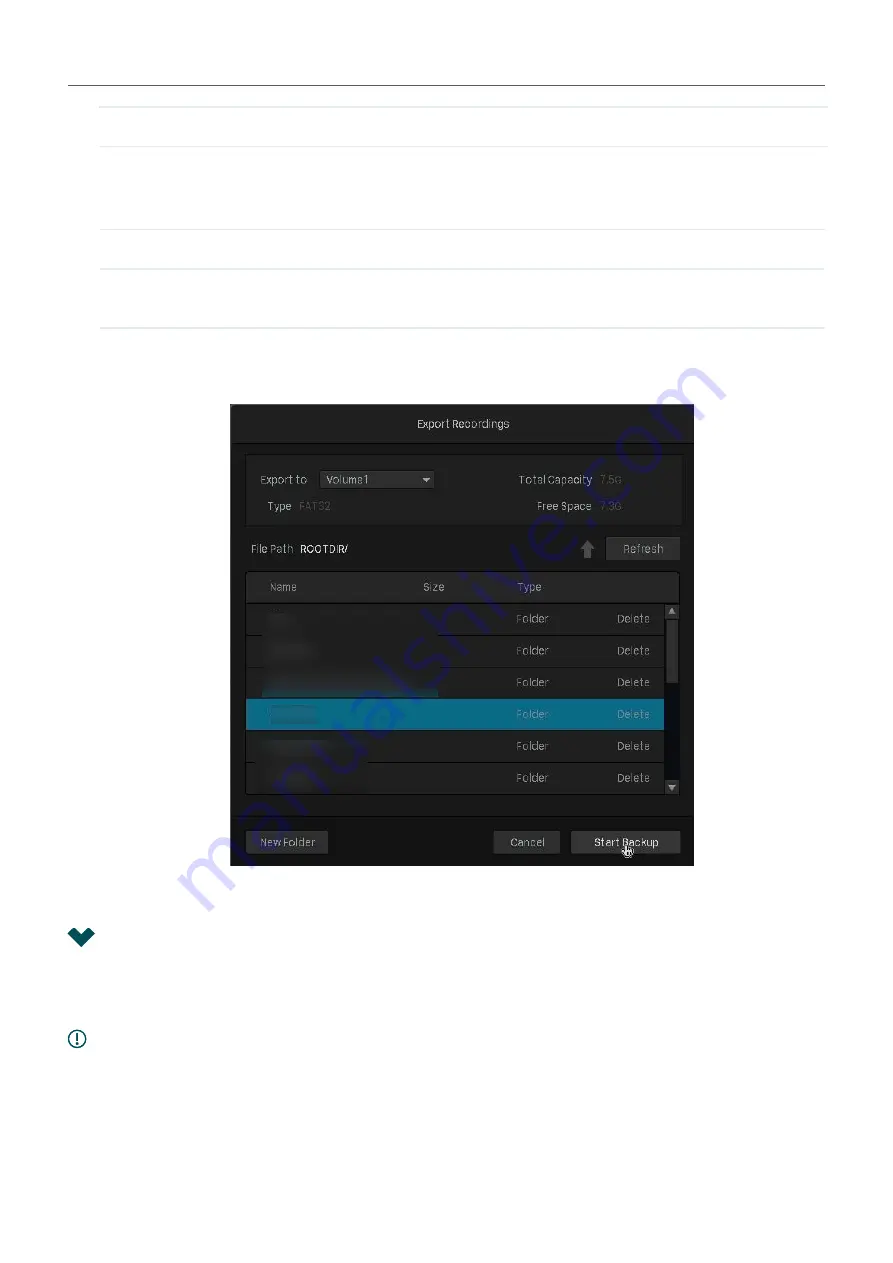
74
Chapter 4
Recording and Storage
All
Display the locked and unlocked files.
8. Click
Search
.
9. Select the files you need and click
Fast Export
or
Compatible Export
.
Fast Export
The export process is faster than that of compatibility mode.
Compatible Export
The exported recordings will be transcoded to H.264 which is compatible
with various digital products.
10. Select the folder or create a new folder and click
Start Backup
to export the files to your external
storage device.
4. 6 Backup Recordings
Backup allows you to copy all the recordings stored in your NVR to the external hard drive. You can view
these recording files when installing the hard drive on another NVR.
Caution:
The data stored in your external hard drive will be lost if you choose to back up the recordings. It is
recommended to back up the data in your external hard drive before you start the backup process.
To back up the recordings, follow the steps below:
1. Right click on the Live View screen and click
Settings
in the pop-up main menu.
Содержание VIGI NVR1008
Страница 1: ...Network Video Recorder User Guide 1910012908 REV1 0 0 September 2020 ...
Страница 56: ...52 Chapter 2 Configure Your Network Camera 2 Select the cameras to be removed Click Remove Device ...
Страница 134: ...130 Chapter 9 System Management 3 Click Export Log and select a file path in the pop up window Click Export Log ...






























