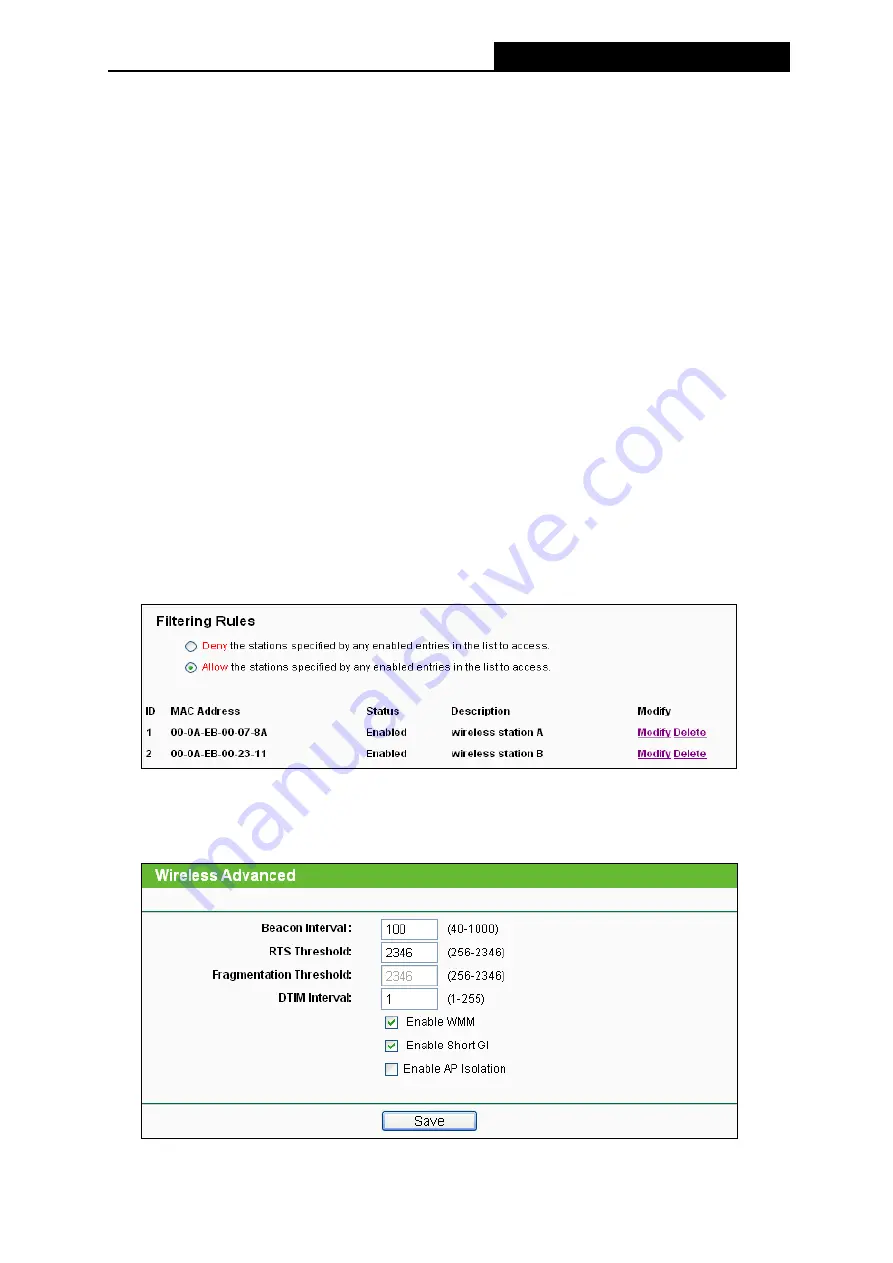
TL-MR3220
3G/4G Wireless N Router User Guide
-40-
To modify or delete an existing entry:
1. Click the
Modify
in the entry you want to modify. If you want to delete the entry, click the
Delete
.
2. Modify the information.
3. Click the
Save
button.
For example:
If you desire that the wireless station A with MAC address 00-0A-EB-00-07-8A
and the wireless station B with MAC address 00-0A-EB-00-23-11 are able to access the Router,
but all the other wireless stations cannot access the Router, you can configure the
Wireless
MAC Filtering
list by following these steps:
1. Click the
Enable
button to enable this function.
2. Select the radio button:
Allow the stations specified by any enabled entries in the list to
access
for
Filtering Rules.
3. Delete all or disable all entries if there are any entries already.
4. Click the
Add New...
button and enter the MAC address 00-0A-EB-00-07-8A
/00-0A-EB-00-23-11 in the
MAC Address
field, then enter wireless station A/B in the
Description
field, while select
Enabled
in the
Status
pull-down list. Finally, click the
Save
and the
Back
button.
The filtering rules that configured should be similar to the following list:
4.6.4
Wireless Advanced
Choose menu “
Wireless
→
Wireless Advanced
”, you can configure the advanced settings of
your wireless network.
Содержание TW-MR3220
Страница 1: ...TW MR3220 3G 4G Wireless N Router Rev 2 1 1 1910011711...
Страница 11: ...Appendix C Specifications 90 Appendix D Glossary 91 Appendix E Compatible 3G 4G USB Modem 93...
Страница 16: ...TL MR3220 3G 4G Wireless N Router User Guide 5...
Страница 100: ...TL MR3220 3G 4G Wireless N Router User Guide 89 6 Now click OK to keep your settings...






























