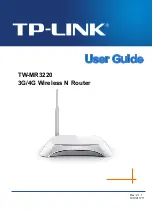TL-MR3220
3G/4G Wireless N Router User Guide
-3-
Quick
Flash
A wireless device failed to be added to the network by WPS
function.
Note:
After a device is successfully added to the network by WPS function, the WPS LED will keep on
for about 5 minutes and then turn off.
1.4.2
The Rear Panel
The following parts are located on the rear panel (View from left to right).
POWER:
The Power socket is where you will connect the power adapter. Please use the
power adapter provided with this router.
ON/OFF:
The switch is for you to turn on/off the Router, but only with the Router powered
on.
4,3,2,1 (LAN):
These ports (4,3,2,1) connect the Router to the local PC(s)
WAN:
This WAN port is where you will connect the DSL/cable Modem, or Ethernet
WPS/RESET:
There are two ways to reset to the Router's factory defaults:
1) Use the
Factory Defaults
function on “
System Tools
->
Factory Defaults
” page in
the Router's Web-based Utility.
2) Use the Factory Default
Reset
button: With the Router powered on, use a pin to press
and hold the
WPS/RESET
button (about 5 seconds) until the SYS LED becomes
quick-flash from slow-flash. And then release the button and wait the Router to reboot
to its factory default settings.
Wireless antenna:
To receive and transmit the wireless data.
1.4.3
The Side Panel
The following parts are located on the side plate (View from left to right).
WIFI:
This switch is an easy and convenient operation for you to turn on or off the wireless
network.
USB:
Connect to the USB Modem.
Содержание TW-MR3220
Страница 1: ...TW MR3220 3G 4G Wireless N Router Rev 2 1 1 1910011711...
Страница 11: ...Appendix C Specifications 90 Appendix D Glossary 91 Appendix E Compatible 3G 4G USB Modem 93...
Страница 16: ...TL MR3220 3G 4G Wireless N Router User Guide 5...
Страница 100: ...TL MR3220 3G 4G Wireless N Router User Guide 89 6 Now click OK to keep your settings...