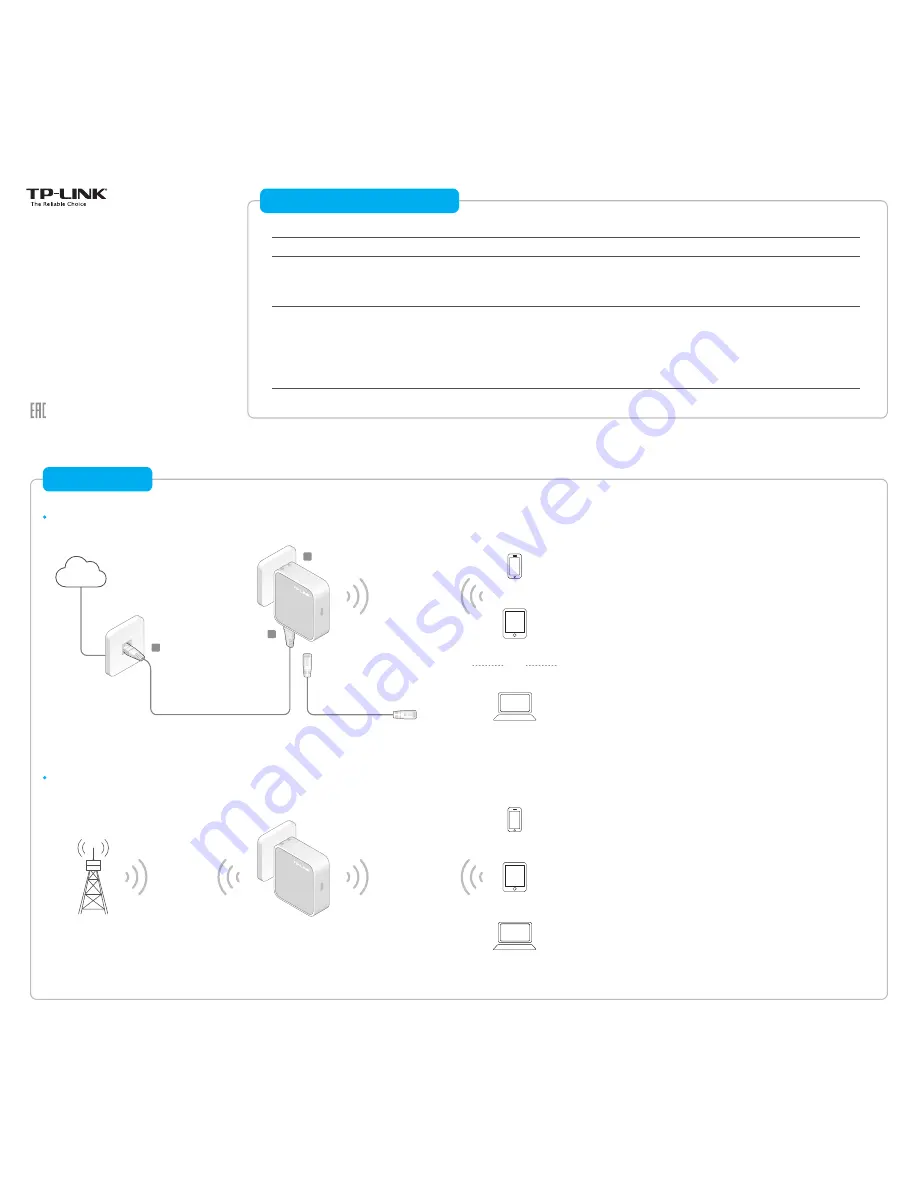
300Mbps Wireless N Mini Router
MODEL NO. TL-WR810N
Quick
Installation Guide
7106506271 REV2.0.0
Standard Wireless Router
Hotspot Router
Repeater
Client
Access Point
Operation Mode
Application
Scenario
Travel
Home
Determine Operation Mode
During Travel
Standard Wireless Router
Hotspot Router
LAN/WAN
Internet
300Mbps TL-WR810N
B
C
A
LAN
OR
Public Hotspot
300Mbps TL-WR810N
To share a wired (Ethernet) connection to wireless devices, when in a hotel room, small office, etc.
To create your personal hotspot from a public Wi-Fi network when in a hotel room, on a trade show, etc.
To extend the range of an existing Wi-Fi network.
To function as a wireless adapter to connect your wired device (e.g. Blu-ray® players, smart TVs, or game
consoles) to a Wi-Fi network.
To transform an existing wired (Ethernet) network to a wireless one
1
Plug the router into an electrical outlet within the range of the public
hotspot.
2
Connect your device to the router wirelessly or via an Ethernet cable. The
Wi-Fi network name and password are on the router’s label.
3
Launch a web browser and type
http://tplinkwifi.net
in the address bar.
Enter
admin
(in lowercase) for both username and password.
4
Click
Next
to start the Quick Setup. Select
Hotspot Router
mode and click
Next
.
5
Select the
WAN Connection Type
and follow the screen instructions. When
using the router in a hotel room or a small office, select
Dynamic IP
.
6
On the
Wireless
page, click
Survey
to find your public Wi-Fi network and
click
Connect
. Enter the public Wi-Fi password in the
Password
field.
In the
AP Setting
section, either customize your
Local SSID
and
Wireless
Password
or keep the default ones, and then click
Next
.
7
Click
Reboot
to complete the configuration.
1
Connect the hardware according to step
A
to
C
in the left diagram.
2
Connect your device to the router wirelessly or via an Ethernet cable. The
Wi-Fi network name and password are on the router’s label.
3
Launch a web browser and type
http://tplinkwifi.net
in the address bar.
Enter
admin
(in lowercase) for both username and password to log in.
4
Click
Next
to start the Quick Setup. Select
Standard Wireless Router
mode
and click
Next
.
5
Select the
WAN Connection Type
and follow the screen instructions. When
using the router in a hotel room or a small office, select
Dynamic IP
.
Note:
If the router is successfully connected to the Internet, this step will be skipped.
6
On the
Wireless
page, either customize your
Wireless Network Name
and
Wireless Password
or keep the default ones , and then click
Next
.
7
Click
Finish
to complete the configuration.


