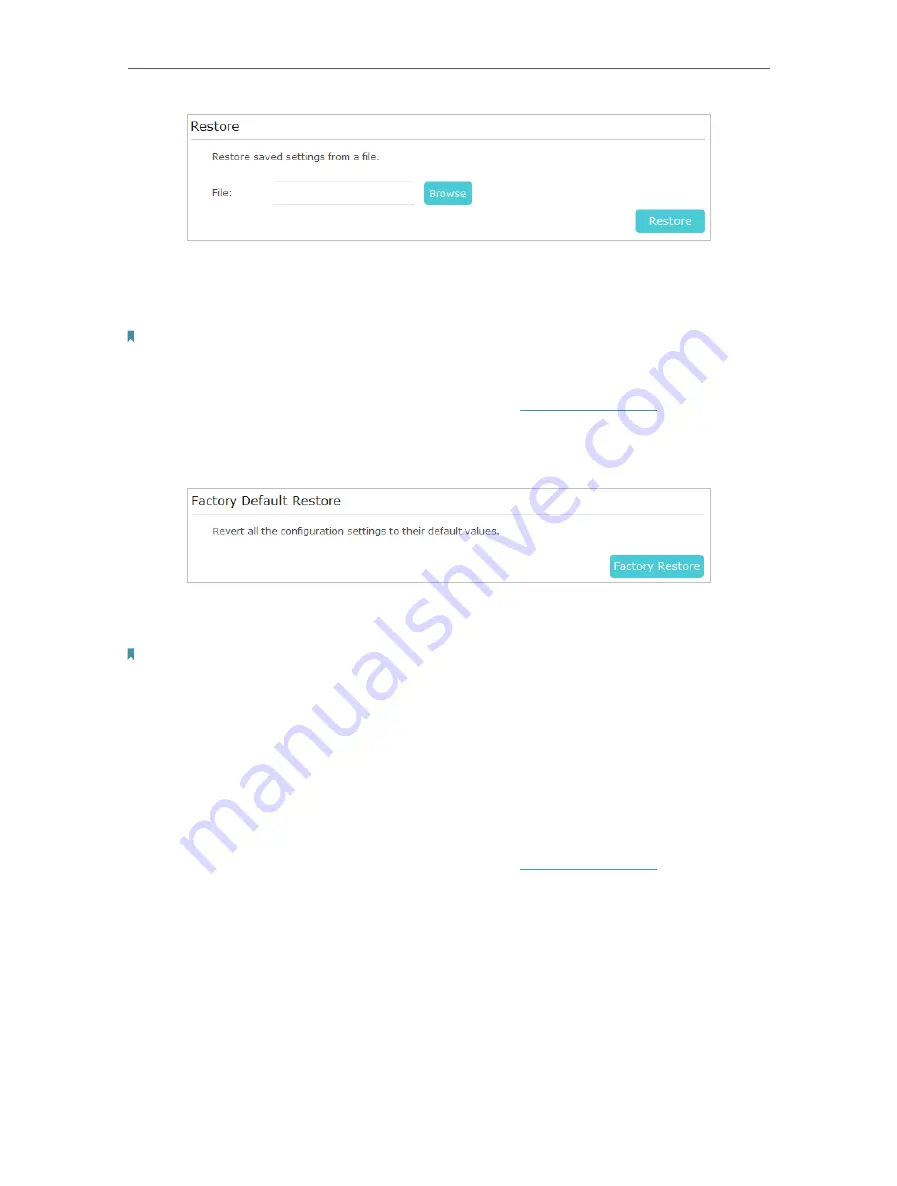
32
Chapter 3
Configuring via Web Management Interface
3. Click
Browse
to locate the backup configuration file stored on your computer, and
click
Restore
. The configuration file is config.bin.
4. Wait a few minutes for the restoring and rebooting.
Note:
During the restoring process, do not turn off or reset the extender.
To reset the extender to factory default settings:
1. Connect to the powerline extender wirelessly. Visit
http://tplinkplc.net
, and log in with
the username and password you set for the extender.
2. Go to
System Tools
>
Backup & Restore
page.
3. Click
Factory Restore
to reset the extender.
4. Wait a few minutes for the resetting and rebooting.
Note:
1. During the resetting process, do not turn off the extender.
2. We strongly recommend you back up the current configuration settings before resetting the extender.
3 11 5
System Log
When the extender does not work properly, you can save the system log and send it to
the technical support for troubleshooting.
Follow the steps below to save the system log:
1. Connect to the powerline extender wirelessly. Visit
http://tplinkplc.net
, and log in with
the username and password you set for the extender.
2. Go to
System Tools
>
System Log
.









































