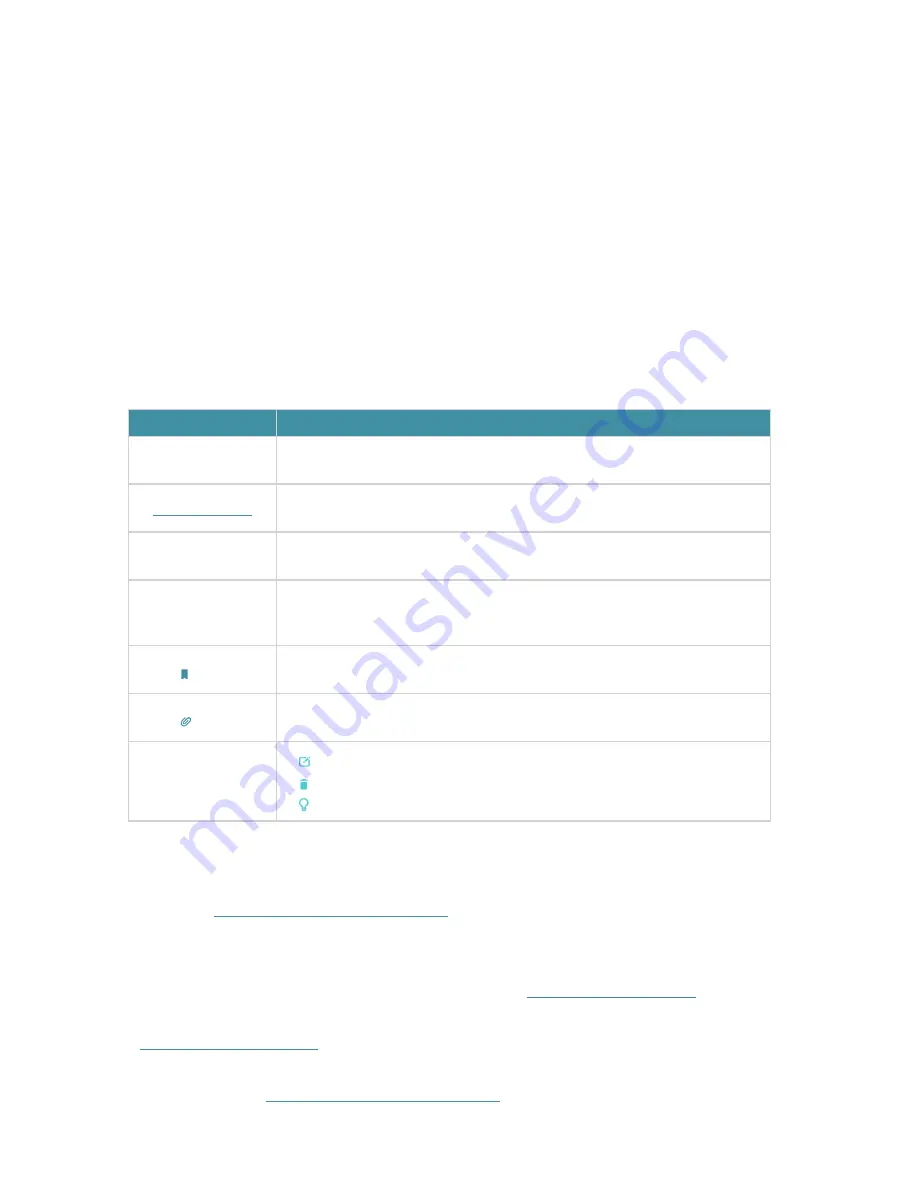
1
About This Guide
This guide is a complement to Quick Installation Guide. The Quick Installation Guide
provides instructions for quick Internet setup, while this guide contains details of each
function and demonstrates how to configure them in typical scenarios.
When using this guide, please notice that features of the powerline extender may vary
slightly depending on the model and software version you have, and on your location
and language. All images, parameters and descriptions documented in this guide are
used for demonstration only.
Conventions
In this guide the following conventions are used:
Convention
Description
Powerline extender Stands for AV1000 Gigabit Powerline ac Wi-Fi Extender without any
explanation.
Teal_Underlined
Hyperlinks are in teal and underlined. You can click to redirect to a
website or a specific section.
Teal
Key information appears in teal, including management page text such
as menus, items, buttons and so on.
>
The menu structures to show the path to load the corresponding page.
For example,
Wireless
>
MAC Filter
means the MAC Filter function page
is under the Wireless menu.
Note:
Ignoring this type of note might result in a malfunction or damage to
the device.
Tips:
Indicates important information that helps you make better use of your
device.
Symbols on the
web page
• click to edit the corresponding entry.
• click to delete the corresponding entry.
• click to enable or disable the corresponding entry.
More Info
• The latest software, management app and utility are available from the
Download
Center
at
http://www.tp-link.com/support
.
• The Quick Installation Guide (QIG) can be found where you find this guide or inside the
package of the powerline extender.
• Specifications can be found on the product page at
http://www.tp-link.com
.
• A Technical Support Forum is provided for you to discuss our products at
http://forum.tp-link.com
.
• Our Technical Support contact information can be found at the
Contact Technical
Support
page at
http://www.tp-link.com/support
.




































