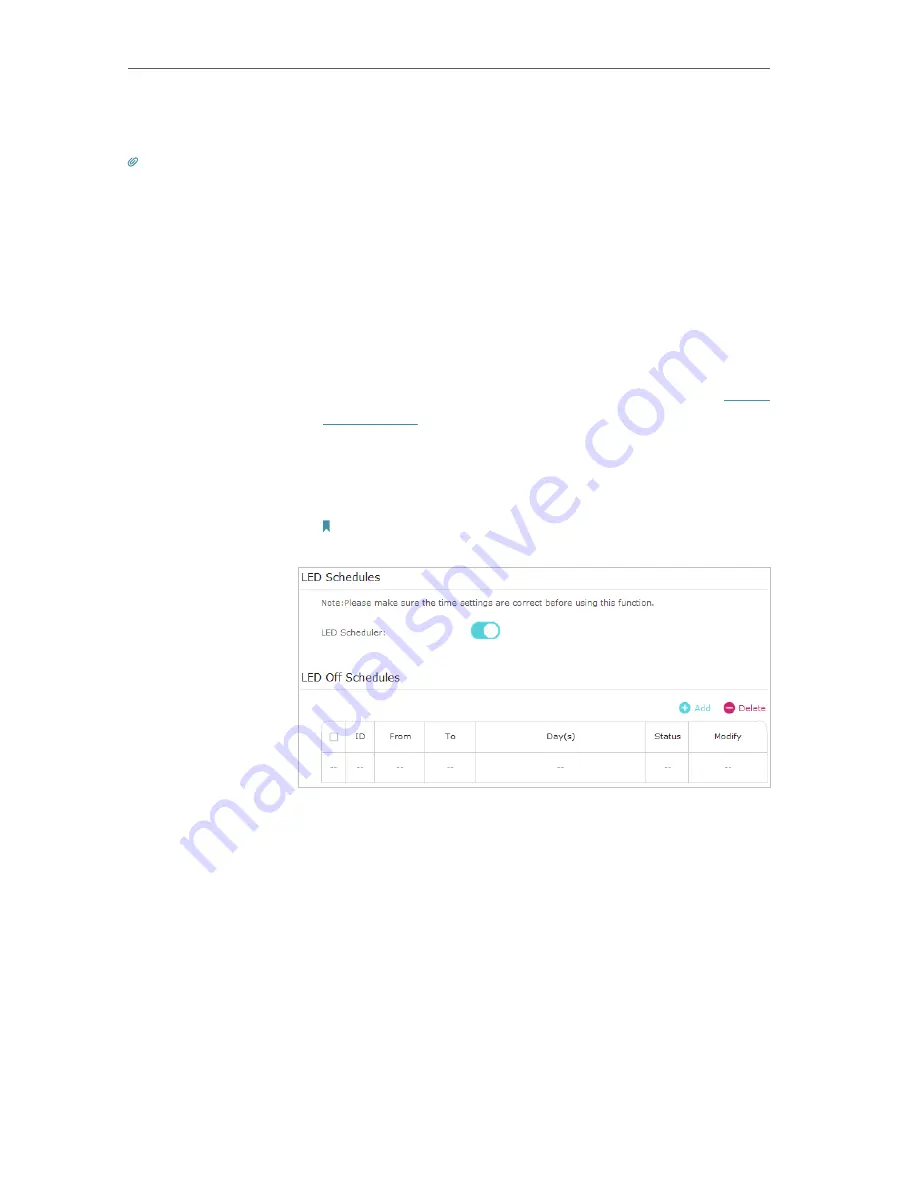
19
Chapter 3
Configuring via Web Management Interface
3. Now you can view the detailed information, including device name, IP address, MAC
address, connected wireless band as well as security option.
Tips:
You can also see the wireless details by clicking the wireless clients icon on
Status
>
Wireless
Clients
.
3 6
LED Schedules
Automatically turn off LEDs at times when I do not want light in
my room.
For example,
I want to turn LEDs off everyday from 00:00am to
7:00am.
1
Connect to the powerline extender wirelessly. Visit
http://
tplinkplc.net
and log in with the username and password you
set.
2
Go to
Device Settings
>
LED Schedules
.
3
Toggle
On
to enable the LED Scheduler.
Note:
Please make sure that the system time is correct before using this
function.
4
Click
Add
to add an entry.
5
Choose
LED Off Time
from 00:00 to 7:00, and then check all
boxes from Sunday to Saturday.
6
Click
Enable this entry
to make it effective.
I want to:
How can I
do that?






























