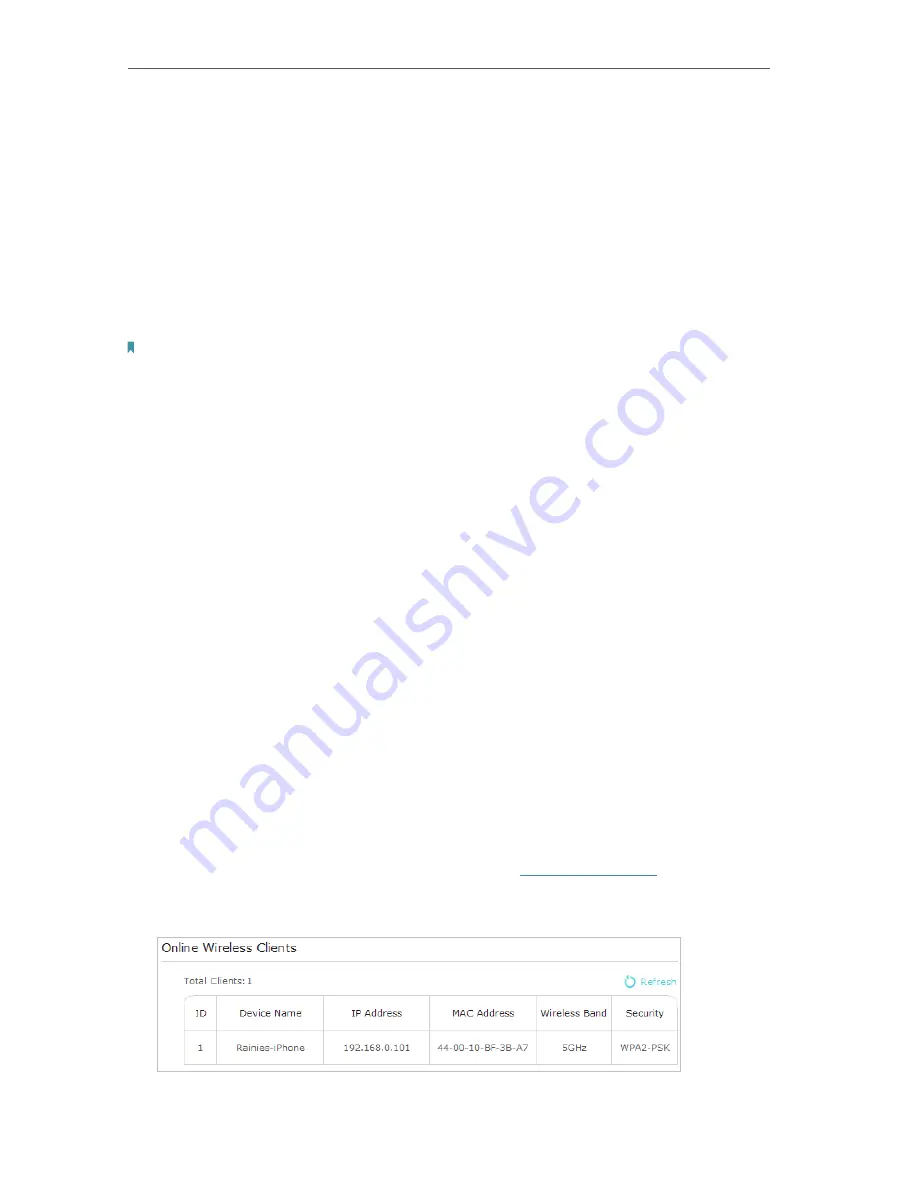
18
Chapter 3
Configuring via Web Management Interface
Security:
Select an option from the Security drop-down list. The extender provides
three options, No Security, WPA/WPA2 Personal (Recommended), and WEP. WPA2
uses the newest standard and the security level is the highest. We don’t recommend
you to change the default settings unless necessary.
Mode:
Select the desired mode.
• 802.11n only: Select only if all of your wireless clients are 802.11n devices.
• 802.11g/n mixed: Select if you are using both 802.11g and 802.11n wireless clients.
• 802.11b/g/n mixed: Select if you are using a mix of 802.11b, 11g, and 11n wireless
clients.
Note:
When 802.11n only mode is selected, only 802.11n wireless clients can connect to the extender.
It is strongly recommended that you select 802.11b/g/n mixed, and all of 802.11b, 802.11g, and 802.11n
wireless clients can connect to the extender.
• 802.11ac only (5GHz): Select only if all of your wireless clients are 802.11ac devices.
• 802.11n/ac mixed (5Ghz): Select if you are using both 802.11n and 802.11ac wireless
clients.
• 802.11a/n/ac mixed (5Ghz): Select if you are using a mix of 802.11ac, 802.11n and
802.11ac wireless clients. It is strongly recommended that you select 11a/n/ac mixed.
Channel Width:
Select the channel width. The default setting is Auto, which can adjust
the channel width for your clients automatically.
Channel:
Select the channel you want to use from the drop-down list. This field
determines which operating frequency will be used. It is not necessary to change the
wireless channel unless you notice interference problems with another nearby access
point.
Transmit Power:
Select the level of transmit power. We recommend you choose
High
to
have the best signal strength.
3 5 2
Wireless Clients
Follow the steps below to view detailed information of all wireless clients connected to
the extender.
1. Connect to the powerline extender wirelessly. Visit
http://tplinkplc.net
, and log in with
the username and password you set for the extender.
2. Go to
Wireless
>
Clients
page.






























