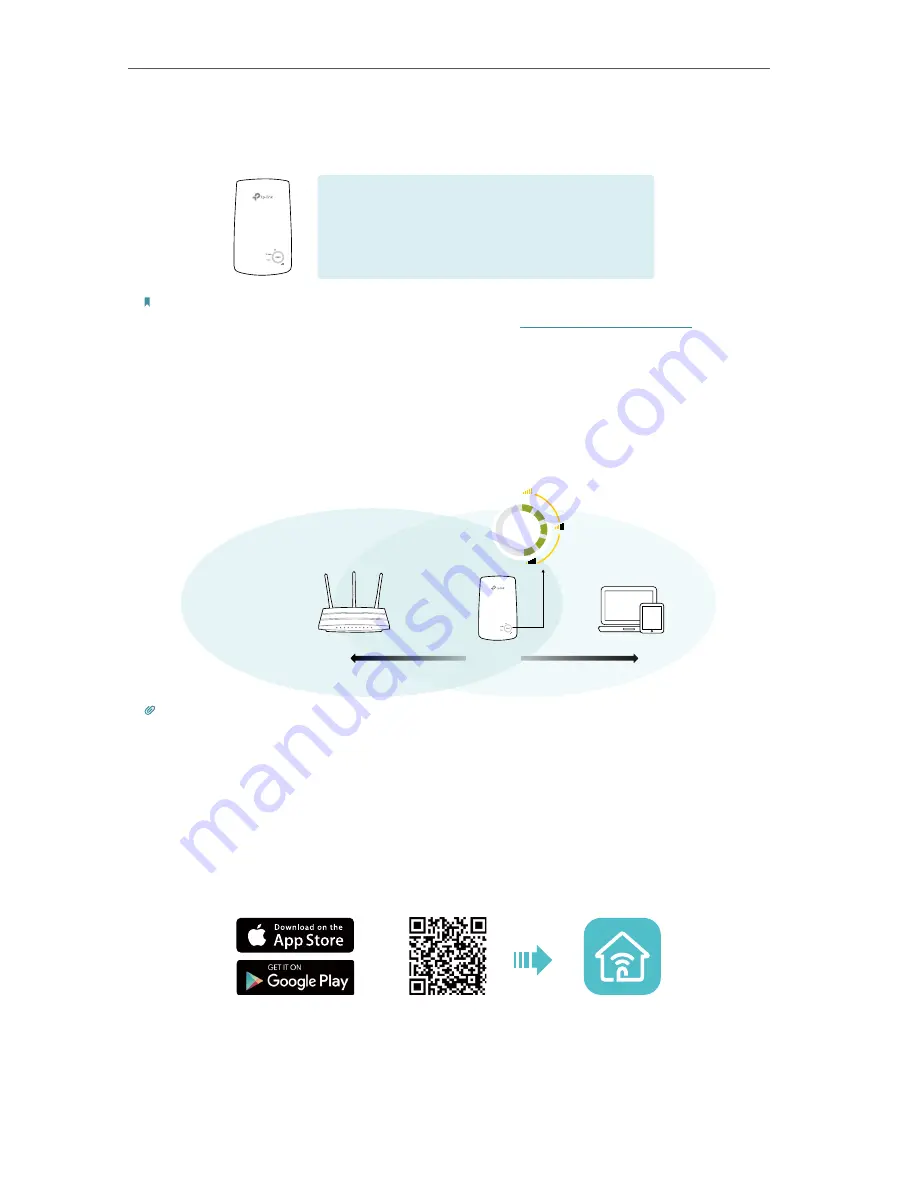
8
Chapter 2
Set Up Internet Connection
3. The extender uses your router’s network name with
_EXT
at the end and shares the
same password as your router.
Extended Network Name:
Router’s network name with
_EXT
at the end
Password:
Same as your router‘s
Note:
If you want to customize the extended network name, refer to
4. Relocate your extender for optimal Wi-Fi coverage and performance.
1 ) Plug in the extender about halfway between your router and the Wi-Fi dead zone.
The location you choose must be within the range of the host network.
2 ) Wait for about 2 minutes until the Signal LED turns solid on. If not, relocate the
extender closer to the router to achieve better signal quality.
Router
Devices
Halfway
≥ 3 LEDs light up
Good
Best
Bad
Good
Tips:
To minimize signal interference, please choose a location which is far away from Bluetooth devices and
other household electronic devices, such as cordless phones, microwave ovens and baby monitors.
5.
Enjoy!
Connect to the extended network and enjoy internet.
2. 2. 2. Method 2: Via the TP-Link Tether App
1. Launch the Apple App Store or Google Play Store and search
TP-Link Tether
or simply
scan the QR code to download and install the app.
OR
2. Go to Wi-Fi Settings and connect your device to the extender’s wireless network:
TP-Link_Extender
.

























