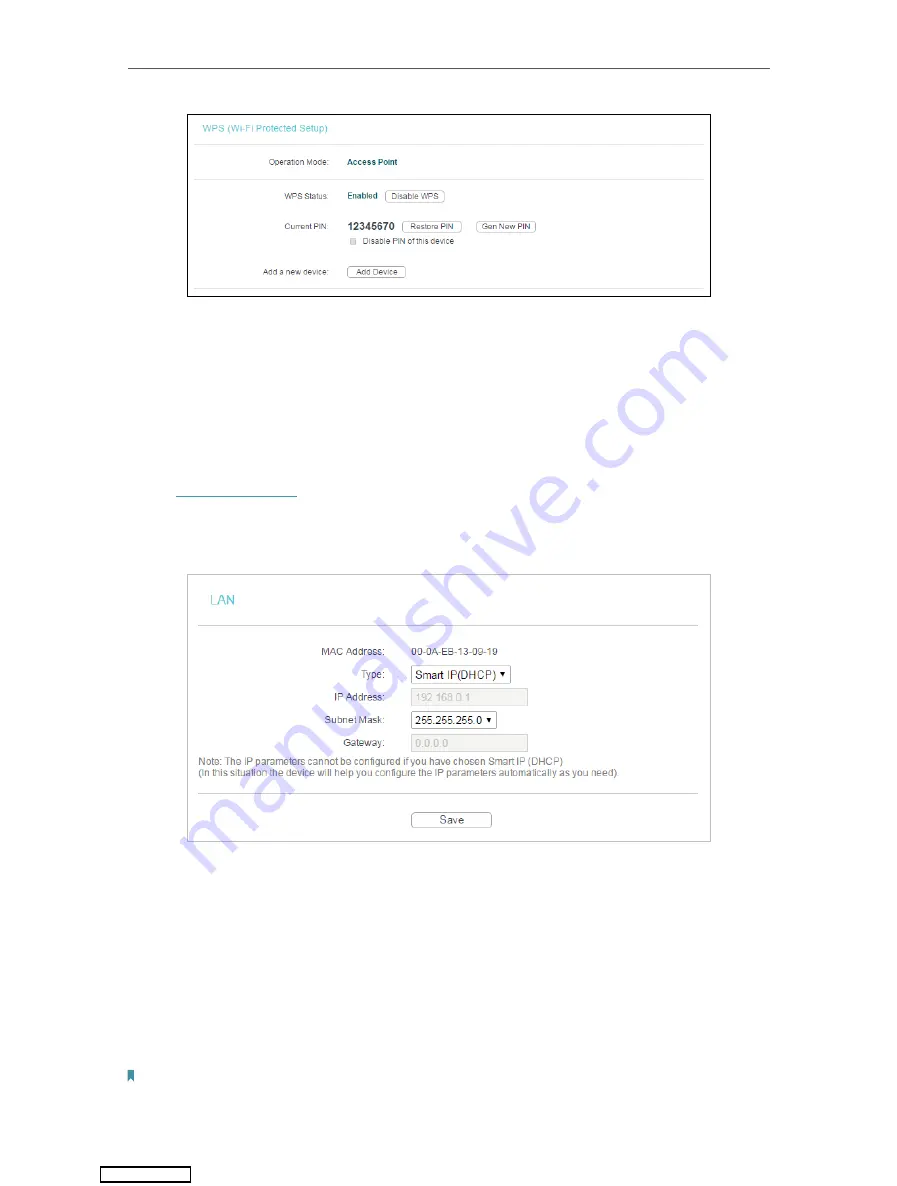
24
Chapter 4
Configure the Access Point
2. Enter the access point’s current PIN on your client device to join the access point’s Wi-Fi
network.
4. 3. Network
4. 3. 1. LAN
1. Visit
, and log in using
admin
(all lowercase) for both username and password.
2. Go to
Network
>
LAN
.
3. Configure the IP parameters of the LAN and click
Save
.
• MAC Address
- The physical address of the LAN ports. The value can not be changed.
• Type
- Either select
Smart IP(DHCP)
to get IP address from DHCP server, or
Static IP
to configure IP address manually.
• IP Address
- Enter the IP address in dotted-decimal notation if your select
Static IP
(factory default - 192.168.0.254).
• Subnet Mask
- An address code that determines the size of the network. Normally
255.255.255.0 is used as the subnet mask.
• Gateway
- The gateway should be in the same subnet as your IP address.
Note:
• If you have changed the IP address, you must use the new IP address to login.
Downloaded from






























