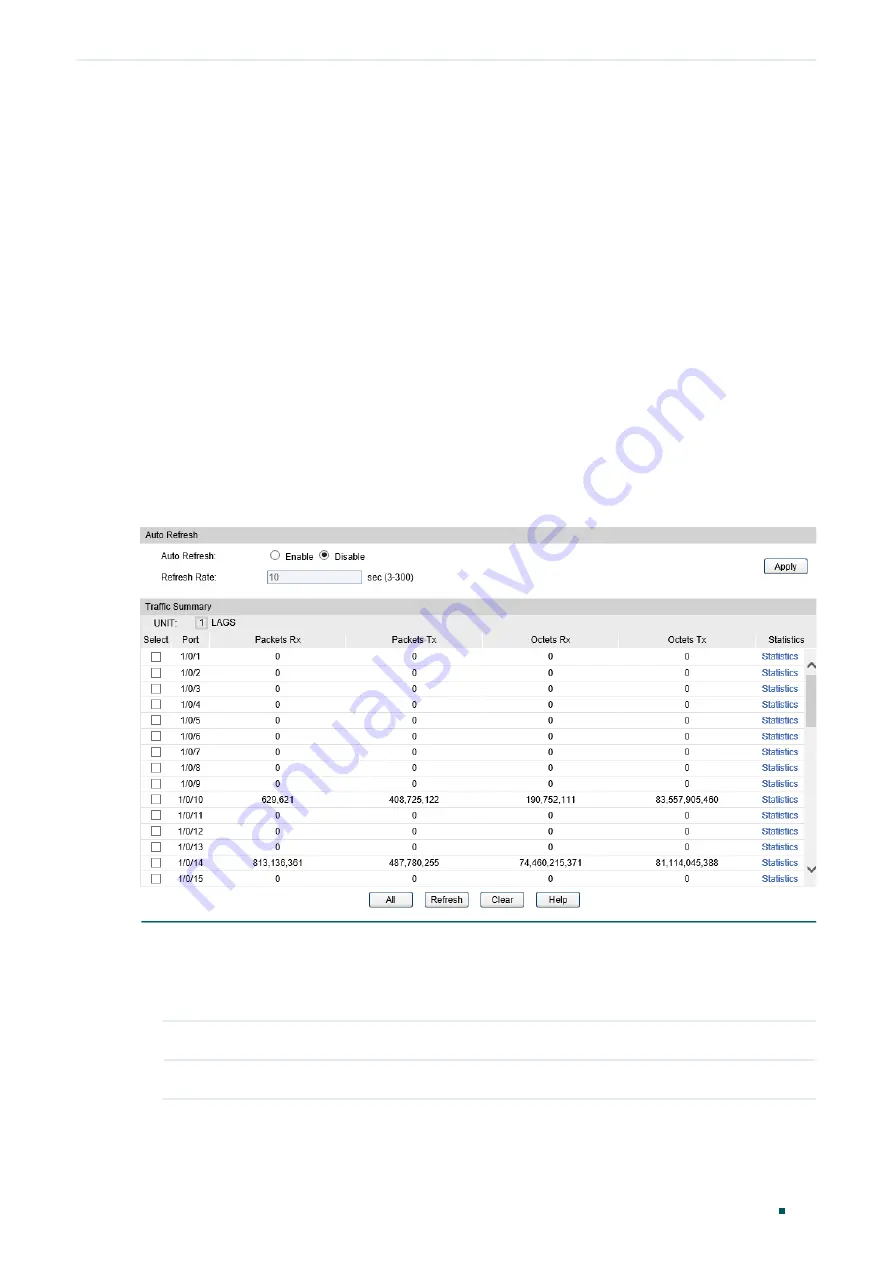
Monitoring Traffic
Traffic Monitor
Configuration Guide
125
1
Traffic Monitor
With Traffic Monitor function, you can monitor the traffic on the switch, including:
Traffic Summary
Traffic Statistics in Detail
1.1 Using the GUI
1.1.1 Viewing the Traffic Summary
Choose the menu
Switching > Traffic Monitor > Traffic Summary
to load the following
page.
Figure 1-1
Traffic Summary
Follow these steps to view the traffic summary of each port:
1) To get the real-time traffic summary, enable auto refresh in the
Auto Refresh
section,
or click
Refresh
at the bottom of the page.
Auto Refresh:
With this potion enabled, the switch refreshes the web timely.
Refresh Rate:
Specify the refresh interval in seconds.
2) In the
Traffic Summary
section, click
1
to show the information of the physical ports,
and click
LAGS
to show the information of the LAGs.
Содержание TL-SG2424
Страница 26: ...Part 1 Accessing the Switch CHAPTERS 1 Overview 2 Web Interface Access 3 Command Line Interface Access...
Страница 130: ...Part 4 Configuring LAG CHAPTERS 1 LAG 2 LAG Configuration 3 Configuration Example 4 Appendix Default Parameters...
Страница 147: ...Part 5 Monitoring Traffic CHAPTERS 1 Traffic Monitor 2 Appendix Default Parameters...
Страница 449: ...Part 15 Configuring ARP CHAPTERS 1 Overview 2 ARP Configurations...
Страница 508: ...Configuring Voice VLAN Configuration Guide 485...
Страница 768: ...Configuring SNMP RMON Appendix Default Parameters Configuration Guide 745 Parameter Default Setting Status Disable...






























