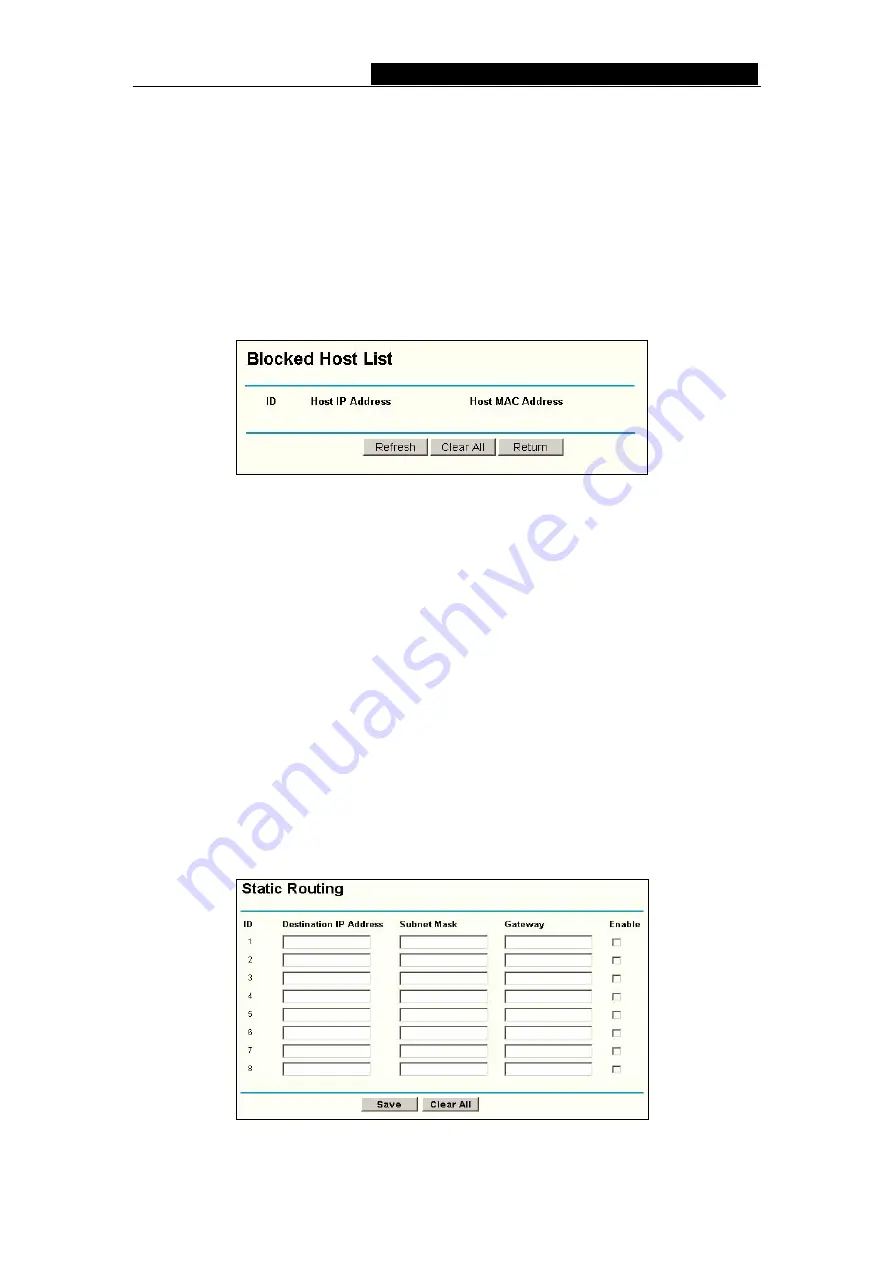
TL-R480T
Enterprise Broadband Router User Giude
WAN port. The default is disabled. If enabled, the ping packet from the Internet
cannot access the router.
Forbid Ping Packet from LAN Port -
Enable or Disable forbidding Ping Packet to
access the router from the LAN port. The default value is disabled. If enabled, the ping
packet from the LAN port cannot access the router. (Defends against some viruses)
Click the
Save
button to save the settings.
Click the
Blocked DoS Host Table
button to display the DoS host table by blocking. The
page will appear that shown in figure 5-31:
Figure 5-31 Thwarted DoS Host Table
This page shows
Host IP Address
and
Host MAC Address
for each host blocked by
the router.
Host IP Address
-
The IP addresses that are blocked by DoS are displayed here.
Host MAC Address
-
The MAC addresses that are blocked by DoS are displayed
here.
To update this page and to show the current blocked host, click on the
Refresh
button.
Click the
Clear All
button to clear all displayed entries. After the table is empty the
blocked host will regain the capability to access the Internet.
Click the
Return
button to return to the
Advanced Security
page
5.8 Static Routing
A static route is a pre-determined path that network information must travel to reach a
specific host or network. To add or delete a route, work in the area under the Static
Routing page (shown in figure 5-32).
Figure 5-32 Static Routing
- 37 -
Содержание TL-R480T
Страница 1: ......






























