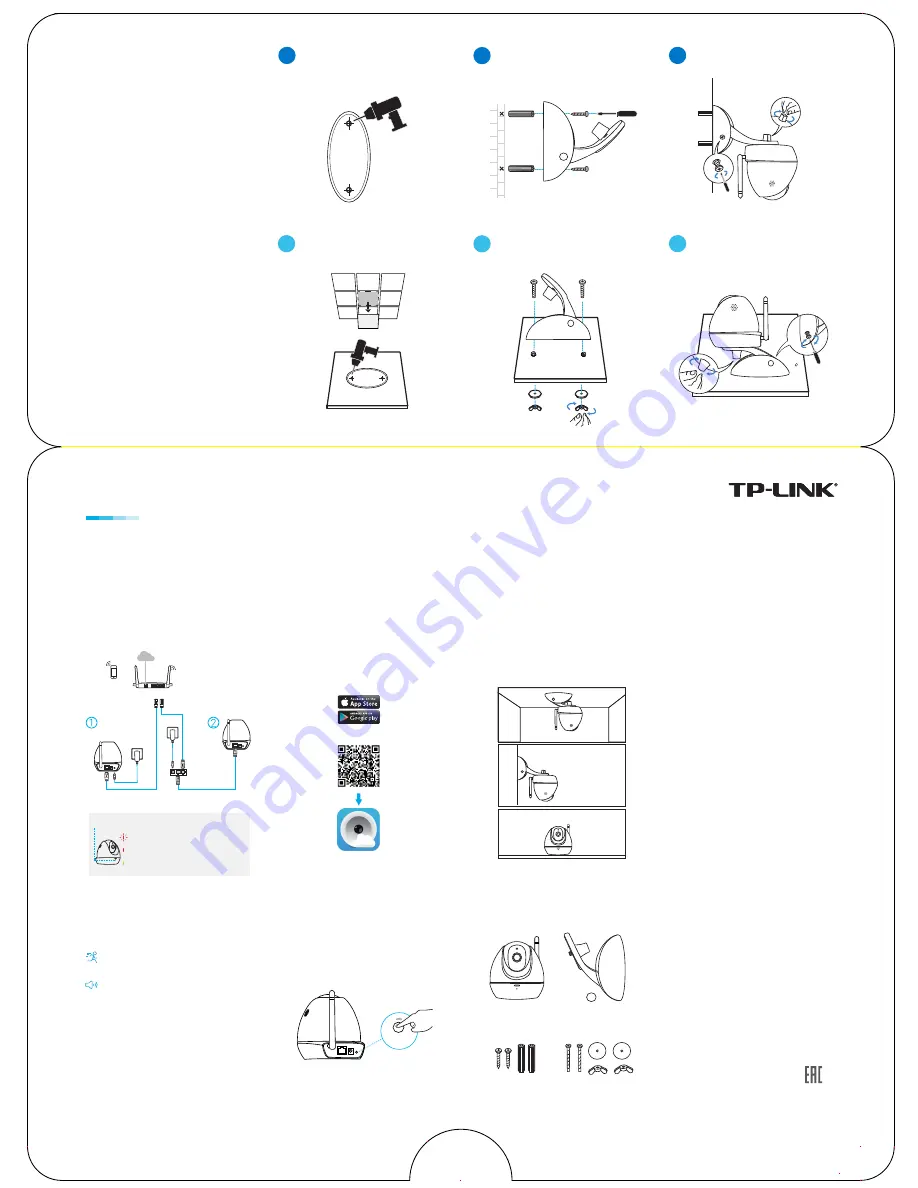
Connect the camera and your smartphone
to the same router.
Place the camera where you want it. You
can place it on a flat surface, or mount it
as shown on the mounting section of this
guide.
Download the tpCamera app. Once
installed, open it and follow the
instructions to add the camera to your
TP-LINK Cloud account.
View live video using the tpCamera
app or TP-LINK Cloud website.
Via tpCamera: On the "My Cam" screen,
tap your camera to view video. Change
the camera angle using the pan and tilt
controls.
Via TP-LINK Cloud website: Log in at
https://www.tplinkcloud.com
and select your
camera to view live video.
Quick Install Guide
Flashing red: System starting
Solid red: Network not connected
Solid green: Network connected
System LED
OR
©2016 TP-LINK
Short Press to trigger WPS and Press and hold
for 5 seconds to trigger Reset.
Get More
More functions with tpCamera
View all of your cameras on one screen by
downloading the TP-LINK Camera Control
utility. See the Camera Control User Guide
for more details. Or visit us online at
www.tp-link.com
for Camera Control utility ,
Firmware, and other support.
Get notifications when motion is detected,
and view alerts history.
Stay in touch with 2-way audio.
Step One – Connect
Step Two – Register
WPS (Wi-Fi Protected Setup): If your Wi-Fi
router supports WPS, you can connect the
camera to your Wi-Fi network using WPS.
For details, see the camera’s User Guide.
The WPS/Reset Button
Step Three – Relocate
View and Enjoy
Mounting Kit
A) Place the paper drill guide where you want the
camera. Check the alignment using a level.
B) Using a(n) 0.24 inch (6mm) drill bit, drill holes
through the two circles on the guide. Remove the
paper.
C) Insert the two anchors into the holes. Place the
camera mount over the anchor and use the screws
to secure it
D) Attach the camera.
2
Mount Base
3
Secure Camera
1
Drill Holes
Wall Mounting
3
2
Mount Base
Secure Camera
Camera
Ceiling mount kit
Base
Wall mount kit
A) Place the paper drill guide where you want the
camera*
*Camera placement can affect viewing angle. For
best results, place the camera near a wall or
corner.
B) Using a(n) 0.24 inch (6mm) drill bit, drill holes
through the two circles on the guide. Remove the
paper.
C) Attach the camera mount using the screws,
washers, and wingnuts.
D) Attach the camera.
Ceiling Mounting
1
Drill Holes
WPS/
RESET
Smartphone
Camera
Passive
POE Injector
Outlet
Wireless Router
LAN
WAN
Internet
Camera
Outlet




















